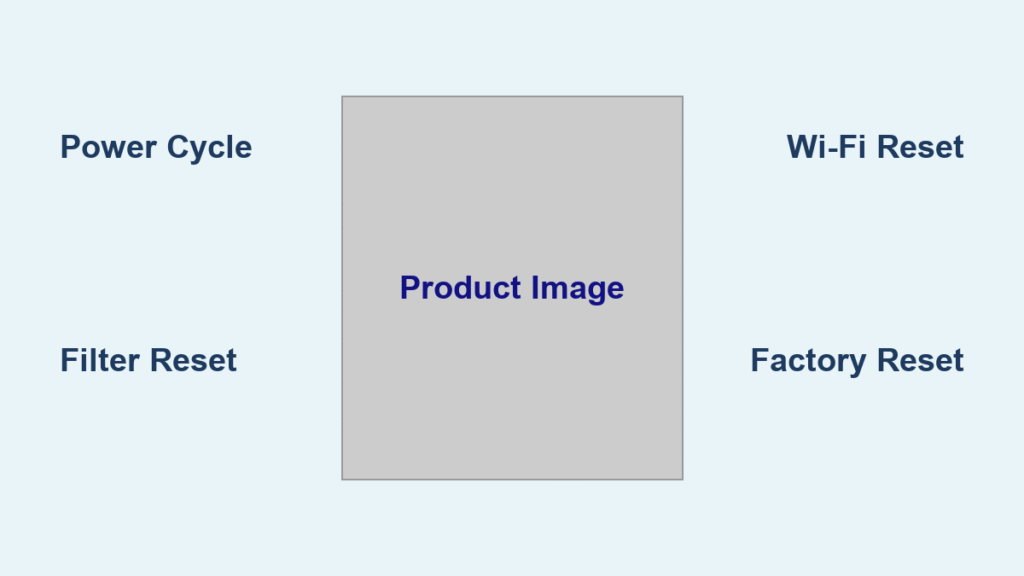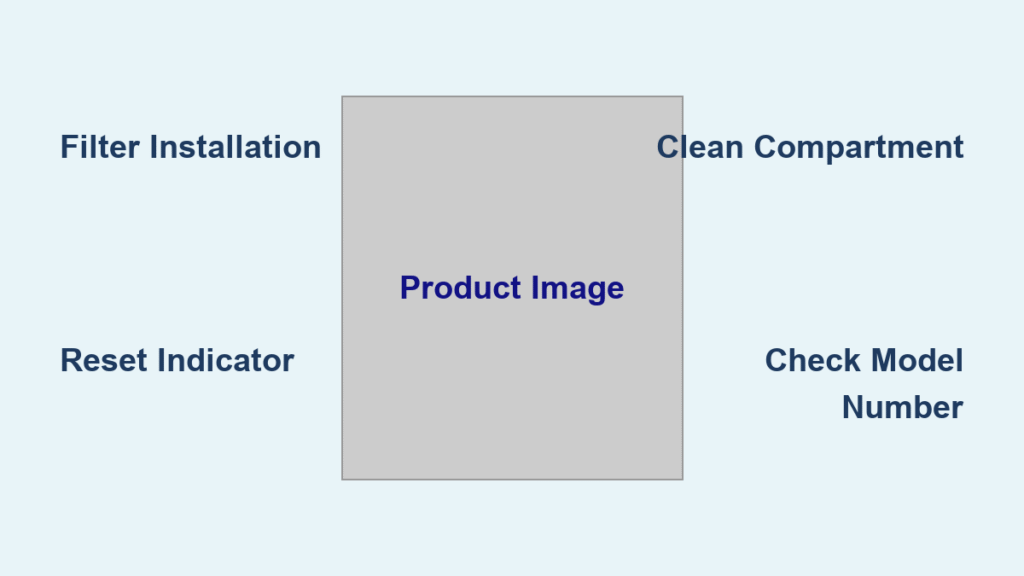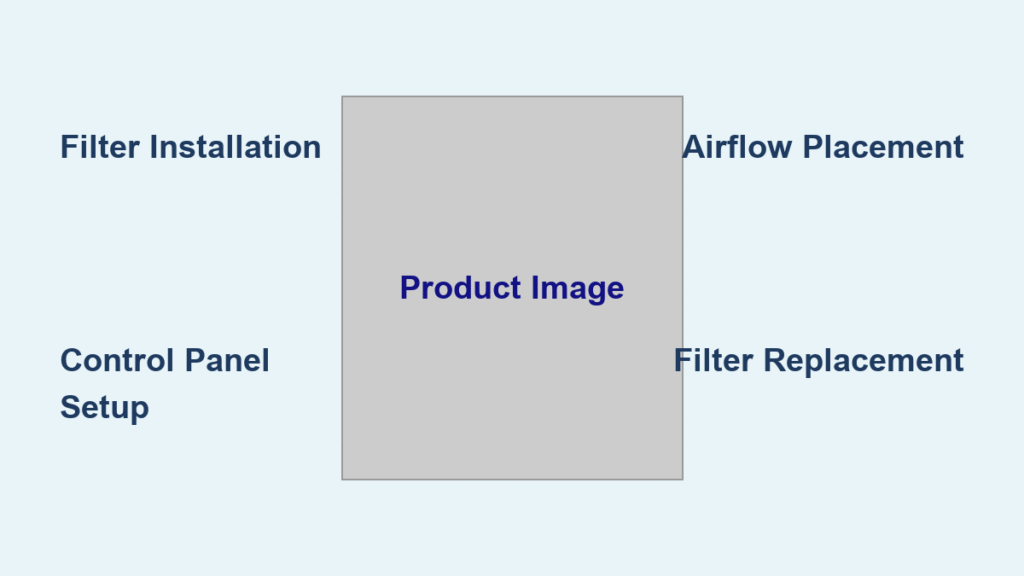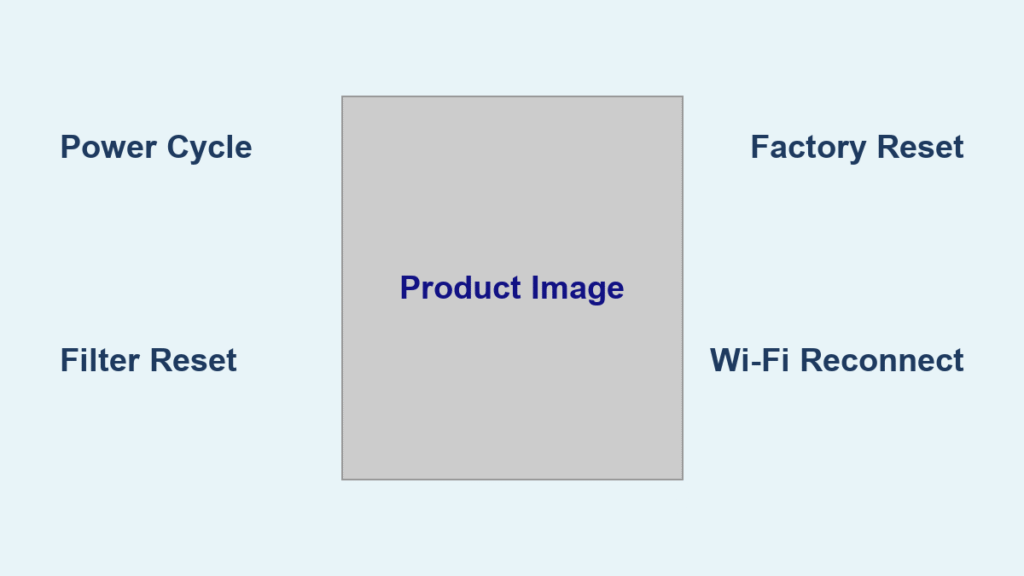Is your Shark air purifier acting up? Perhaps it’s displaying an error code, losing Wi-Fi connection, or simply not responding. It’s frustrating when the air you rely on to be clean isn’t being properly filtered! A simple reset is often the quickest fix, and we’ll cover that right away.
This comprehensive guide will walk you through various reset methods for your Shark air purifier, from a basic power cycle to a full factory reset. We’ll cover troubleshooting common issues that might necessitate a reset, and provide helpful tips to keep your air purifier running smoothly. By the end of this article, you’ll be equipped to resolve most reset-related problems and breathe easy again.
Common Reasons for Resetting Your Shark Air Purifier
Before diving into the reset procedures, understanding why you might need to reset your Shark air purifier is crucial.
- Error Codes: Displayed error codes often indicate a sensor malfunction or internal issue that a reset can resolve.
- Wi-Fi Connectivity Problems: If your purifier is disconnecting from Wi-Fi frequently, a reset can refresh the connection.
- Unresponsive Unit: Sometimes, the purifier simply stops responding to button presses or app commands.
- Filter Reset Issues: If the purifier isn’t recognizing a new filter after replacement, a reset might be necessary.
- Software Glitches: Like any electronic device, software glitches can occur, and a reset can often clear them.
How to Reset Your Shark Air Purifier: Multiple Methods

Here are several reset methods, starting with the simplest and progressing to more advanced options.
Method 1: Power Cycle (Soft Reset)
This is the first and easiest method to try. It’s similar to restarting a computer.
- Unplug the Purifier: Disconnect the power cord from the outlet.
- Wait 60 Seconds: This allows any residual electricity to dissipate and ensures a complete reset.
- Plug It Back In: Reconnect the power cord to the outlet.
- Power On: Turn on the purifier using the power button.
This often resolves minor glitches and temporary errors.
Method 2: Filter Reset (For Filter Replacement Issues)
If your purifier isn’t registering a new filter, this reset is essential. The exact steps vary slightly by model.
- Replace the Filter: Ensure a new, compatible filter is correctly installed.
- Press and Hold Filter Reset Button: Locate the “Filter Reset” button (usually on the control panel). Press and hold it for 3-5 seconds.
- Confirmation: The indicator light for the filter should flash or turn off, confirming the reset. Consult your model’s manual for specific light patterns.
Method 3: Wi-Fi Reset (For Connectivity Problems)
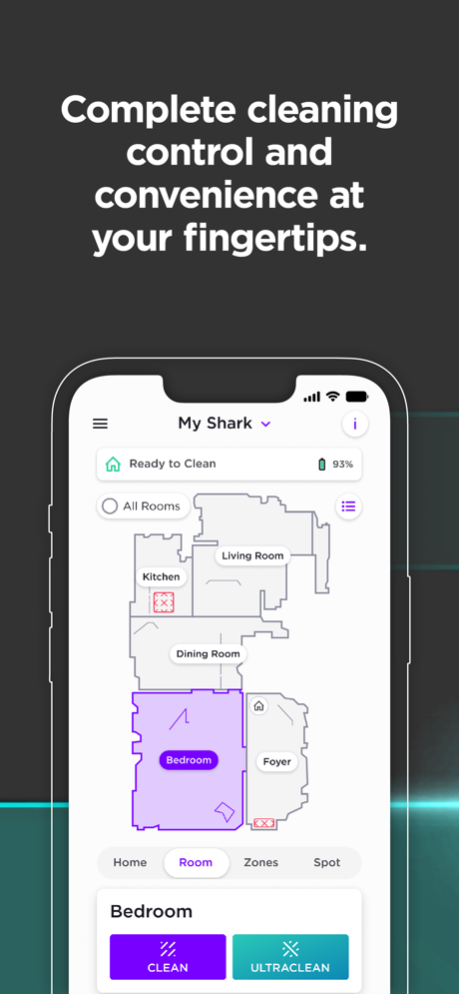
This method resets the Wi-Fi settings, allowing you to reconnect to your network.
- Open the SharkClean App: Launch the SharkClean app on your smartphone or tablet.
- Navigate to Device Settings: Select your air purifier from the list of connected devices.
- Find “Wi-Fi Reset” Option: Look for an option labeled “Wi-Fi Reset,” “Disconnect Wi-Fi,” or similar.
- Confirm Reset: Follow the on-screen prompts to confirm the reset.
- Reconnect to Wi-Fi: Follow the app’s instructions to reconnect the purifier to your Wi-Fi network.
Method 4: Factory Reset (Last Resort)
A factory reset restores the purifier to its original factory settings. This will erase all saved settings, including Wi-Fi passwords and personalized preferences. Use this as a last resort.
- Unplug the Purifier: Disconnect the power cord.
- Press and Hold Power Button: Press and hold the power button for 15-20 seconds.
- Plug In While Holding: While still holding the power button, plug the purifier back into the outlet.
- Continue Holding: Continue holding the power button for another 10 seconds.
- Release Button: Release the power button. The purifier should now be reset to factory defaults.
Pro Tips for Shark Air Purifier Resetting & Maintenance
- Check the Manual: Your Shark air purifier’s manual is the most accurate source of information for model-specific reset procedures. Keep it handy!
- Filter Maintenance is Key: Regularly replacing filters (every 3-6 months, depending on usage) prevents many issues that might require a reset.
- Clean the Sensors: Dust buildup on the sensors can cause inaccurate readings and trigger error codes. Gently clean the sensors with a soft, dry cloth.
- Update the App: Ensure you have the latest version of the SharkClean app for optimal performance and access to new features.
- Avoid Power Surges: Use a surge protector to protect your purifier from power surges, which can cause damage and necessitate a reset.
- Proper Airflow: Ensure the purifier isn’t blocked by furniture or curtains, as restricted airflow can strain the system.
When to Seek Professional Help
While most reset-related issues can be resolved with the methods above, some situations require professional attention:
- Persistent Error Codes: If the purifier continues to display the same error code after multiple resets.
- Physical Damage: If the purifier has been physically damaged (e.g., dropped, liquid spill).
- Unusual Noises: If the purifier is making loud or unusual noises.
- Burning Smell: If you detect a burning smell coming from the purifier.
Finding a Qualified Technician: Contact Shark customer support for authorized repair centers in your area. Be prepared to provide your model number and a description of the problem.
FAQ
Q: What does the filter reset light mean?
A: The filter reset light indicates that it’s time to replace the filter. After replacing the filter, you must perform a filter reset (Method 2) to clear the indicator.
Q: My Shark air purifier won’t connect to Wi-Fi even after a Wi-Fi reset. What should I do?
A: Double-check your Wi-Fi password and ensure your router is functioning correctly. Try moving the purifier closer to the router. If the problem persists, contact Shark customer support.
Q: Will a factory reset void my warranty?
A: No, a factory reset typically does not void your warranty. However, any physical damage caused during the reset process is not covered.
Q: How often should I reset my Shark air purifier?
A: You shouldn’t need to reset your purifier frequently. Reset it only when experiencing problems like error codes, connectivity issues, or an unresponsive unit.
Q: Where can I find the model number of my Shark air purifier?
A: The model number is usually located on a sticker on the bottom or back of the unit.
Get Your Shark Air Purifier Working Again
You now have a comprehensive toolkit for resetting your Shark air purifier and addressing common issues. Remember to start with the simplest solutions (power cycle) and work your way up to the factory reset as a last resort. Regular filter maintenance and sensor cleaning will also help prevent problems and ensure optimal performance.
Have you successfully reset your Shark air purifier? Share your experience and any helpful tips in the comments below to assist other readers!