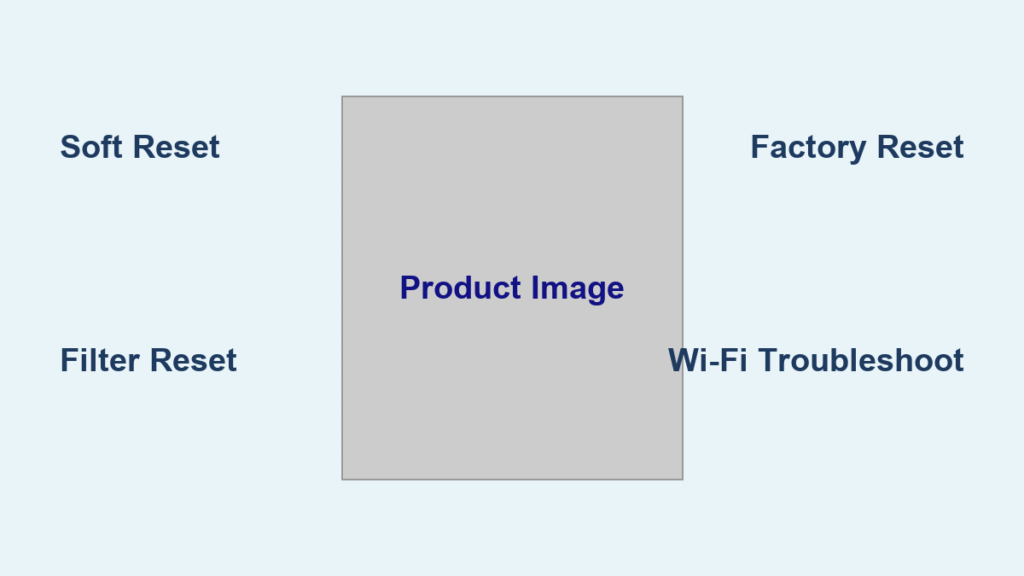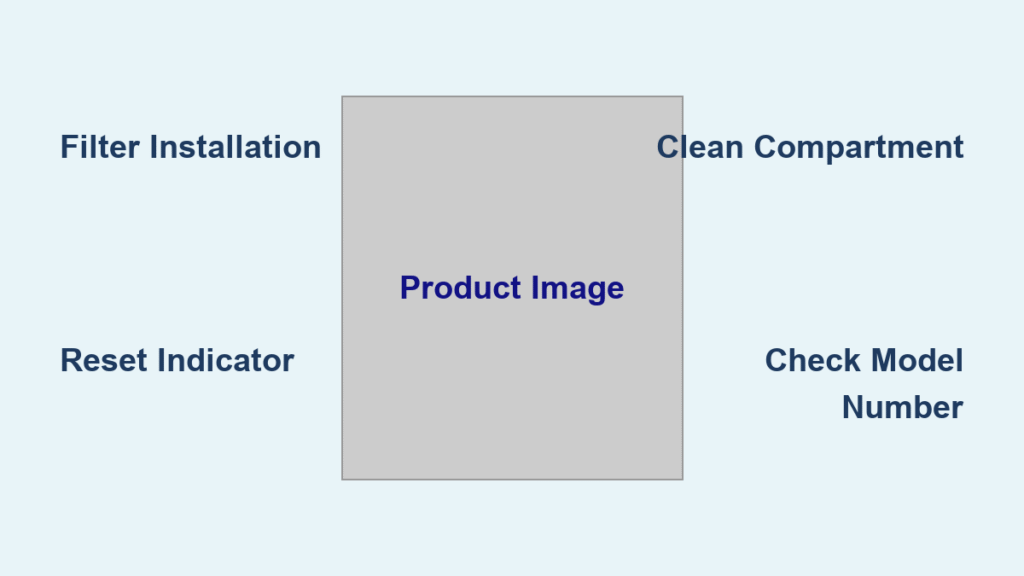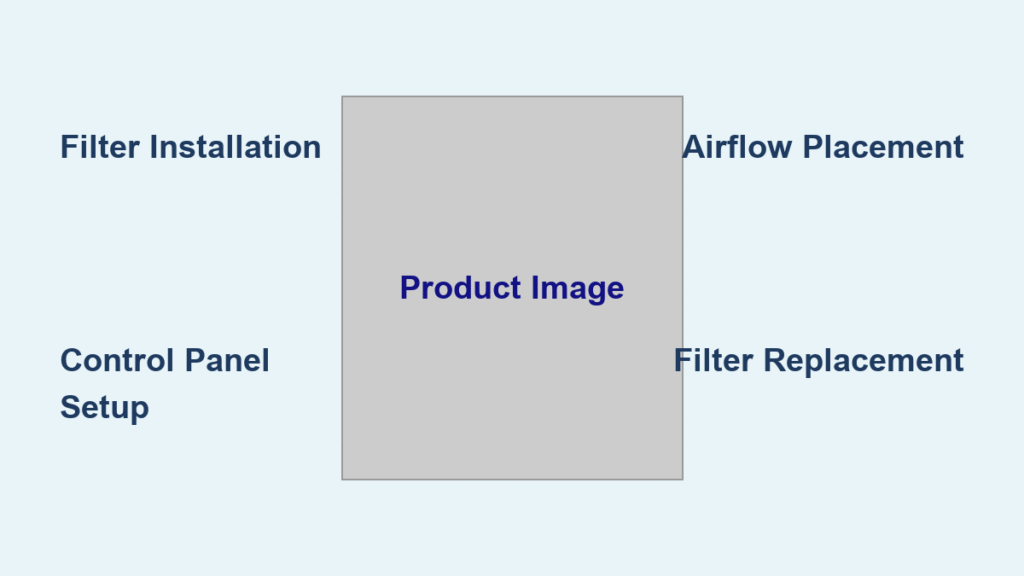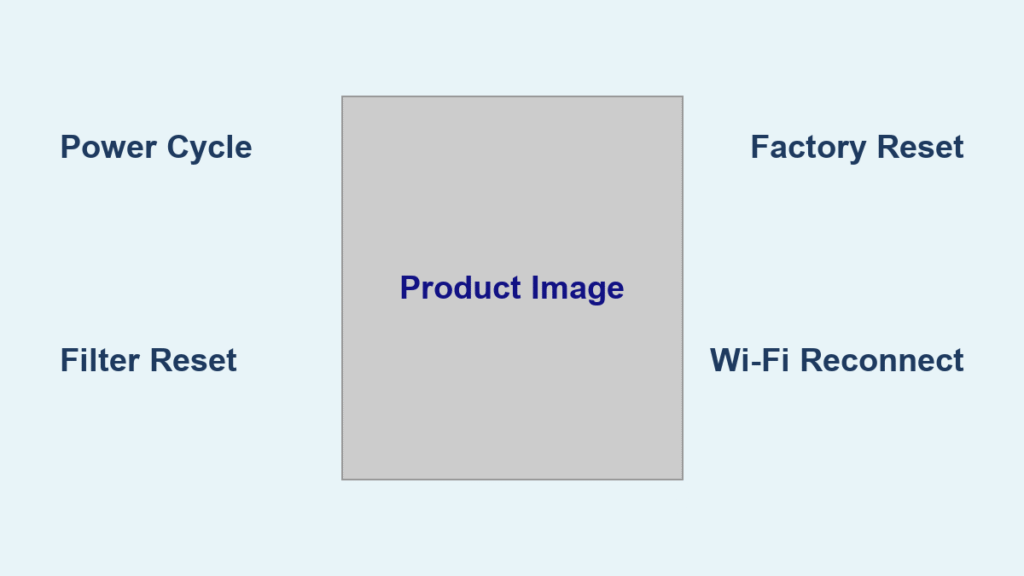Is your Dyson Purifier TP02 acting up? Perhaps it’s not responding, displaying an error, or simply not performing as it should? Resetting your purifier is often the quickest and easiest solution to restore it to optimal functionality. This guide will walk you through multiple reset methods for your Dyson TP02, from a simple power cycle to a full factory reset, ensuring you get back to breathing clean air in no time.
This comprehensive guide goes beyond a simple reset button location. We’ll cover troubleshooting common issues that require a reset, detailed instructions for each reset type (soft, hard, and factory), and preventative measures to minimize future problems. By the end of this article, you’ll have the knowledge and confidence to resolve most TP02 issues yourself and keep your air purifier running smoothly.
Common Causes for Resetting Your Dyson TP02
Before diving into the reset procedures, understanding why a reset might be necessary is crucial. Here are some common scenarios:
- Unresponsive Unit: The purifier isn’t responding to button presses or the Dyson Link app.
- Error Messages: The LCD screen displays an error code indicating a malfunction.
- Connectivity Issues: The purifier is unable to connect to Wi-Fi or the Dyson Link app.
- Sensor Malfunction: The air quality sensors appear inaccurate or are providing erratic readings.
- Software Glitches: Temporary software bugs can cause unexpected behavior.
- Filter Life Indicator Issues: The filter life indicator isn’t resetting correctly after filter replacement.
Multiple Reset Methods for Your Dyson TP02

Here are three distinct reset methods, ranging from the simplest to the most comprehensive. Start with the first method and proceed to the others only if necessary.
Method 1: Soft Reset (Power Cycle)
This is the simplest and often most effective first step. It’s akin to restarting your computer and can resolve minor software glitches.
Diagnosing the Issue: Try this first for general unresponsiveness or minor errors.
Fix Steps:
- Disconnect Power: Unplug the Dyson TP02 from the power outlet.
- Wait 60 Seconds: Allow at least 60 seconds for the internal components to fully discharge. This is important!
- Reconnect Power: Plug the purifier back into the power outlet.
- Power On: Press the power button to turn the unit back on.
Testing: Observe if the unit powers on correctly and responds to commands. Check if the error message (if any) has disappeared.
Method 2: Hard Reset (Filter Reset Combination)
This method combines a filter reset with a power cycle to address more persistent issues, particularly those related to filter life readings.
Diagnosing the Issue: Use this if the filter life indicator is incorrect, or if the unit is still unresponsive after a soft reset.
Fix Steps:
- Reset Filter Life: Press and hold the filter reset button (located on the base of the unit) for 5 seconds until the filter life indicator resets to 0 months.
- Disconnect Power: Unplug the Dyson TP02 from the power outlet.
- Wait 60 Seconds: Allow a full minute for the unit to discharge.
- Reconnect Power: Plug the purifier back in.
- Power On: Turn the unit on using the power button.
Testing: Verify that the filter life indicator is correctly reset and that the unit operates as expected.
Method 3: Factory Reset (Restoring to Original Settings)
This is the most drastic reset option, wiping all personalized settings and restoring the purifier to its original factory state. Use this as a last resort. Note: You will need to reconnect to Wi-Fi and set up the purifier again after a factory reset.
Diagnosing the Issue: Use this if the unit is severely malfunctioning, experiencing consistent connectivity problems, or if you’re selling or giving it away.
Fix Steps:
- Press and Hold: Simultaneously press and hold the “Wi-Fi” button and the “Fan Speed” (airflow) button for approximately 15 seconds.
- Confirmation: The LCD screen will flash and display a confirmation message indicating the factory reset is in progress.
- Wait: Allow the purifier to complete the reset process. This may take a few minutes.
- Re-Setup: Once the reset is complete, follow the instructions in the Dyson Link app to reconnect to Wi-Fi and configure your purifier.
Testing: Ensure the unit restarts with default settings and that you can successfully reconnect to Wi-Fi and control the purifier through the app.
Prevention Tips and Maintenance Advice
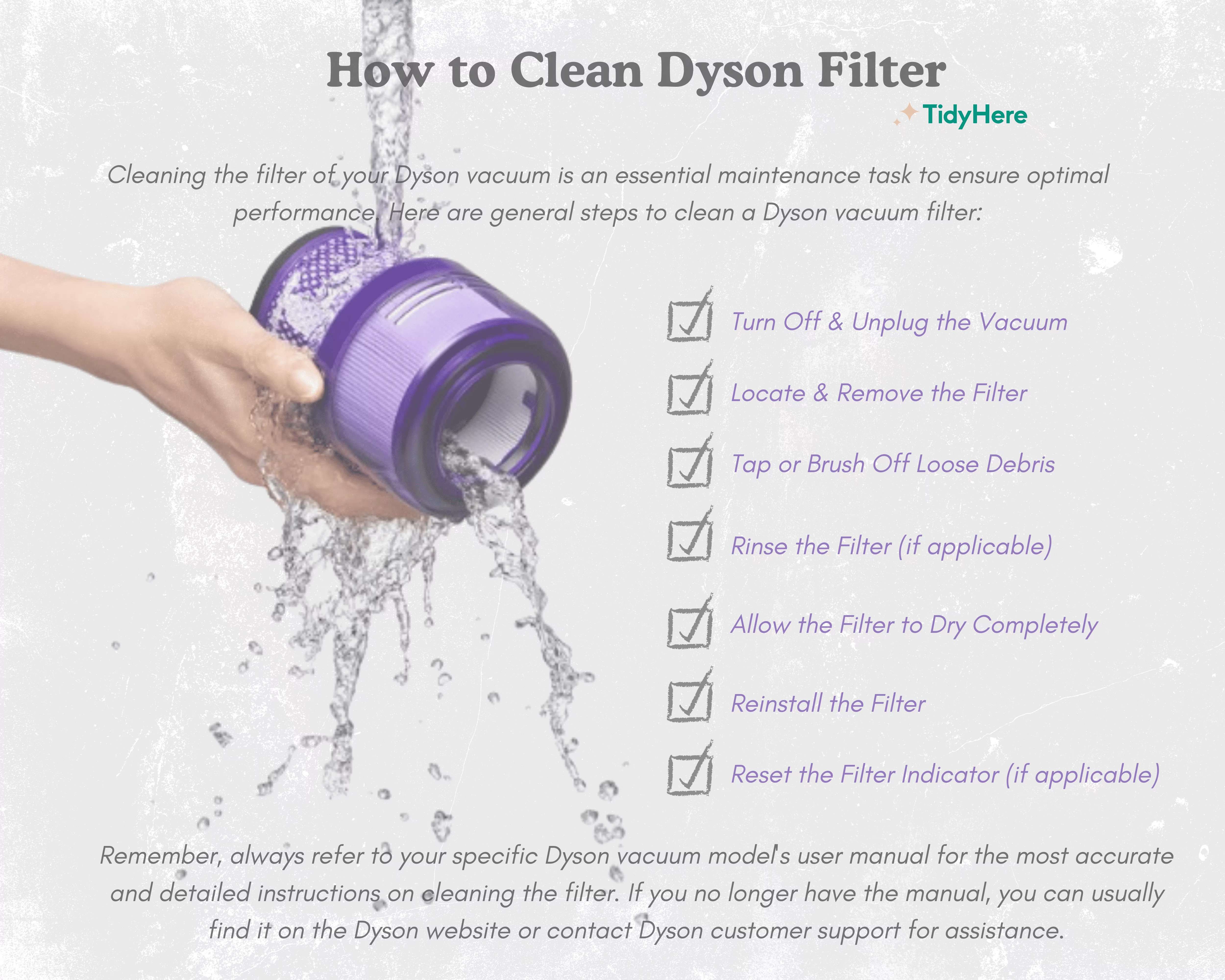
Preventing issues is always better than fixing them. Here’s how to keep your Dyson TP02 running smoothly:
- Regular Filter Replacement: Replace filters according to the manufacturer’s recommendations (typically every 6-12 months, depending on usage).
- Clean the Sensors: Gently clean the air quality sensors with a soft, dry cloth every few months to ensure accurate readings.
- Keep Vents Clear: Ensure the air intake and exhaust vents are not blocked by furniture or other objects.
- Software Updates: Regularly check for and install firmware updates through the Dyson Link app.
- Power Surge Protection: Use a surge protector to protect the purifier from power fluctuations.
Pro Tips for Dyson TP02 Owners
- App Troubleshooting: If the app isn’t connecting, force-close and restart the app. Also, ensure your phone is connected to the same Wi-Fi network as the purifier.
- Error Code Lookup: Refer to the Dyson website or the Dyson Link app for a detailed explanation of specific error codes.
- Filter Compatibility: Always use genuine Dyson filters to ensure optimal performance and air quality.
- Wi-Fi Band: The Dyson TP02 only supports 2.4 GHz Wi-Fi networks. Ensure your router is broadcasting on this frequency.
- Resetting Wi-Fi Credentials: If you change your Wi-Fi password, you’ll need to re-enter the credentials in the Dyson Link app.
- Don’t Disassemble: Avoid disassembling the purifier beyond filter replacement, as this could void the warranty.
- Airflow Optimization: Position the purifier in a central location with clear airflow around it for maximum effectiveness.
Professional Help
If you’ve tried all the troubleshooting steps and your Dyson TP02 is still malfunctioning, it may be time to seek professional help.
Signs you need professional service:
- Persistent error messages that don’t clear with resets.
- Unusual noises coming from the unit.
- Visible damage to the purifier.
- Inability to connect to Wi-Fi even after a factory reset.
What to look for in a service provider:
- Authorized Dyson service center.
- Positive customer reviews.
- Experienced technicians.
Typical Cost Ranges: Repair costs can vary depending on the issue, but expect to pay between $50-$150 for common repairs.
FAQ
Q: How often should I replace the Dyson TP02 filter?
A: Dyson recommends replacing the filter every 6-12 months, depending on your usage and air quality conditions. The Dyson Link app will also provide filter life estimates.
Q: What do I do if my Dyson TP02 won’t connect to Wi-Fi?
A: Try restarting your router, ensuring your phone and purifier are on the same 2.4 GHz network, and performing a factory reset.
Q: Can I clean the Dyson TP02 filter?
A: No, the Dyson TP02 filter is not washable. Attempting to clean it can damage the filter material and reduce its effectiveness.
Q: What does the error code E3 on my Dyson TP02 mean?
A: Error code E3 indicates a sensor issue. Try resetting the filter life and performing a soft reset. If the error persists, contact Dyson support.
Q: Will a factory reset delete my Wi-Fi password?
A: Yes, a factory reset will erase all saved settings, including your Wi-Fi password. You’ll need to re-enter it during the setup process.
Alternative Solutions
If you’re still experiencing issues after a factory reset, consider contacting Dyson support directly. They may be able to diagnose the problem remotely or offer a repair solution. If your unit is still under warranty, a replacement may be an option.
Get Your Dyson Air Purifier Working Again
You’ve now learned how to perform a soft reset, a hard reset, and a factory reset on your Dyson TP02. By following these steps, you should be able to resolve most common issues and get your air purifier back to optimal performance.
Have you successfully reset your Dyson TP02? Share your experience in the comments below to help other readers! What reset method worked for you, and what was the original problem you were trying to solve?