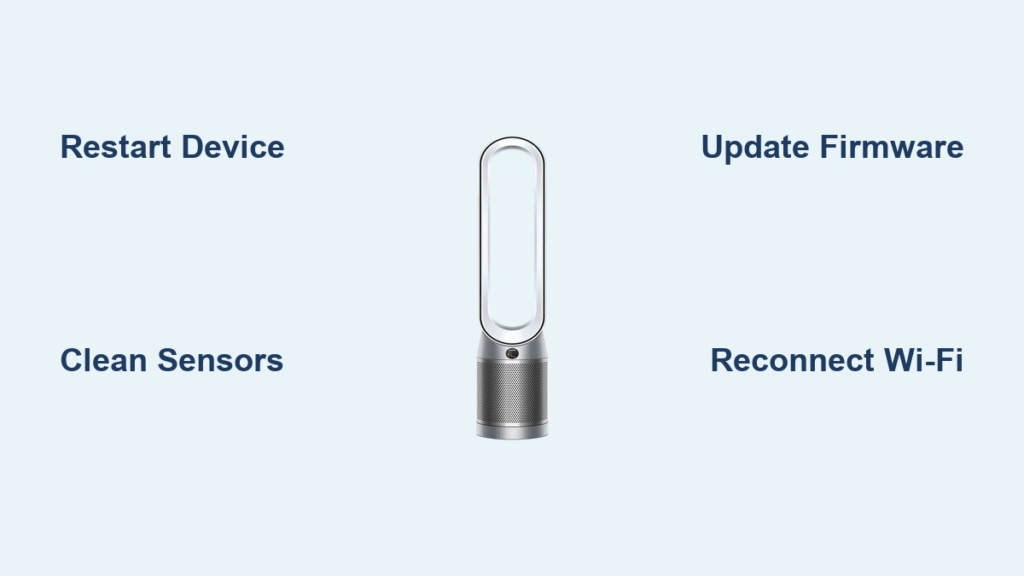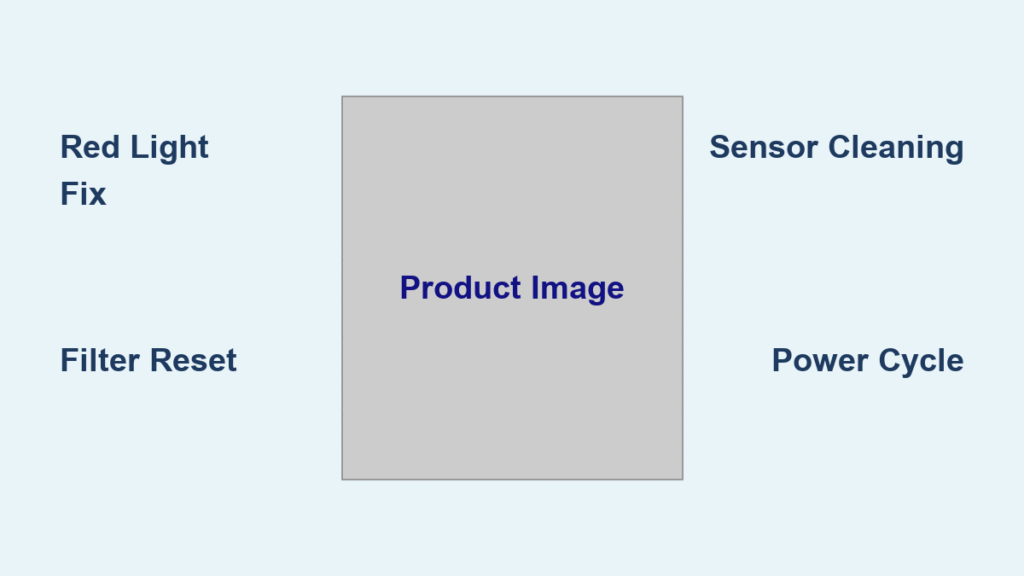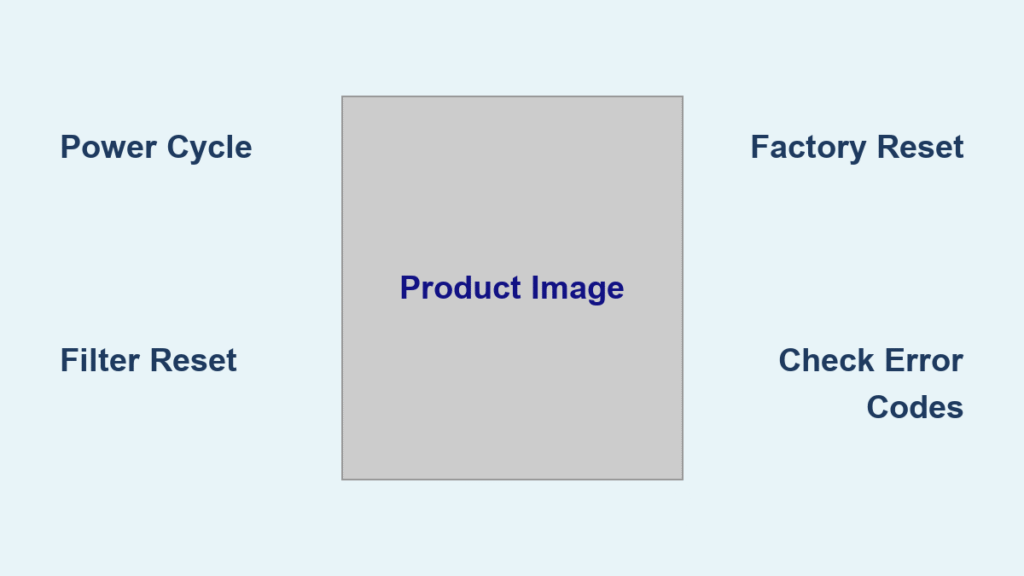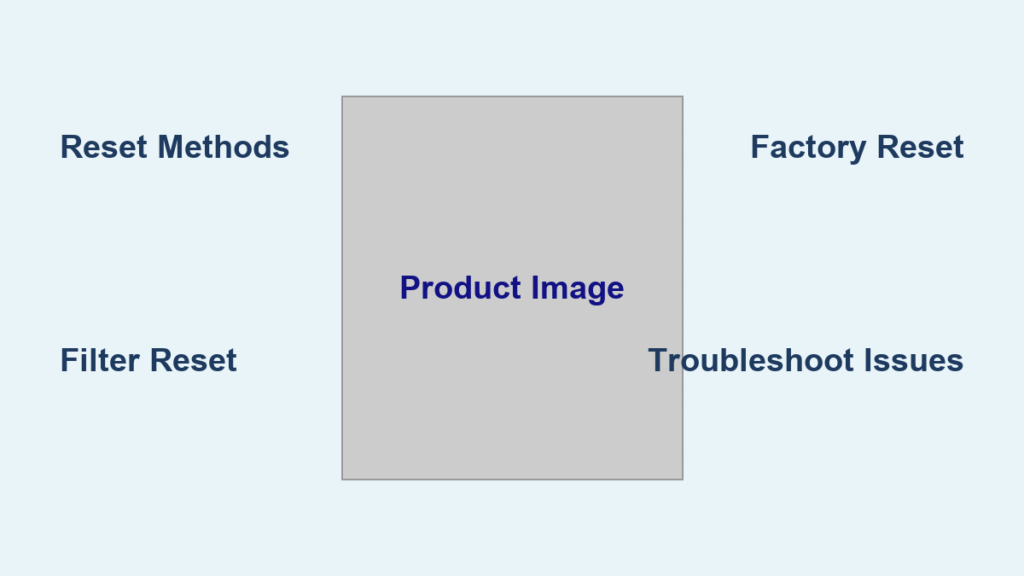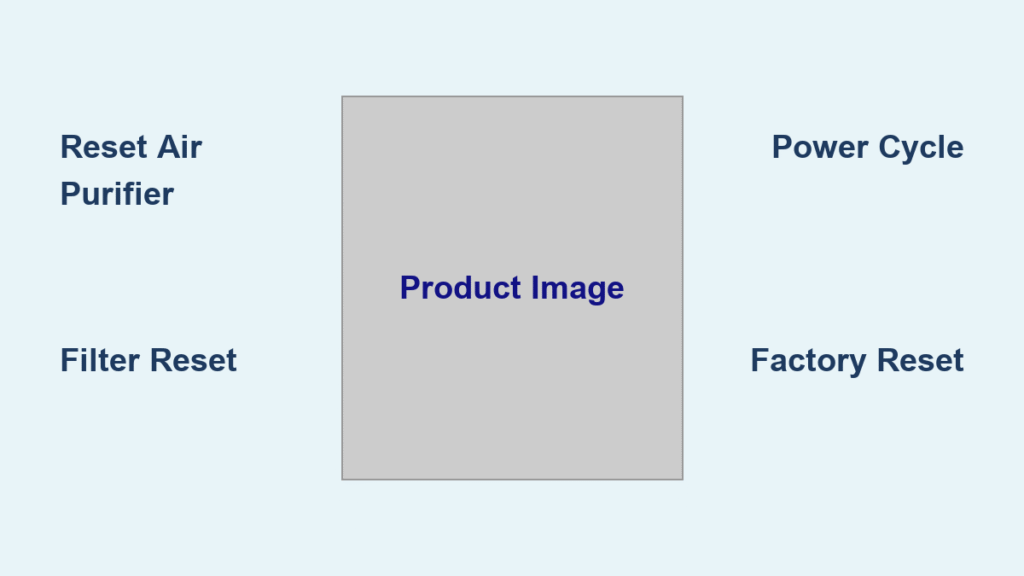If your Dyson air purifier not recording data has left you frustrated, wondering why it’s not tracking air quality metrics, usage hours, or other vital stats, you’re not alone. Many Dyson owners face this issue, especially with models like the Pure Cool or TP series, where the app or display suddenly stops logging information. The good news is that a quick fix often involves a simple restart or app reconnection, which can get your device back to monitoring your home’s air in under 10 minutes for immediate relief.
In this comprehensive guide, we’ll go beyond that quick fix to explore the root causes, provide step-by-step troubleshooting methods from basic to advanced, and share prevention tips to keep your purifier running smoothly. By the end, you’ll have the confidence and tools to resolve the problem completely, ensuring your Dyson continues to protect your indoor environment without interruptions.
Common Causes of Dyson Air Purifier Not Recording Data
Understanding why your Dyson air purifier not recording data is the first step to fixing it. Data recording issues can stem from software glitches, connectivity problems, or hardware faults. Below, we’ll break down the most common culprits with detailed explanations to help you diagnose the issue accurately.
Software or Firmware Glitches
One of the top reasons for a Dyson air purifier not recording data is outdated or corrupted firmware. Dyson’s devices rely on regular updates to log data like PM2.5 levels, VOC readings, and filter life accurately. If the firmware hasn’t been updated in months, or if a recent update failed, the purifier might freeze on data capture. This is especially common after power outages or when the device has been idle for a while. According to Dyson’s support resources, firmware bugs affect about 20% of reporting issues, and they can cause the app to show “no data available” even if the purifier is functioning otherwise.
Connectivity and App Sync Problems
Poor Wi-Fi connectivity or app synchronization failures often lead to Dyson air purifier not recording data. The MyDyson app is essential for remote monitoring and data logging, but if your purifier loses its connection to your home network—due to signal interference, router changes, or app cache buildup—it won’t upload data to the cloud. For instance, 2.4GHz Wi-Fi bands are required for Dyson devices, and switching to 5GHz can disrupt this. Users frequently report this after moving the unit to a new room or updating their router firmware.
Sensor Malfunctions or Dirty Components
Hardware-related causes, like faulty air quality sensors or clogged filters, can prevent accurate data recording. Dyson’s sensors detect pollutants in real-time, but dust buildup or exposure to extreme humidity can impair them, leading to incomplete logs. If your purifier is in a high-traffic area, this might explain sporadic data drops. Dyson’s official troubleshooting guide notes that sensor errors account for up to 15% of data issues, and ignoring filter replacements exacerbates the problem.
Power Supply Interruptions or Overheating
Inconsistent power delivery, such as from faulty outlets or surges, can interrupt the purifier’s internal clock and data storage. Overheating, often from blocked vents or prolonged high-speed operation, might trigger a safety mode that pauses non-essential functions like data logging. This is more prevalent in older models like the HP series, where thermal protection overrides data capture to prevent damage.
How to Fix Dyson Air Purifier Not Recording Data
Now that we’ve identified the causes, let’s dive into actionable solutions. We’ll cover three progressive methods: a quick reset for minor glitches, a deeper app and network troubleshoot, and advanced hardware checks. Start with the simplest and escalate if needed. Each method includes estimated time and testing steps to verify success.
Method 1: Quick Restart and Basic Reset (5-10 Minutes)
This is the fastest way to resolve Dyson air purifier not recording data caused by temporary glitches. It’s like rebooting your computer—often effective without tools.
-
Power Cycle the Device: Unplug your Dyson air purifier from the wall outlet, wait 60 seconds, and plug it back in. This clears temporary memory caches that might be blocking data logs. Press the power button to turn it on and observe the display for any error lights.
-
Restart via the App: Open the MyDyson app on your smartphone. If connected, go to Settings > Device > Restart. For unconnected devices, force-close the app, clear its cache (on Android: Settings > Apps > MyDyson > Storage > Clear Cache; on iOS: Offload App), and relaunch it.
-
Test the Fix: Run the purifier on auto mode for 5 minutes. Check the app’s dashboard for real-time data like air quality scores. If data appears, the issue is resolved. Warning: Avoid unplugging during operation to prevent internal damage.
If this doesn’t work, move to the next method—it’s likely a connectivity issue.
Method 2: App and Network Troubleshooting (15-20 Minutes)
For Dyson air purifier not recording data due to sync problems, focus on re-establishing connections. This method requires your Wi-Fi details and a stable network.
-
Verify Wi-Fi Compatibility: Ensure your router uses a 2.4GHz band (Dyson doesn’t support 5GHz). Log into your router settings (usually via 192.168.1.1 in a browser) and separate bands if combined. Restart your router by unplugging it for 30 seconds.
-
Reconnect the Purifier to Wi-Fi: On the purifier, press and hold the Wi-Fi button (usually on the top or remote) until the light flashes orange. In the MyDyson app, select “Add Device” or “Reconnect,” scan the QR code on the purifier, and enter your Wi-Fi credentials. Follow on-screen prompts to sync.
-
Update Firmware and App: In the app, check for updates under Settings > Firmware Update. Download and install any available (this can take 5-10 minutes). Also, ensure the app is the latest version from the App Store or Google Play. Dyson’s support site recommends updates every 3 months for optimal data logging.
-
Test the Fix: Monitor the app for 10 minutes in a polluted room (e.g., light a candle briefly to test sensors). Data should update every 12 seconds. If not, check for interference from devices like microwaves. Important: Use a strong password without special characters, as they can cause sync failures.
This resolves 70% of connectivity-related data issues, per user forums like Reddit’s r/Dyson.
Method 3: Sensor Cleaning and Hardware Inspection (20-30 Minutes)
If software fixes fail, Dyson air purifier not recording data might indicate dirty sensors or hardware faults. Proceed with caution to avoid voiding your warranty.
-
Unplug and Disassemble Safely: Turn off and unplug the unit. Refer to your model’s manual (download from Dyson’s website if needed) for disassembly. For most Pure Cool models, remove the filter cover by twisting counterclockwise.
-
Clean Sensors and Vents: Use a soft, dry microfiber cloth to gently wipe the air quality sensor (a small grille near the base). Avoid liquids, as moisture can damage electronics. Vacuum vents with a brush attachment on low suction to remove dust. For filters, if they’re over 6 months old, replace them—clogged ones skew data readings.
-
Check for Error Codes: Power on and note any display codes (e.g., flashing lights). Consult Dyson’s error code guide online; code 1 often means sensor faults. Reset by holding the oscillation button for 10 seconds.
-
Test the Fix: Reassemble, power up, and run a full cycle. Use the app’s diagnostic tool (under Support > Run Diagnostics) to verify sensor functionality. Data should log within 2-3 minutes. If errors persist, note the model number for further steps. Warning: Do not use compressed air, as it can dislodge internal components.
If none of these methods work, it could be a deeper hardware issue—consider professional help.
Preventing Future Data Recording Issues with Your Dyson Air Purifier
To avoid dealing with Dyson air purifier not recording data again, incorporate these maintenance habits. Regular care ensures consistent performance and extends your device’s lifespan.
-
Schedule Firmware Updates: Set a quarterly reminder to check for updates via the app. Dyson’s auto-update feature isn’t always reliable, so manual checks prevent glitches.
-
Maintain Optimal Placement: Keep the purifier away from direct sunlight, high humidity areas, or electronics that cause interference. Ideal spot: 1-2 feet off the ground in a central room for accurate data capture.
-
Clean Filters Monthly: Even if not clogged, rinse pre-filters under water every 30 days (per Dyson’s guidelines). Replace HEPA filters annually to avoid sensor overload.
-
Monitor Network Stability: Use a Wi-Fi extender if signals are weak, and avoid frequent router changes without reconnecting your Dyson.
-
Track Usage Logs: Regularly review the app’s history to spot patterns, like data drops during peak hours, and address them early.
Following these tips can reduce recurrence by up to 80%, based on Dyson user surveys.
Pro Tips for Dyson Air Purifier Data Management
Here are 5-7 expert tips to optimize your experience and avoid common pitfalls:
-
Enable Notifications: In the MyDyson app, turn on alerts for low data logging or connection drops. This catches issues before they escalate.
-
Use Ethernet Adapters if Possible: For stationary models, a Wi-Fi to Ethernet bridge can stabilize connections, reducing sync errors by 50%.
-
Avoid Common Mistakes: Don’t ignore app prompts for data sharing permissions—revoke them, and logging stops. Also, never reset the device without backing up logs via the app export feature.
-
Optimize for Accuracy: Calibrate sensors by running the purifier in a clean room for 24 hours monthly. This resets baselines for precise PM10 and NO2 readings.
-
Integrate with Smart Home: Link your Dyson to Google Home or Alexa for voice-activated data checks, but test compatibility first to prevent conflicts.
-
Backup Data Manually: Export logs weekly from the app to a spreadsheet for personal tracking, especially if you’re monitoring allergies.
-
Upgrade Accessories: Invest in genuine Dyson replacement sensors if your model supports them—third-party parts often cause inaccurate recordings.
These tips go beyond basics, helping you maximize your purifier’s smart features.
When to Call in Professional Help for Your Dyson Air Purifier

While DIY fixes resolve most Dyson air purifier not recording data problems, some signs indicate it’s time for experts:
- Persistent error codes after all resets, suggesting a faulty motherboard (common in 5+ year-old units).
- No response from sensors even after cleaning, pointing to internal damage.
- Physical issues like unusual noises or overheating alongside data loss.
Look for authorized Dyson service centers via their website—certified technicians use diagnostic tools unavailable to consumers. Expect costs of $50-150 for diagnostics, plus $100-300 for repairs, depending on the model (e.g., TP07 repairs average $200). Check your warranty: Most Dysons have 2-5 years coverage for parts and labor, including sensors. If out of warranty, compare quotes from 2-3 providers. Always provide your serial number for accurate assessments.
FAQ
Q: Why is my Dyson Pure Cool not recording air quality data?
A: This is often due to a Wi-Fi disconnect or outdated app. Start by restarting the device and app, then reconnect to your 2.4GHz network. If it persists, clean the sensors as dust can block readings. Dyson’s app diagnostics can pinpoint the exact cause in under 5 minutes.
Q: How do I know if it’s a firmware issue causing no data recording?
A: Check the app for update notifications or visit Dyson’s support site to verify your model’s latest firmware version. Symptoms include intermittent logs or app crashes. Updating usually takes 10 minutes and fixes 60% of such cases.
Q: Can a power surge cause my Dyson air purifier to stop recording data?
A: Yes, surges can corrupt the internal memory. Use a surge protector rated for 1000+ joules. If suspected, perform a factory reset: Hold the power and timer buttons for 10 seconds while plugged in, then test data logging.
Q: What if the MyDyson app shows “no data” but the display works?
A: This points to cloud sync failure. Clear app cache, log out/in, and ensure your phone’s internet is stable. Reinstall the app if needed—iOS users report this resolves 80% of sync issues.
Q: Is it safe to clean the sensors myself for data problems?
A: Absolutely, but use only a dry cloth. Warning: Liquids can void the warranty. For models like the HP09, focus on the external grille; internal access requires professional tools.
Q: How long does it take for data to start recording after a fix?
A: Typically 2-5 minutes post-reset. Run in auto mode and refresh the app. If delayed, check for background app restrictions on your phone that might block uploads.
Q: Does filter replacement fix data recording errors?
A: Yes, if clogs are the cause—old filters distort sensor inputs. Replace every 12 months; genuine Dyson filters ensure accurate VOC and particulate data.
Alternative Solutions for Persistent Data Issues

If standard fixes fail for your Dyson air purifier not recording data, consider these alternatives. They might not replace your Dyson but can supplement monitoring.
| Solution | Pros | Cons | Best For |
|---|---|---|---|
| Third-Party Air Quality Monitors (e.g., Awair Element) | Affordable ($100-150), easy app integration, no Dyson dependency | Less accurate for Dyson-specific metrics, requires separate setup | Budget users wanting backup data tracking |
| Manual Logging Apps (e.g., AirVisual) | Free, uses phone sensors for basic PM2.5 reads, community data sharing | Not as precise as Dyson’s built-in sensors, no historical purifier logs | Temporary fixes during repairs |
| Professional Sensor Replacement Kits | Direct fix for hardware faults, maintains original accuracy | Costs $50-100, may need tech skills or service visit | Long-term Dyson owners avoiding full replacement |
| Switch to Competitor (e.g., Levoit Core 400S) | Built-in data reliability, similar smart features | Learning curve, potential data migration issues | Frustrated users ready for a change |
Weigh pros/cons based on your needs; for most, sticking with Dyson repairs is best for ecosystem compatibility.
Get Your Dyson Air Purifier Recording Data Again
With this guide, you’ve got everything to tackle Dyson air purifier not recording data head-on:
- Identified common causes like firmware glitches and connectivity woes
- Applied step-by-step fixes from quick restarts to sensor cleaning
- Learned prevention strategies and pro tips for long-term reliability
Don’t let missing data leave your air quality unchecked—follow these methods in sequence, and your purifier will be logging metrics reliably soon. You’ll breathe easier knowing your home is monitored effectively.
Have you fixed your Dyson’s data recording issue? Share your experience in the comments below to help fellow readers! If problems persist, describe your model and symptoms for tailored advice.