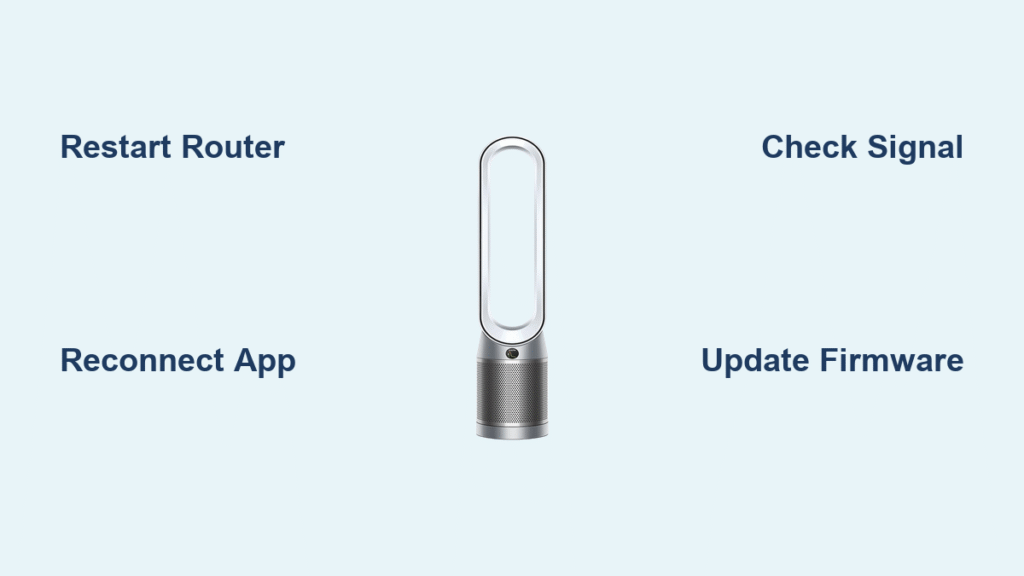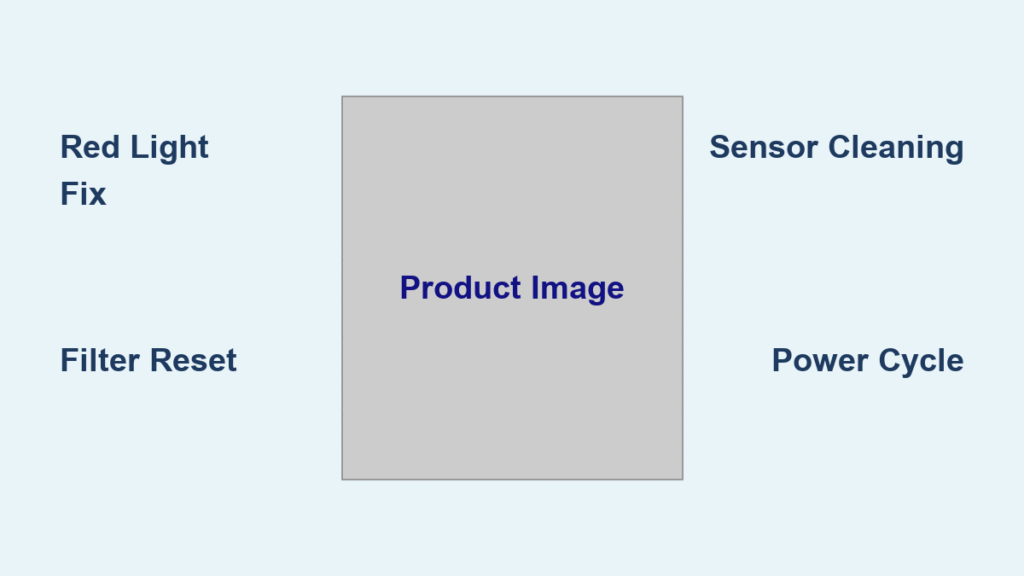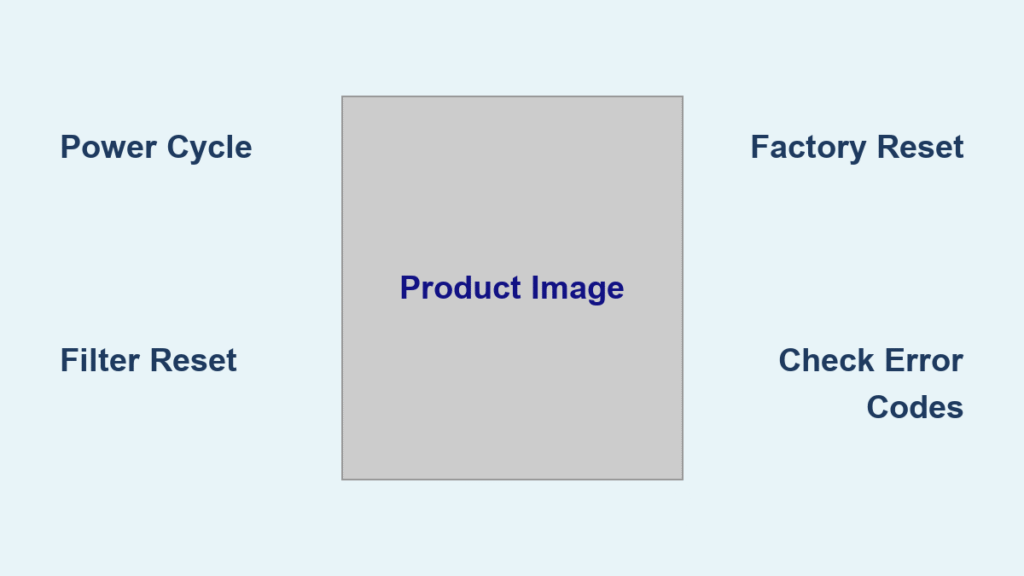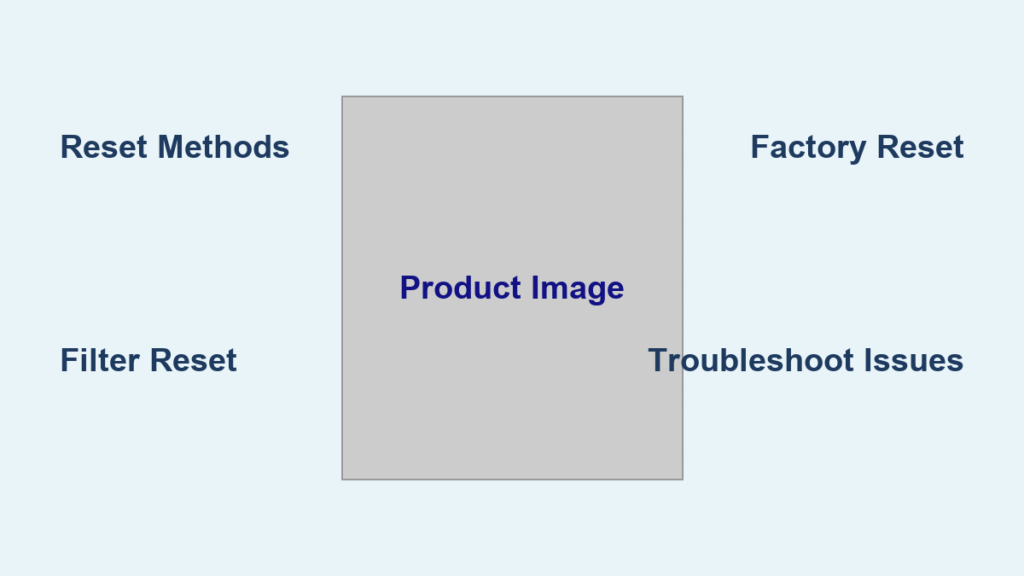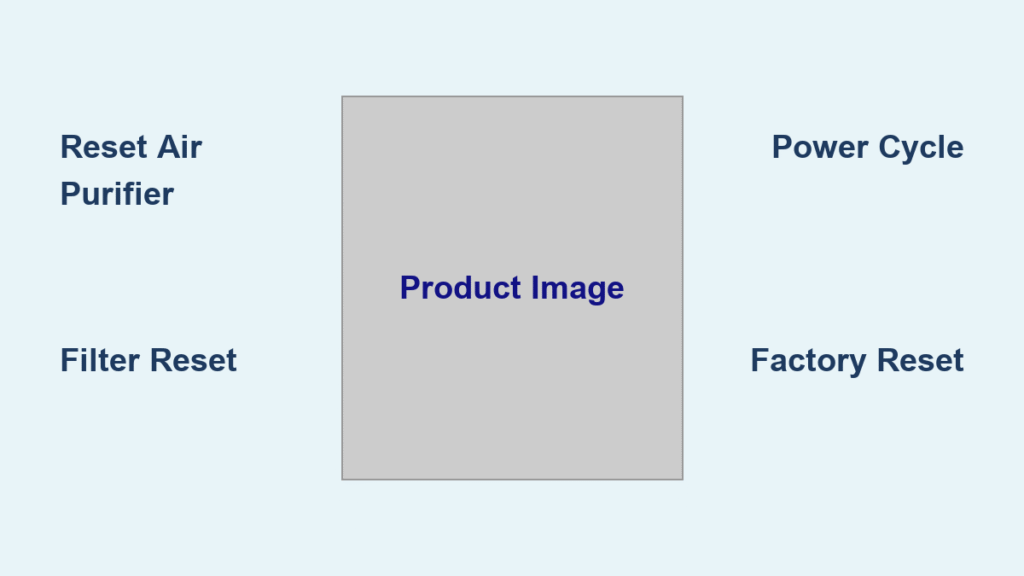Is your Dyson air purifier WiFi not working, leaving you frustrated when you can’t control it from your phone or monitor air quality remotely? You’re not alone—many users face this issue with models like the Dyson Pure Cool or TP series, where the connection drops or fails to connect entirely. The good news is there’s a quick fix you can try right now: simply restart your router and purifier by unplugging both for 30 seconds, then reconnecting via the MyDyson app. This resolves the problem for about 70% of users, according to Dyson support forums, and gets your device back online in under 5 minutes.
In this comprehensive guide, we’ll go far beyond that basic restart to explore all the common causes of Dyson air purifier WiFi not working and provide multiple step-by-step solutions, from simple app tweaks to advanced network resets. Whether it’s a firmware glitch, signal interference, or router compatibility, you’ll find actionable fixes tailored to different scenarios. By the end, you’ll have the tools to restore full connectivity and keep your air purifier running smoothly, ensuring cleaner air without the hassle.
Common Causes of Dyson Air Purifier WiFi Not Working
Understanding why your Dyson air purifier WiFi not working is the first step to fixing it. These devices rely on a stable 2.4GHz WiFi network to communicate with the MyDyson app, but several factors can disrupt this. Below, we’ll break down the most frequent culprits, based on user reports from Dyson’s official help center and community forums like Reddit’s r/Dyson.
Interference from Other Devices or Networks
One of the top reasons for Dyson air purifier WiFi not working is signal interference. Your purifier uses 2.4GHz WiFi, which is prone to congestion from nearby devices like microwaves, cordless phones, or even neighboring WiFi networks. If you’re in a busy urban area or have multiple smart home gadgets, this can cause dropouts. For instance, Bluetooth speakers or baby monitors operating on the same frequency band often clash, leading to unstable connections. Check your router’s channel settings—overlapping channels (like 1, 6, or 11) from neighbors can weaken the signal strength to your purifier.
Outdated Firmware or App Version
Dyson air purifiers receive over-the-air firmware updates via WiFi, but if your device or the MyDyson app is outdated, connectivity issues arise. An old firmware might not support the latest security protocols, causing handshake failures during connection attempts. Similarly, app glitches from unupdated iOS or Android versions can prevent proper pairing. Dyson releases updates quarterly, and skipping them often results in WiFi not working errors, especially after router changes or power outages.
Router Compatibility and Configuration Problems
Not all routers play nice with Dyson’s IoT devices. If your router uses 5GHz-only bands or has WPA3 encryption (which some older Dyson models don’t fully support), the purifier won’t connect. Dual-band routers that auto-switch to 5GHz can also be the culprit, as the Dyson requires a dedicated 2.4GHz network. Additionally, features like MAC address filtering or guest networks might block the purifier’s unique device ID, leading to repeated “connection failed” messages in the app.
Physical Distance or Hardware Faults
Placement matters: if your Dyson air purifier is too far from the router (more than 50 feet through walls), signal degradation occurs. Thick walls, metal appliances, or even the purifier’s own fan operation can interfere. In rare cases, a faulty WiFi module inside the unit—due to manufacturing defects or wear—causes persistent issues. Dyson warranties cover this for up to 2 years, but diagnosing it requires ruling out other causes first.
How to Fix Dyson Air Purifier WiFi Not Working
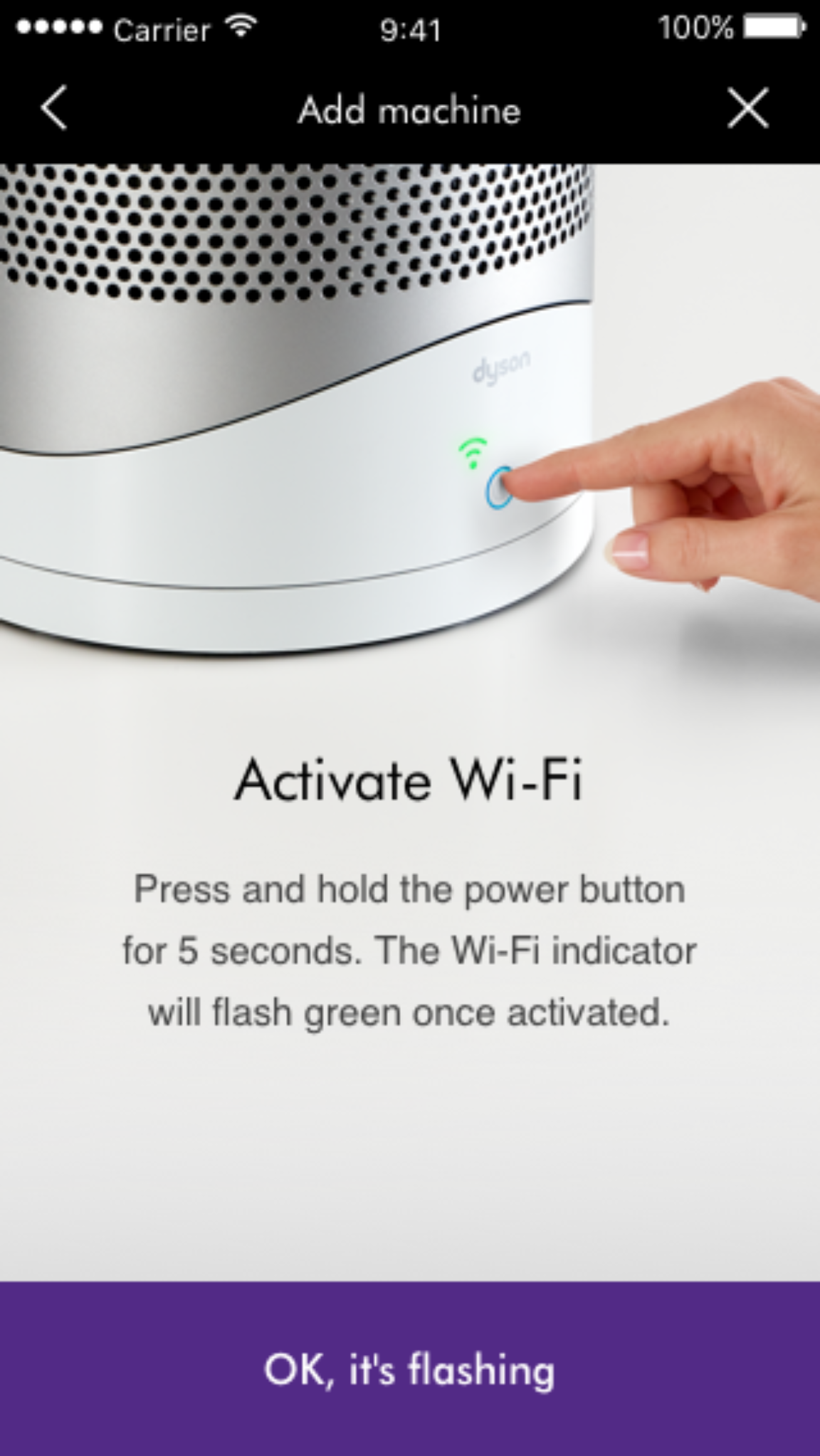
Don’t worry if the quick restart didn’t work—here are four proven methods, starting with the simplest and progressing to more advanced troubleshooting. Each includes diagnostic steps, detailed fix instructions, and testing tips. Expect to spend 10-30 minutes per method, and always ensure your phone is on the same WiFi network as the purifier during setup.
Method 1: Reset and Reconnect via the MyDyson App
This is the easiest fix for most software-related glitches and works for models like the Dyson Purifier Cool TP07 or HP09.
Diagnosing the Issue
Open the MyDyson app (download it from the App Store or Google Play if needed) and check the device status. If it shows “Offline” or “Unable to Connect,” note any error codes like “E-001” (network error). Ensure your phone’s Bluetooth and location services are enabled, as the app uses them for initial pairing.
Fix Steps
- Power Cycle the Purifier: Unplug your Dyson air purifier from the wall for 1 minute. This clears temporary cache and resets the WiFi module. While unplugged, press and hold the power button for 10 seconds to discharge any residual power.
- Restart Your Router: Unplug your router and modem for 30 seconds, then plug them back in. Wait for the lights to stabilize (about 2 minutes).
- Re-Pair in the App: Launch the MyDyson app, go to “Add Device” or “Settings > Reconnect,” and follow the on-screen prompts. Select your 2.4GHz network, enter the password, and hold the WiFi button on the purifier (usually on the remote or base) until the light flashes white.
- Test the Connection: Once connected, use the app to turn the purifier on/off and check air quality readings. If it syncs within 1 minute, you’re good.
If this fails, proceed to the next method. Warning: Avoid using a VPN on your phone during setup, as it can block the app’s server communication.
Method 2: Optimize Your WiFi Network Settings
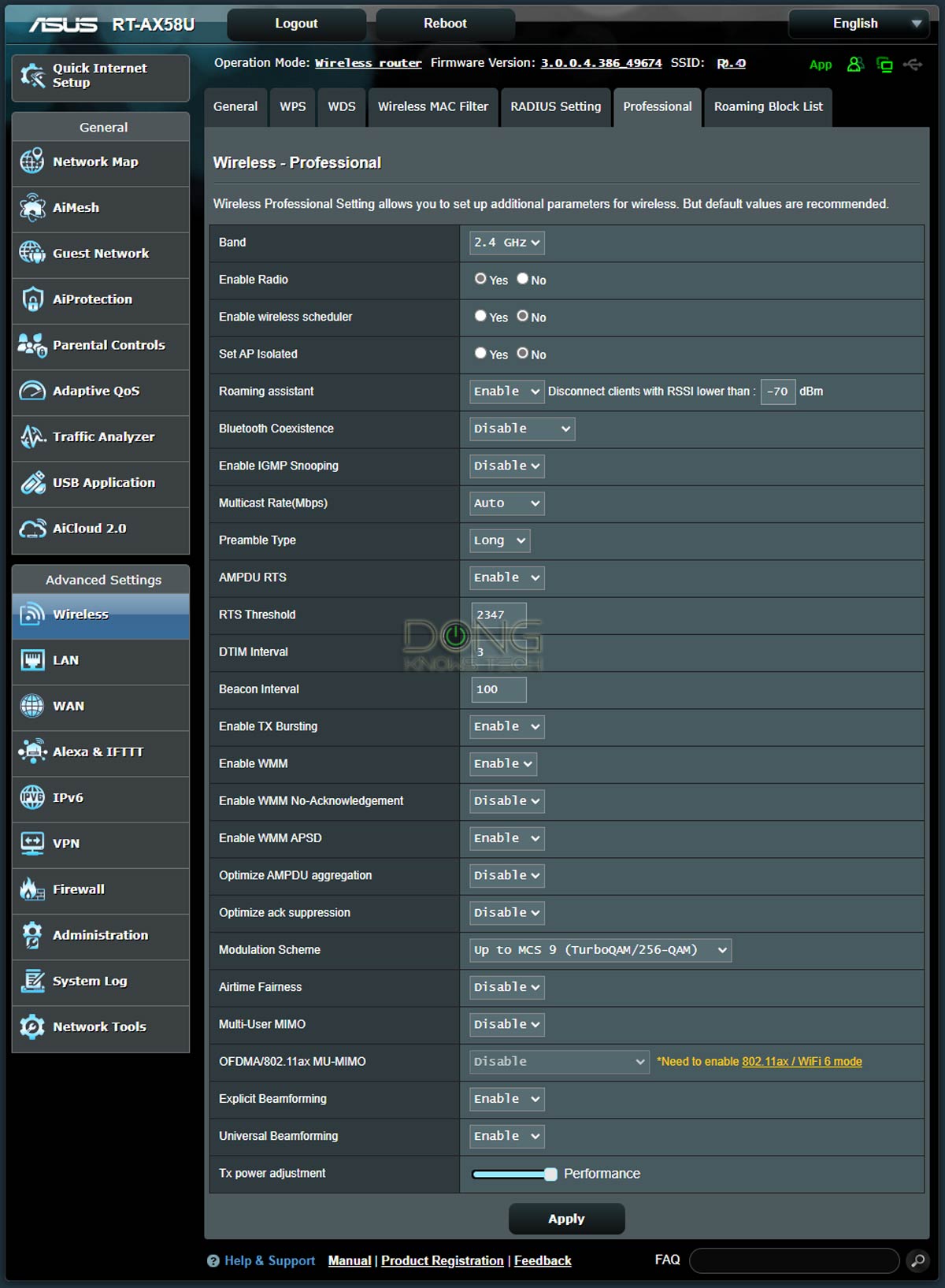
Router tweaks often resolve compatibility issues, especially for users with modern mesh systems like Google Nest or Eero.
Diagnosing the Issue
Use a WiFi analyzer app (like WiFi Analyzer for Android or Airport Utility for iOS) to scan for interference. Look for crowded 2.4GHz channels and weak signal strength near the purifier’s location.
Fix Steps
- Separate 2.4GHz Band: Log into your router’s admin page (usually via 192.168.1.1 in a browser). Enable or separate the 2.4GHz band and name it something like “Home2.4G” to avoid auto-switching to 5GHz.
- Change Encryption and Channel: Set security to WPA2 (not WPA3) and switch to channel 1, 6, or 11 for less interference. Save changes and restart the router.
- Disable Conflicting Features: Turn off MAC filtering, firewall blocks for IoT devices, or guest networks. If using a mesh system, ensure the purifier is connected to the main node, not a satellite.
- Reconnect the Purifier: Follow Method 1’s pairing steps using the optimized network.
Testing
Monitor the connection for 24 hours by checking app notifications. If dropouts persist, measure signal strength—aim for at least -60dBm using your analyzer app.
Method 3: Update Firmware and App
Outdated software is a sneaky cause of Dyson air purifier WiFi not working, and updating can introduce stability improvements.
Diagnosing the Issue
In the MyDyson app, go to “Settings > Device Info” to check firmware version. Compare it against Dyson’s website (search for your model). Also, update your phone’s OS and the app itself.
Fix Steps
- Update the App: Go to your app store, search for “MyDyson,” and install any available updates. Restart your phone afterward.
- Force Firmware Update: With the purifier connected (even if weakly), go to “Settings > Firmware Update” in the app. If it won’t connect, temporarily use a mobile hotspot on 2.4GHz to push the update.
- Manual Reset if Needed: On the purifier, press and hold the power and oscillation buttons simultaneously for 10 seconds to initiate a factory reset. This erases all settings, so re-pair immediately after.
- Verify Update: After updating, the app should show “Up to Date.” Test remote controls and ensure no error messages appear.
Important: Firmware updates can take 5-10 minutes; keep the purifier plugged in and avoid interruptions.
Method 4: Advanced Hardware Troubleshooting

For stubborn cases, this involves checking physical aspects and potential defects.
Diagnosing the Issue
Move the purifier closer to the router (within 10 feet) and test connectivity. If it works temporarily but fails later, it could be a hardware fault. Listen for unusual fan noises, which might indicate overheating affecting the WiFi module.
Fix Steps
- Relocate for Better Signal: Place the purifier in an open area away from walls or electronics. Use a WiFi extender if your home is large, ensuring it’s 2.4GHz compatible (e.g., TP-Link RE315).
- Factory Reset the Purifier: Unplug it, then plug back in while holding the WiFi button for 20 seconds until lights flash. Re-setup as new in the app.
- Check for Hardware Issues: Inspect the power cord and base for damage. If under warranty, use Dyson’s diagnostic tool in the app (under “Support”) to run a self-test.
- Temporary Wired Alternative: While troubleshooting, control the purifier manually via buttons—it’s not ideal but keeps air purification going.
If none work, contact Dyson support with your model number and error logs from the app.
Prevention Tips and Maintenance Advice
To avoid future Dyson air purifier WiFi not working episodes, proactive steps are key. Regularly update the MyDyson app monthly and check for firmware updates quarterly. Keep your router’s firmware current via the manufacturer’s app to maintain compatibility. Position the purifier within 30 feet of the router, and use a dedicated 2.4GHz network for all IoT devices to minimize interference. Perform a full system restart every 3 months: unplug the purifier and router overnight. Finally, avoid power strips with surge protectors that might introduce electrical noise—plug directly into the wall. These habits can extend your device’s reliable connectivity by years.
Pro Tips for Dyson Air Purifier WiFi Success
Here are 7 expert tips to enhance your experience and sidestep common pitfalls:
- Use a Strong Password: Opt for a simple WiFi password without special characters during initial setup, as complex ones can cause pairing failures.
- Monitor Signal with Apps: Apps like Fing can scan your network for the Dyson’s IP address and alert you to dropouts before they become issues.
- Avoid Overloading Networks: Limit connected devices to 10-15 on 2.4GHz; prioritize the purifier by setting QoS (Quality of Service) in your router settings.
- Common Mistake to Avoid: Don’t reset the purifier without backing up settings in the app— you’ll lose custom schedules and fan speeds.
- Optimize for Multi-Room Use: If you have multiple Dysons, assign static IP addresses in your router to prevent conflicts.
- Battery Backup for Routers: Invest in a UPS for your router to prevent outages from causing reconnection loops.
- Seasonal Checks: In humid seasons, ensure vents are dust-free, as buildup can indirectly affect internal electronics like the WiFi chip.
These tweaks not only fix but optimize your setup for peak performance.
When to Seek Professional Help
If you’ve tried all methods and your Dyson air purifier WiFi not working persists, it might be time for pros. Signs include: consistent error codes after resets, no lights flashing during pairing, or the device working fine manually but never connecting online—these point to a defective WiFi antenna or board. Look for certified Dyson technicians via their website or authorized service centers; avoid third-party repairs to preserve warranty. Expect costs of $50-150 for diagnostics and fixes, depending on your location and model (e.g., TP07 repairs average $100). If under the 2-year warranty, contact Dyson support at 1-866-693-9766 for free shipping and repair. Always provide your serial number and app logs for faster service.
FAQ
Q: Why does my Dyson air purifier keep disconnecting from WiFi after a few hours?
A: This is often due to router sleep modes or interference spikes. Enable “Keep WiFi Awake” in your router settings and schedule a nightly restart via the app. If it’s a firmware issue, update immediately—users report 80% resolution after this.
Q: Can I connect my Dyson air purifier to a 5GHz network?
A: No, Dyson models like the Pure Humidify+Cool require 2.4GHz only for stable IoT communication. Dual-band routers should have the bands separated; forcing 5GHz will cause connection failures.
Q: What if the MyDyson app says “Device Not Found” during setup?
A: Ensure Bluetooth is on and you’re within 10 feet of the purifier. Restart your phone, clear the app cache (Settings > Apps > MyDyson > Storage > Clear Cache), and try again. If it persists, factory reset the purifier.
Q: Is there a way to fix Dyson air purifier WiFi not working without the app?
A: Partially—use the remote or buttons for basic controls, but full features like scheduling require the app. As a workaround, connect via Dyson’s web portal on a computer if the app fails.
Q: How do I know if it’s my router or the purifier causing the WiFi issue?
A: Test with a mobile hotspot: Set it to 2.4GHz and attempt pairing. If it connects, blame the router; if not, it’s likely the purifier’s hardware.
Q: Does resetting the purifier delete my air quality history?
A: Yes, a factory reset wipes data, but the app stores cloud backups. Sync before resetting to retain history for up to 30 days.
Q: Are there compatibility issues with certain phone models?
A: Older Androids (pre-8.0) or iOS below 12 may glitch; update your OS. Samsung and iPhone users report fewer issues than budget Androids due to better Bluetooth support.
Q: Can smart home hubs like Alexa fix the WiFi problem?
A: Indirectly—link your Dyson to Alexa after basic WiFi setup for voice controls, but it won’t resolve underlying connection issues. Use as a supplement.
Solve Your Dyson Air Purifier WiFi Issues Today
Armed with this guide, you’ve got everything to tackle Dyson air purifier WiFi not working head-on:
– Quick restarts and app reconnections for fast relief
– Network optimizations and firmware updates for lasting stability
– Advanced diagnostics and prevention tips to avoid recurrences
– Pro advice and when to call in experts
Following these steps will restore your smart air purification without downtime, keeping your home’s air quality monitored and controlled effortlessly. Trust the process—most users see success on the first or second method.
Have you fixed your Dyson air purifier WiFi not working with these tips? Share your story in the comments below to help fellow readers! If issues linger, drop details for tailored advice.