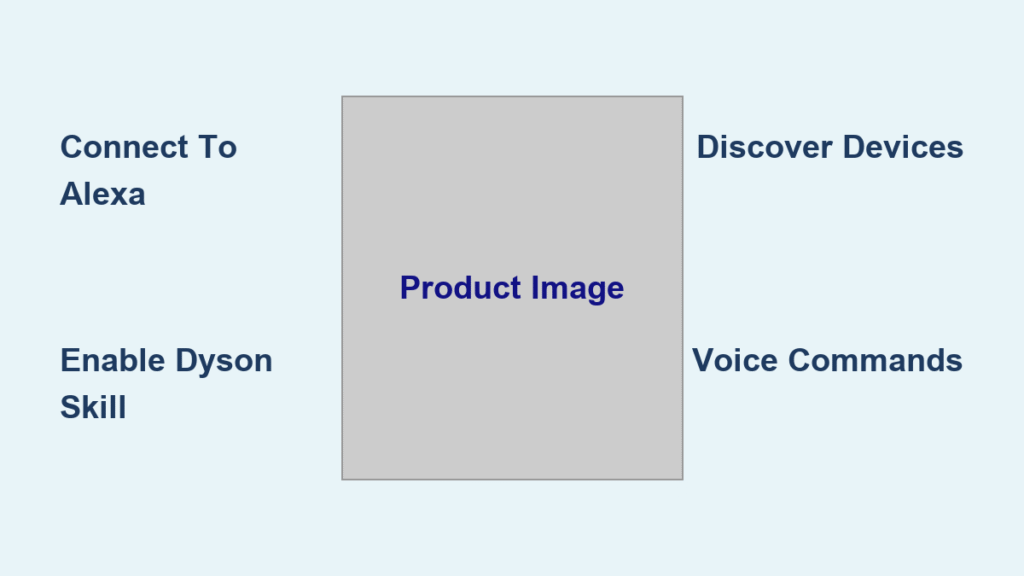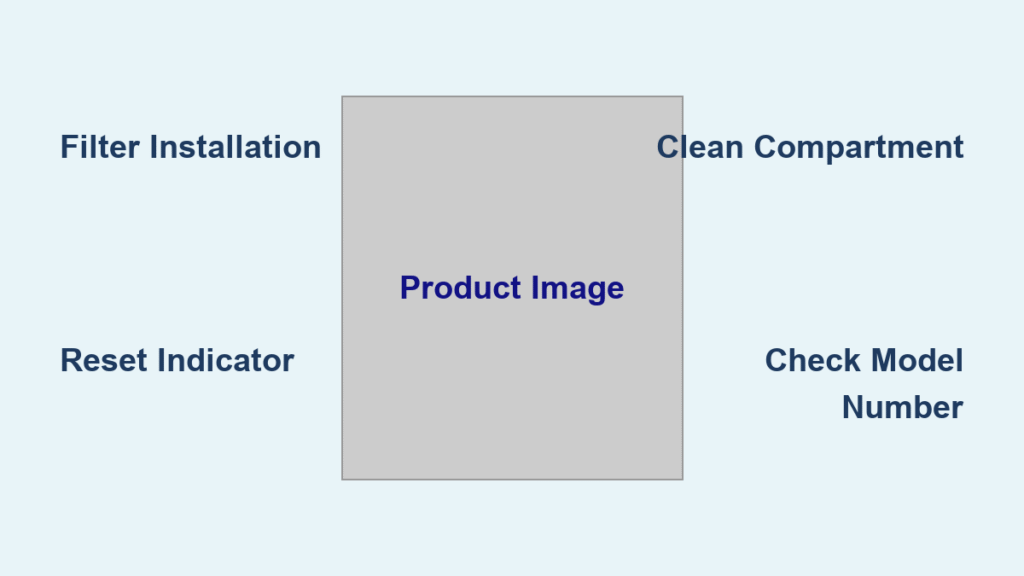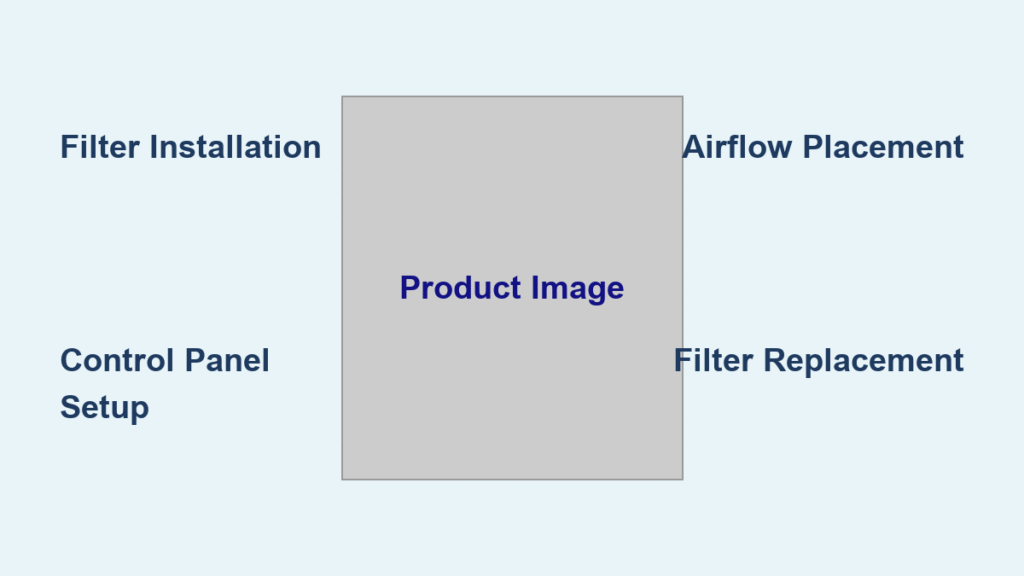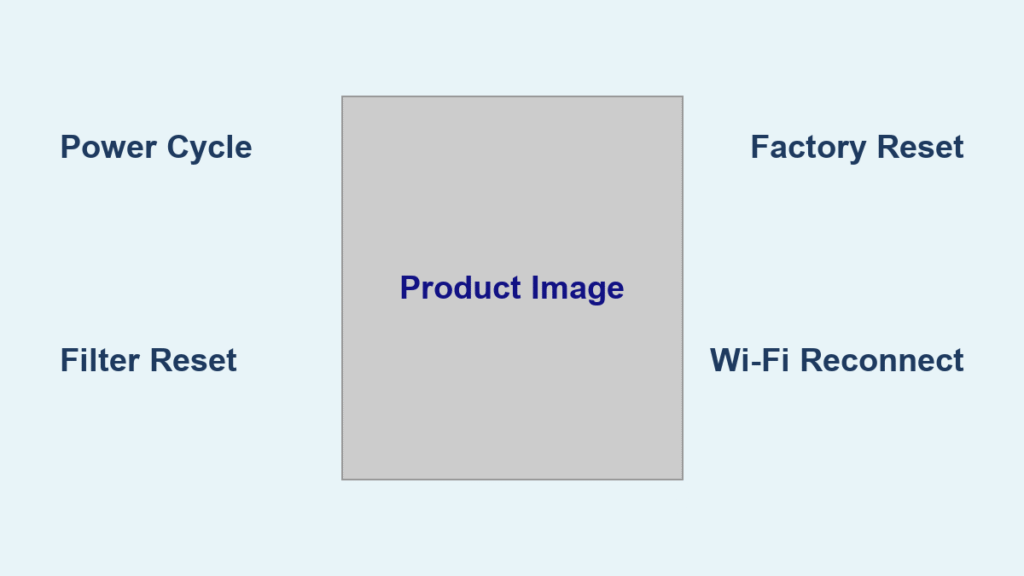Is your Dyson air purifier working hard to clean your air, but you wish you could control it with just your voice? Connecting your Dyson to Alexa brings the convenience of hands-free operation, letting you monitor air quality and adjust settings without lifting a finger. While it can sometimes seem tricky, a simple setup process unlocks a world of smart home control.
This comprehensive guide will walk you through everything you need to know to connect your Dyson air purifier to Alexa, from ensuring compatibility to troubleshooting common issues. We’ll cover the initial setup, troubleshooting steps, and even explore some pro tips to maximize your smart home experience. By the end of this guide, you’ll be confidently controlling your Dyson with voice commands.
Checking Dyson and Alexa Compatibility
Before diving into the setup, ensure your Dyson air purifier and Alexa device are compatible.
- Dyson Compatibility: Most modern Dyson purifiers (including models like the Pure Cool, Pure Hot+Cool, and models with Wi-Fi connectivity) are compatible with Alexa. Check the Dyson Link app to confirm your specific model supports Alexa integration.
- Alexa Compatibility: Any Alexa-enabled device – including Echo, Echo Dot, Echo Show, and Fire TV – can be used to control your Dyson.
- Dyson Link App: You must have the Dyson Link app installed and your air purifier connected to your Wi-Fi network through the app before attempting Alexa integration.
Setting Up Alexa Skill for Dyson Air Purifier

The core of connecting your Dyson to Alexa lies in enabling the Dyson skill within the Alexa app. Here’s how:
Step 1: Open the Alexa App
Launch the Alexa app on your smartphone or tablet.
Step 2: Navigate to Skills & Games
Tap the “More” icon (usually three horizontal lines) in the bottom right corner. Then, select “Skills & Games.”
Step 3: Search for the Dyson Skill
In the search bar, type “Dyson” and select the official “Dyson” skill developed by Dyson.
Step 4: Enable the Skill
Tap the “Enable to Use” button.
Step 5: Link Accounts
You’ll be redirected to a Dyson login page. Enter your Dyson Link app credentials (the same email and password you use to access your purifier through the app).
Step 6: Discover Devices
After successfully linking your accounts, Alexa will automatically search for your connected Dyson air purifier. You may need to tap “Discover devices” if it doesn’t happen automatically.
Controlling Your Dyson with Alexa Voice Commands
Once your Dyson is linked, you can control it with various voice commands. Here are some examples:
- Basic Control:
- “Alexa, turn on/off [air purifier name].”
- “Alexa, set [air purifier name] to boost mode.”
- “Alexa, set [air purifier name] to night mode.”
- Fan Speed:
- “Alexa, set [air purifier name] fan speed to 1/2/3/4.”
- “Alexa, increase/decrease [air purifier name] fan speed.”
- Oscillation:
- “Alexa, turn on/off oscillation on [air purifier name].”
- Air Quality Information:
- “Alexa, what is the air quality in this room?” (Requires your location to be set up in the Alexa app)
- “Alexa, ask Dyson for the air quality report.”
Remember to replace “[air purifier name]” with the actual name you’ve given your device in the Dyson Link app.
Troubleshooting Common Connection Issues
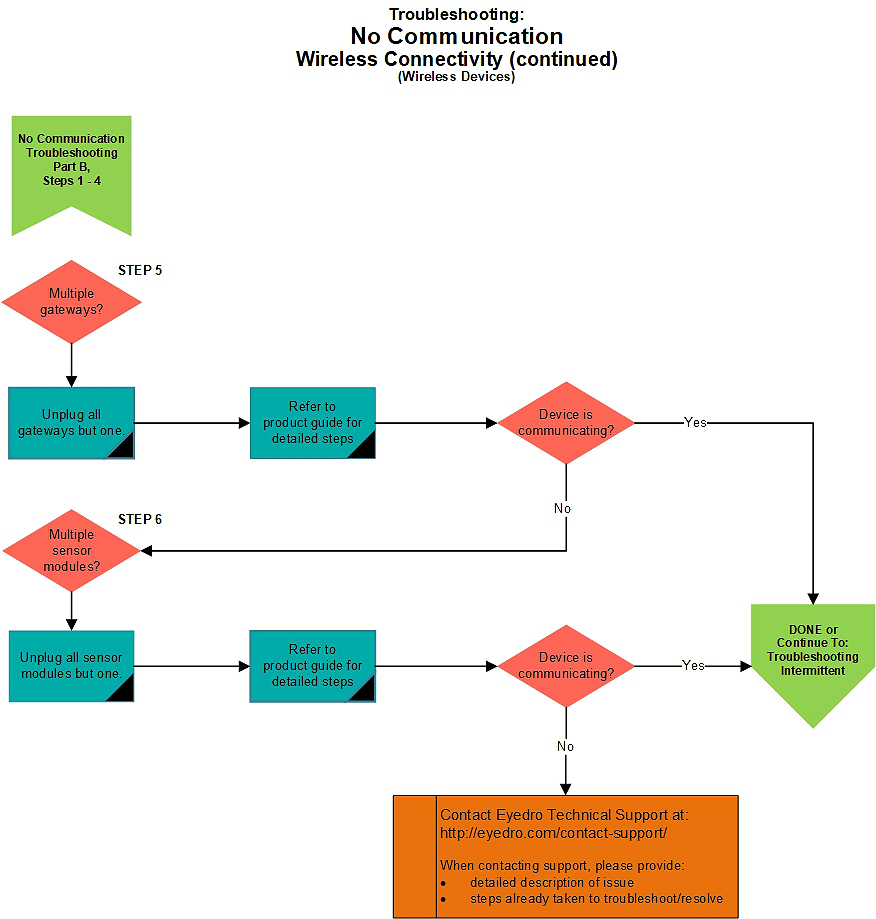
Even with a straightforward process, issues can arise. Here’s how to troubleshoot common problems:
Problem 1: Alexa Can’t Find My Dyson
- Solution: Double-check that your Dyson is connected to your Wi-Fi network through the Dyson Link app. Restart both your Dyson purifier and your Alexa device. Redo the “Discover devices” step in the Alexa app.
- Important: Ensure both devices are on the same Wi-Fi network.
Problem 2: Alexa Says “I Can’t Reach Dyson”
- Solution: This usually indicates a temporary communication issue. Unlink and relink the Dyson skill in the Alexa app. Check the Dyson Link app to confirm the purifier is online.
- Warning: Avoid using a VPN if possible, as it can interfere with the connection.
Problem 3: Voice Commands Don’t Work
- Solution: Verify you’re using the correct voice commands. Rename your Dyson in the Dyson Link app to a simpler, easily recognizable name. Check Alexa’s device list to confirm the Dyson is listed and responsive.
- Important: Alexa sometimes misinterprets commands. Try speaking clearly and slowly.
Problem 4: Skill Keeps Asking for Login Credentials
- Solution: This usually happens with account syncing issues. Clear the cache and data of the Alexa app. Uninstall and reinstall the Alexa app. Double-check your Dyson Link app login details.
Pro Tips for a Seamless Experience

Elevate your smart home setup with these expert tips:
- Create Routines: Use Alexa Routines to automate your Dyson. For example, set it to turn on when you say “Alexa, good morning” or to automatically adjust fan speed based on the time of day.
- Group with Other Smart Devices: Add your Dyson to an Alexa group (e.g., “Living Room”) for easier control of multiple devices.
- Consistent Naming: Use consistent and easily recognizable names for your Dyson in both the Dyson Link app and the Alexa app.
- Update Firmware: Keep both your Dyson purifier’s firmware and the Alexa app updated to ensure optimal performance and compatibility.
- Monitor Air Quality Trends: Regularly ask Alexa for air quality reports to track improvements and identify potential issues.
When to Seek Professional Help
If you’ve exhausted all troubleshooting steps and your Dyson still won’t connect, it might be time to contact support:
- Dyson Support: For issues related to your Dyson purifier or the Dyson Link app, visit Dyson’s support website or call their customer service line.
- Amazon Support: If the problem seems related to the Alexa app or skill, contact Amazon support.
FAQ
Q: Can I control multiple Dyson purifiers with Alexa?
A: Yes, you can connect and control multiple Dyson purifiers with Alexa, as long as each is linked to your Dyson Link account and enabled as a separate device in the Alexa app.
Q: Does Alexa integration require a paid subscription?
A: No, connecting your Dyson to Alexa is free and doesn’t require any paid subscriptions.
Q: Can I use Alexa to schedule my Dyson to turn on and off at specific times?
A: Yes, you can use Alexa Routines to schedule your Dyson to operate at specific times.
Q: Will Alexa integration drain my Dyson’s battery?
A: No, the energy consumption associated with Alexa integration is minimal and won’t significantly impact your Dyson’s battery life.
Enjoy Your Smartly Controlled Air!
You’ve now successfully connected your Dyson air purifier to Alexa, unlocking the benefits of hands-free control and enhanced air quality monitoring. By following these steps and troubleshooting tips, you can enjoy a cleaner, smarter home environment.
Have you successfully connected your Dyson to Alexa? Share your experience or any additional tips in the comments below to help other readers!