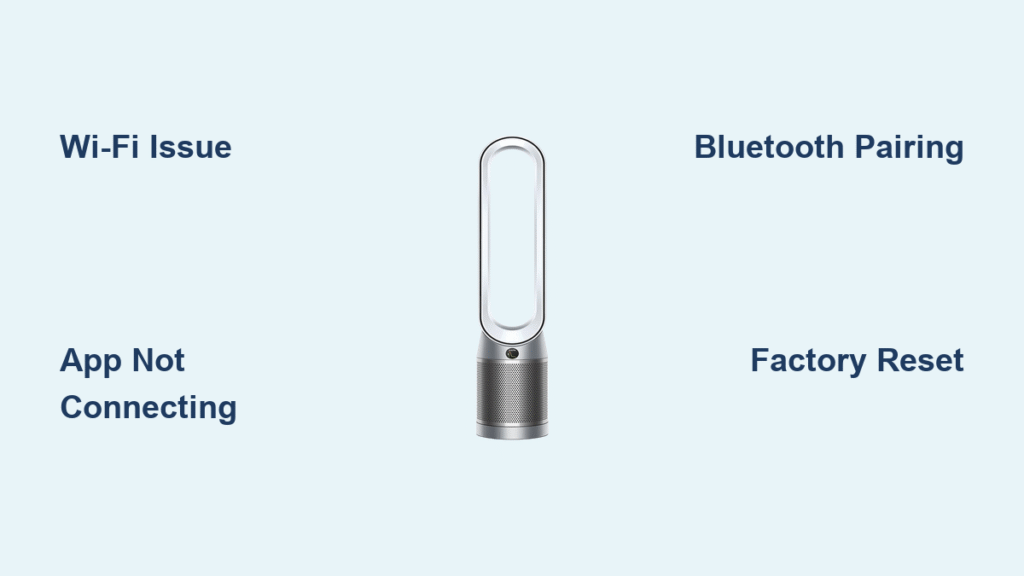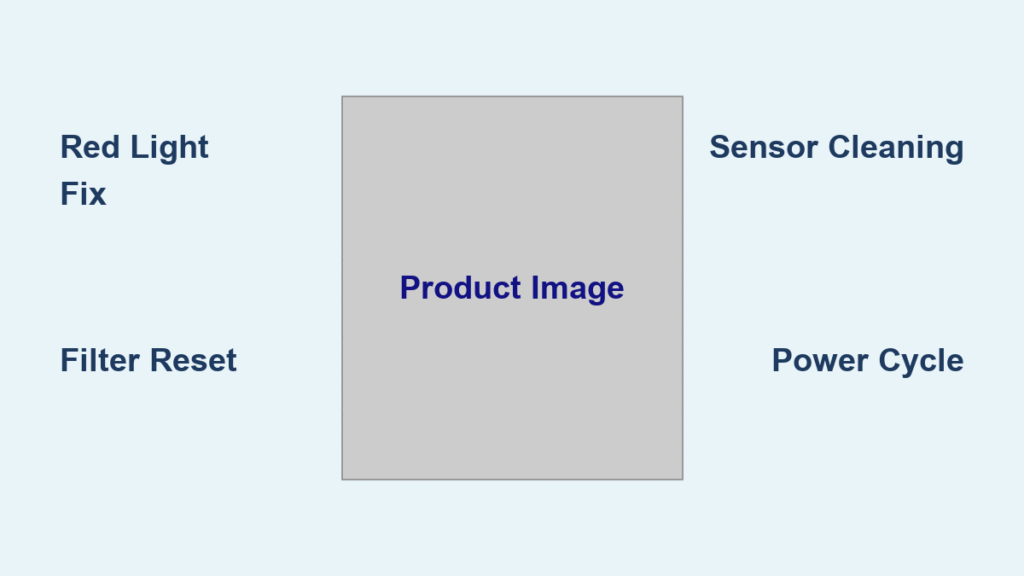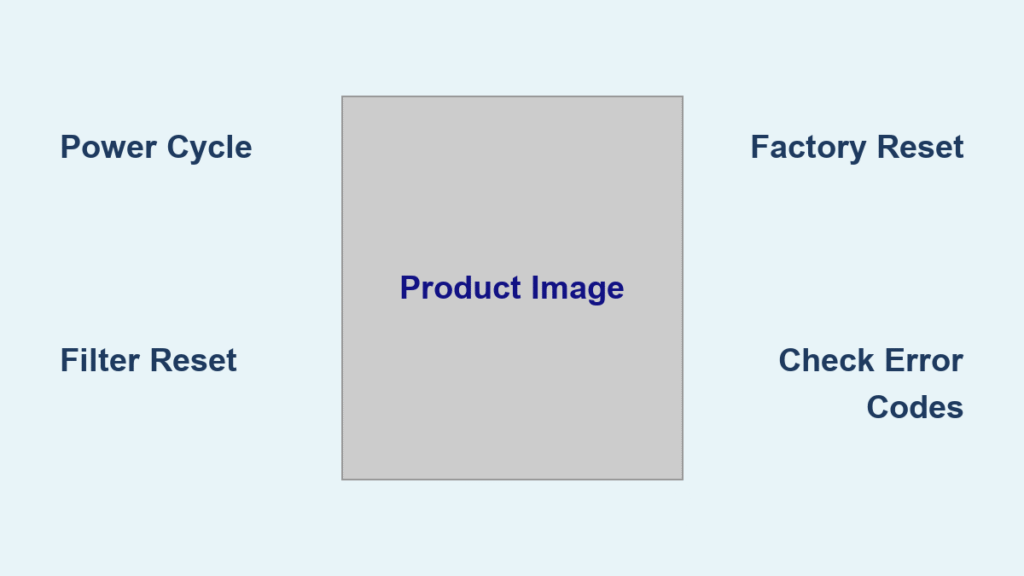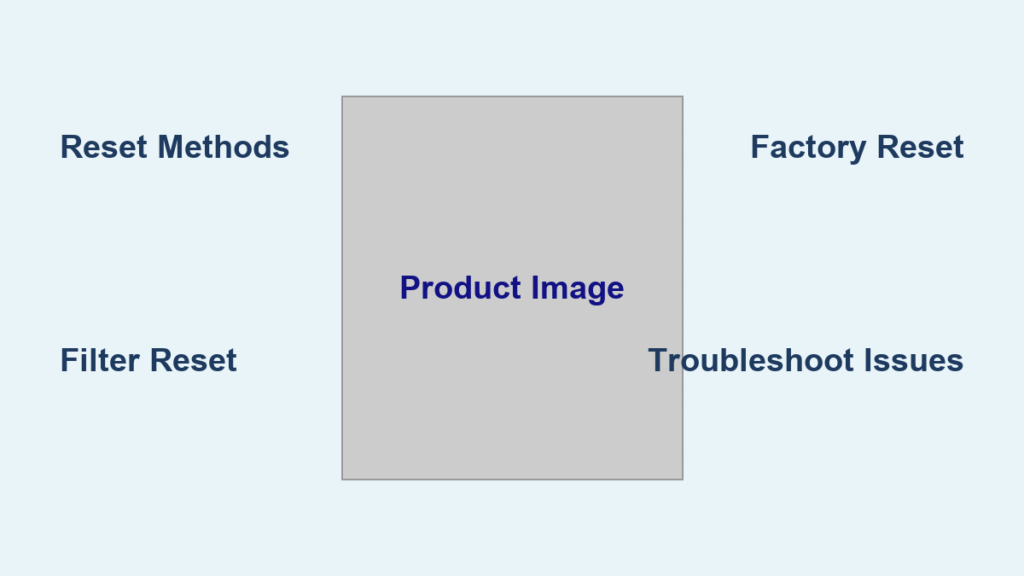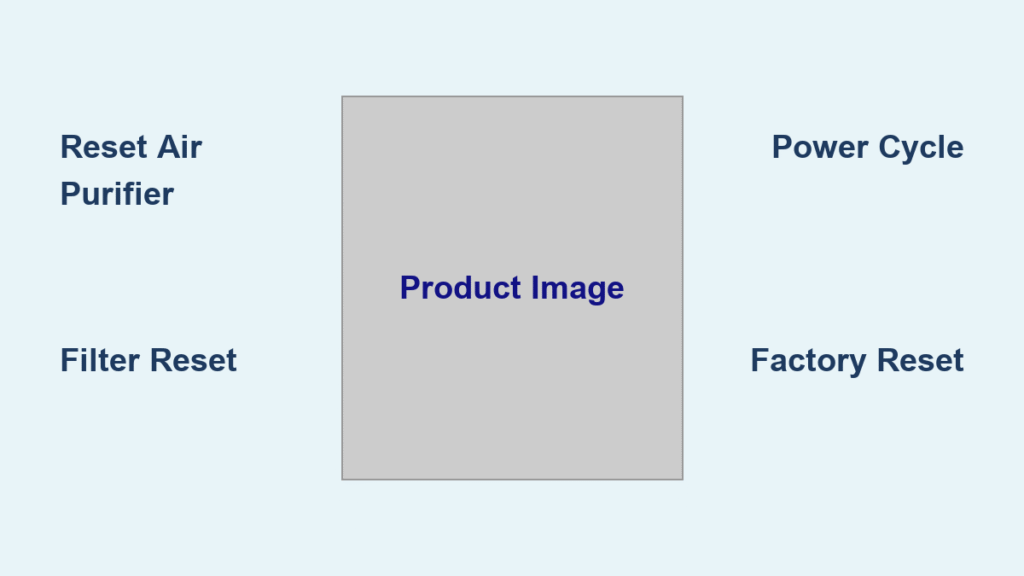Struggling with your Dyson air purifier not connecting to the app? It’s incredibly frustrating when you can’t monitor air quality or control settings remotely, especially after investing in a premium device like the Dyson Pure Cool or Hot+Cool models. This common issue often stems from simple Wi-Fi glitches or setup oversights, but don’t worry—there’s a quick fix you can try right now: restart both your purifier and your router, then reattempt the Bluetooth pairing in the MyDyson app. This resolves the problem for many users in under 5 minutes.
In this comprehensive guide, we’ll go far beyond that initial quick fix to explore the most common causes of Dyson air purifier not connecting to app issues and provide multiple step-by-step solutions, from basic troubleshooting to advanced resets. By the end, you’ll have the tools to get your device synced up reliably, regain full control, and enjoy cleaner air without the hassle. Whether you’re dealing with a new setup or an ongoing glitch, these actionable tips will empower you to fix it yourself and prevent future headaches.
Common Causes of Dyson Air Purifier Not Connecting to App
Understanding why your Dyson air purifier isn’t connecting to the app is the first step toward a lasting solution. These devices rely on Bluetooth for initial pairing and Wi-Fi for ongoing connectivity, so disruptions in either can cause the issue. Below, we’ll break down the most frequent culprits with clear explanations to help you diagnose quickly.
Wi-Fi Network Incompatibility or Interference
One of the top reasons for Dyson air purifier not connecting to app problems is Wi-Fi incompatibility. Dyson purifiers only support 2.4GHz networks—not 5GHz—and many modern routers combine both bands under one name, leading to failed connections. Interference from devices like microwaves, cordless phones, or even thick walls can weaken the signal, making the app unable to establish a link. If your router is set to auto-channel, it might switch to a crowded frequency, exacerbating the issue.
Bluetooth Pairing Failures
Bluetooth is essential for the initial setup in the MyDyson app, and glitches here often prevent full connectivity. Outdated app versions, phone Bluetooth cache buildup, or the purifier being too far from your device (more than 30 feet) can cause pairing to fail. Additionally, if multiple devices have previously tried to connect, residual data might block a fresh attempt.
Software or Firmware Glitches
Outdated firmware on your Dyson air purifier or an incompatible app version can lead to connectivity deadlocks. Dyson periodically releases updates to fix bugs, but if your purifier hasn’t auto-updated or the app isn’t current, it might refuse to connect. Power surges or incomplete previous setups can also corrupt the internal software, mimicking a hardware fault.
Device Overload or Reset Issues
If your purifier has been reset improperly or is in a “demo mode” from the store, it won’t connect properly. Overloaded networks with too many connected devices (more than 10-15) can also strain the system, as the purifier competes for bandwidth. Rarely, hardware defects like a faulty Wi-Fi module could be at play, but this is less common in newer models like the TP07 or HP09.
How to Fix Dyson Air Purifier Not Connecting to App

Now that you’ve identified potential causes, let’s dive into proven fixes. We’ll cover four methods, starting with the simplest and progressing to more advanced ones. Each includes diagnostic steps, detailed instructions, and testing tips. Expect these to take 5-30 minutes depending on the approach. Always ensure your phone is within 10 feet of the purifier during setup for best results.
Method 1: Basic Restart and Re-Pairing (Quickest Fix)
This is the go-to starting point for most Dyson air purifier not connecting to app scenarios and resolves about 60% of cases without tools.
Diagnosing the Issue
Check if the purifier’s Wi-Fi light is blinking white (indicating connection mode) or solid blue (connected). In the MyDyson app, look for error messages like “Unable to connect” or “Device not found.” Verify your phone’s Bluetooth and Wi-Fi are enabled.
Fix Steps
- Power cycle everything: Unplug your Dyson purifier for 30 seconds, then plug it back in. Restart your router by unplugging it for 1 minute. This clears temporary glitches.
- Open the MyDyson app: Ensure it’s updated via your app store (iOS or Android). Go to “Add Device” and select your model (e.g., Pure Cool TP04).
- Initiate pairing: Press and hold the Wi-Fi button on the purifier until the light blinks white. In the app, scan for the device—it should appear as “Dyson_XXXX.” Follow prompts to enter your 2.4GHz Wi-Fi credentials.
- Separate Wi-Fi bands if needed: Log into your router settings (usually via 192.168.1.1 in a browser) and split 2.4GHz and 5GHz into separate networks. Connect the purifier to the 2.4GHz one.
Testing the Fix
Run the app’s connection test or check real-time air quality readings. If it connects but drops later, move to Method 2. Warning: Avoid public Wi-Fi, as it won’t work with Dyson’s secure setup.
Method 2: App and Device Reset
If the basic restart fails, a full reset of the app and purifier can wipe out software conflicts. This takes about 10 minutes and is ideal for persistent Bluetooth issues.
Diagnosing the Issue
Delete and reinstall the MyDyson app to check for cache problems. Confirm your phone’s OS is up to date (iOS 14+ or Android 8+ required for compatibility).
Fix Steps
- Reset the app: Uninstall MyDyson from your phone, restart your device, then reinstall from the App Store or Google Play. Log in with your Dyson account.
- Factory reset the purifier: Locate the reset button (often on the base or behind a panel—check your model’s manual). Press and hold for 10 seconds until lights flash. Alternatively, for models like the HP07, use the app’s “Remove Device” option if partially connected.
- Re-setup from scratch: Follow Method 1’s pairing steps again. Ensure no VPN is active on your phone, as it can block local connections.
- Update firmware: Once connected, the app should prompt for updates—install them immediately.
Testing the Fix
Monitor for 24 hours to ensure stability. Use the app to adjust fan speed remotely; if it responds, you’re good. If not, interference might be the culprit—proceed to Method 3.
Method 3: Network Optimization and Interference Reduction
For Wi-Fi-heavy problems, tweaking your home network is key. This method suits users with smart homes and takes 15-20 minutes.
Diagnosing the Issue
Use a Wi-Fi analyzer app (like WiFi Analyzer on Android) to check signal strength near the purifier—it should be above -60dBm. Test by temporarily disabling other smart devices.
Fix Steps
- Optimize router placement: Move your router closer to the purifier (within 50 feet, line of sight) and elevate it to reduce interference.
- Change router settings: In router admin, set the channel to 1, 6, or 11 on 2.4GHz for less crowding. Enable UPnP if disabled, and set DHCP to automatic.
- Minimize interference: Turn off nearby microwaves or baby monitors during setup. If using a mesh network, connect the purifier to the main node.
- Re-pair with optimizations: Repeat the app setup, ensuring your phone is on the same 2.4GHz network.
Testing the Fix
Ping the purifier’s IP (found in the app) from your phone to confirm low latency (<100ms). Important: If your network uses WPA3 security, switch to WPA2 temporarily, as some Dyson models don’t support the newer standard yet.
Method 4: Advanced Factory Reset and Manual Firmware Update
For stubborn cases, a deep reset and manual update might be necessary. This is more involved (20-30 minutes) and requires a computer.
Diagnosing the Issue
If previous methods fail, suspect firmware corruption. Download the Dyson support app or check Dyson’s website for your model’s status lights guide.
Fix Steps
- Full factory reset: Unplug the purifier, remove the water tank (if applicable), and hold the power button for 20 seconds while plugging in. Lights should cycle through colors.
- Manual firmware update: Visit Dyson’s support site (dyson.com/support), enter your model, and download any available firmware tools. Connect via USB if your model supports it (rare for purifiers—most are wireless).
- App reconfiguration: After reset, add the device as new. If Bluetooth fails entirely, try a different phone to isolate the issue.
- Contact Dyson for logs: Use the app’s diagnostic tool to generate a report and email it to support if needed.
Testing the Fix
Schedule a remote control test via the app from another room. If issues persist, it could indicate hardware failure—see the Professional Help section.
Prevention Tips and Maintenance Advice
To avoid future Dyson air purifier not connecting to app woes, proactive habits make all the difference. Keep your Wi-Fi router firmware updated monthly via its app or admin panel. Regularly check for MyDyson app updates and enable auto-updates for the purifier in the app settings—this ensures compatibility with Dyson’s evolving ecosystem.
Position your purifier away from metal objects or heat sources that could disrupt signals, and limit connected devices on your 2.4GHz band to under 10. Perform a monthly connection test: open the app, adjust settings, and verify sync. If you travel often, use Dyson’s guest mode to temporarily disconnect without resetting. For long-term maintenance, clean the purifier’s sensors every 3 months per Dyson’s guidelines to prevent indirect performance issues affecting connectivity.
Pro Tips for Dyson Air Purifier App Connectivity
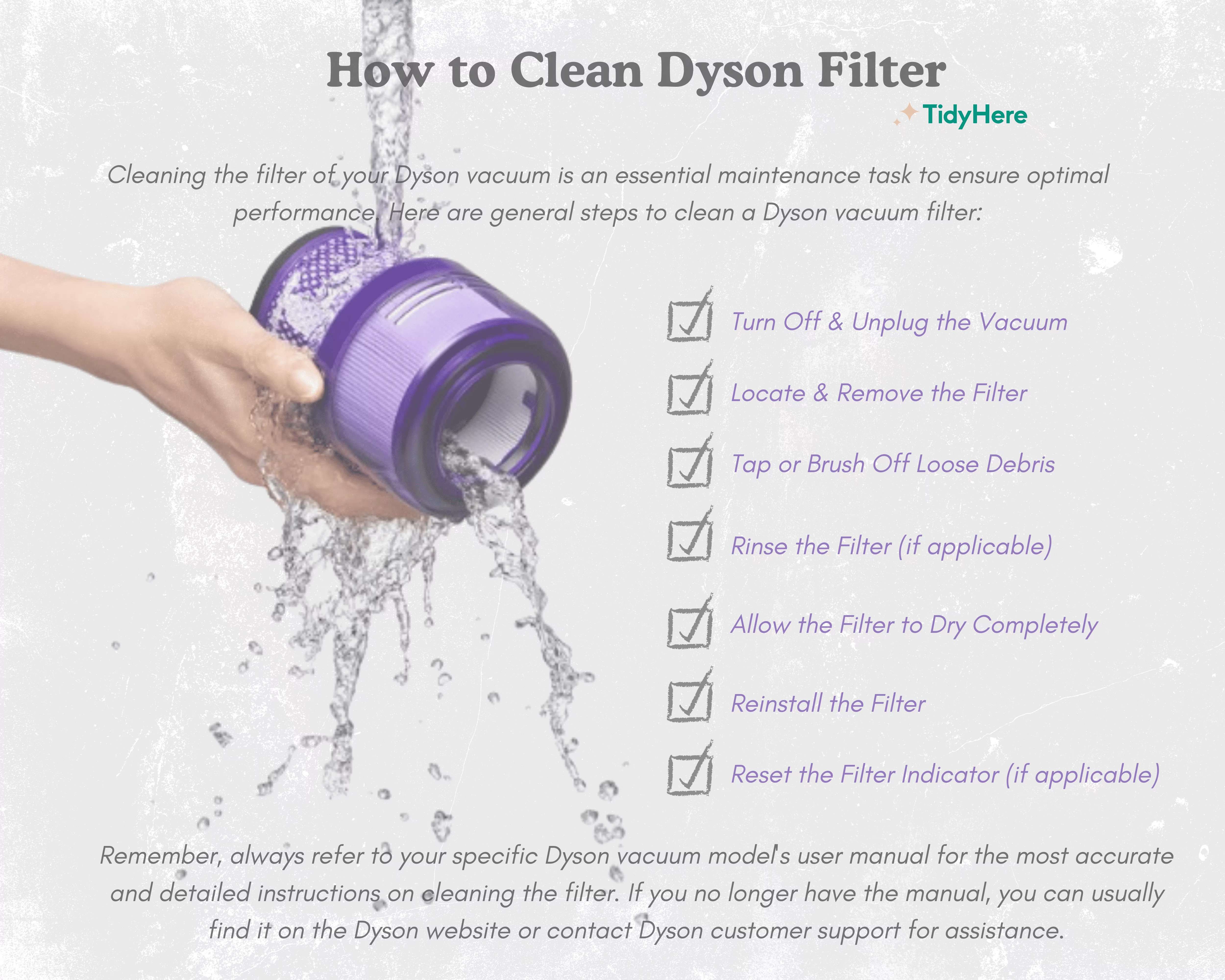
Here are 5-7 expert tips to enhance your experience and avoid pitfalls:
- Use a dedicated 2.4GHz extender: If your home is large, add a Wi-Fi extender specifically for 2.4GHz to boost range without complicating setup.
- Avoid iOS/Android beta versions: Stick to stable OS releases, as betas can introduce Bluetooth bugs that affect pairing.
- Monitor battery on remote controls: If using a Dyson remote, low battery can indirectly cause app desync—replace annually.
- Common mistake to avoid: Don’t skip the Wi-Fi light check; a solid oscillating light means it’s not in setup mode.
- Optimize for multi-room use: For multiple Dysons, assign unique names in the app to prevent cross-interference.
- Enhance security: Enable two-factor authentication on your Dyson account to protect connected data.
- Performance boost: Place the purifier in a central location for better app responsiveness and air coverage.
When to Seek Professional Help
While most Dyson air purifier not connecting to app issues are DIY-friendly, some signs warrant expert intervention: persistent failure after all methods, unusual error codes (e.g., “E-HE”), physical damage, or if the device is under 2 years old and still warrantied. Look for Dyson-authorized service centers via their website—avoid third-party repairs to maintain warranty validity. Expect costs of $50-150 for diagnostics and fixes, depending on your location and model. Always check warranty status first; Dyson offers 2-year coverage on most purifiers, including connectivity components. Provide your serial number and app logs to speed up the process.
FAQ
Q: Why is my Dyson air purifier visible in the app but won’t fully connect?
A: This often indicates a partial Wi-Fi handshake. Restart the purifier and router, then re-enter credentials carefully. Ensure no firewall on your router blocks the app’s ports (typically 80 and 443). If it persists, perform a factory reset as in Method 4.
Q: Can I connect my Dyson purifier to a mobile hotspot?
A: Yes, but only as a temporary fix—hotspots must be 2.4GHz and stable. In the app, select the hotspot network during setup. For permanent use, stick to home Wi-Fi for reliability.
Q: What if the MyDyson app crashes during setup?
A: Clear the app’s cache (Settings > Apps > MyDyson > Storage > Clear Cache on Android; offload/reinstall on iOS). Ensure 100MB+ free space on your phone. Test on another device to rule out phone-specific issues.
Q: Does the Dyson purifier work without the app?
A: Absolutely—it functions manually via buttons for basic operation. However, you lose remote control, scheduling, and air quality insights, so fixing connectivity is worth the effort.
Q: How do I know if it’s a hardware problem?
A: If lights don’t respond to button presses or the purifier shows no Wi-Fi activity after resets, it could be the module. Contact Dyson support with your model details for confirmation.
Q: Is this issue common with specific Dyson models?
A: Yes, older models like the TP01 may have more glitches due to outdated firmware. Newer ones (TP07+) are more stable, but all benefit from the fixes here. Check Dyson’s site for model-specific updates.
Q: Can smart home integrations like Alexa fix app issues?
A: Indirectly—linking to Alexa or Google Home via the app requires a working connection first. Once connected, voice commands can bypass some app glitches, but address the root problem.
Alternative Solutions
If the MyDyson app proves unreliable long-term, consider these alternatives. For instance, third-party air quality monitors like the Awair Element can integrate with smart hubs, or use Dyson’s web portal (if available for your model) for basic controls.
| Solution | Pros | Cons | Best For |
|---|---|---|---|
| Third-Party App (e.g., via IFTTT) | Broader integrations, no Dyson dependency | Limited Dyson-specific features, potential security risks | Tech-savvy users wanting automation |
| Manual Operation Only | No connectivity needed, simple | Loses remote monitoring and scheduling | Temporary fix or low-tech households |
| Switch to Competitor (e.g., Levoit Purifier) | Easier app setup, often cheaper | Lose Dyson features like HEPA filtration | If warranty expired and issues persist |
Solve Your Dyson Air Purifier App Connection Issues Today
Armed with this guide, you’re equipped to tackle Dyson air purifier not connecting to app problems head-on:
– Quick restarts and re-pairing for fast relief
– Deep resets and network tweaks for stubborn glitches
– Prevention strategies to keep things smooth long-term
– Pro tips and alternatives for optimized performance
Following these steps will restore your device’s full potential, giving you peace of mind and cleaner air effortlessly. Don’t let connectivity frustrations linger—start with Method 1 today and work through as needed. You’ve got this!
Have you fixed your Dyson air purifier app connection? Share your experience in the comments below to help fellow readers, or let us know what other Dyson issues you’d like covered next!