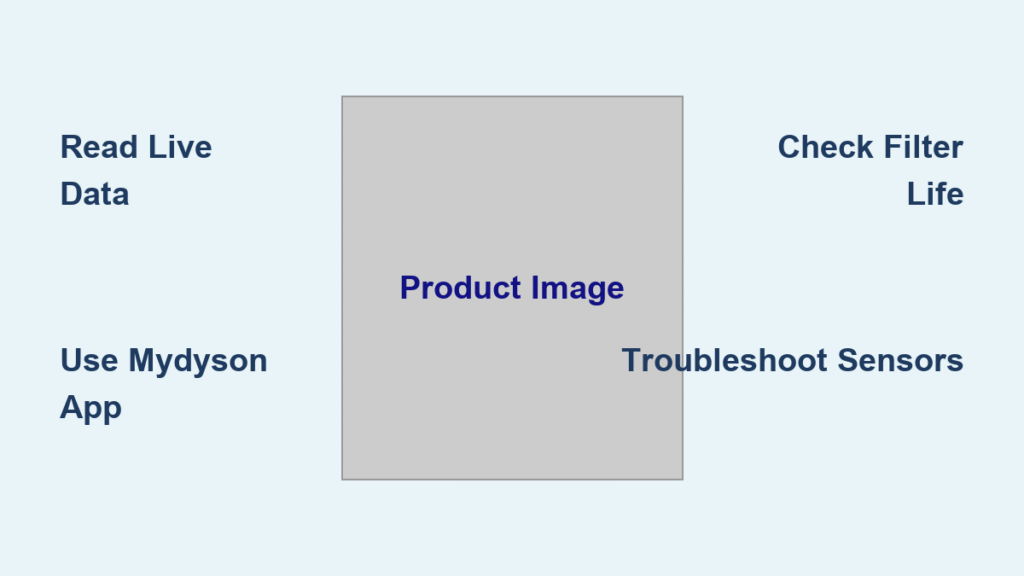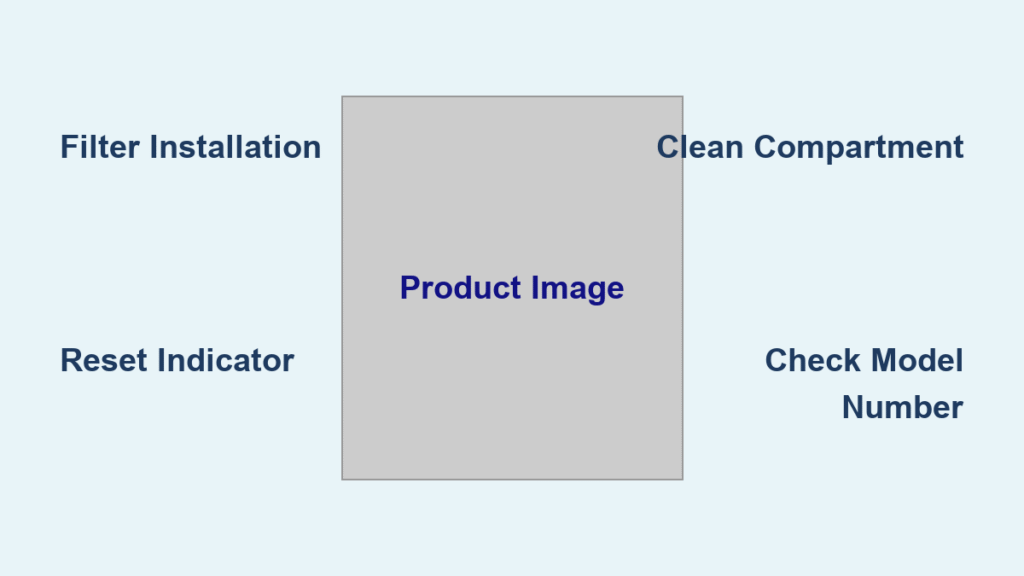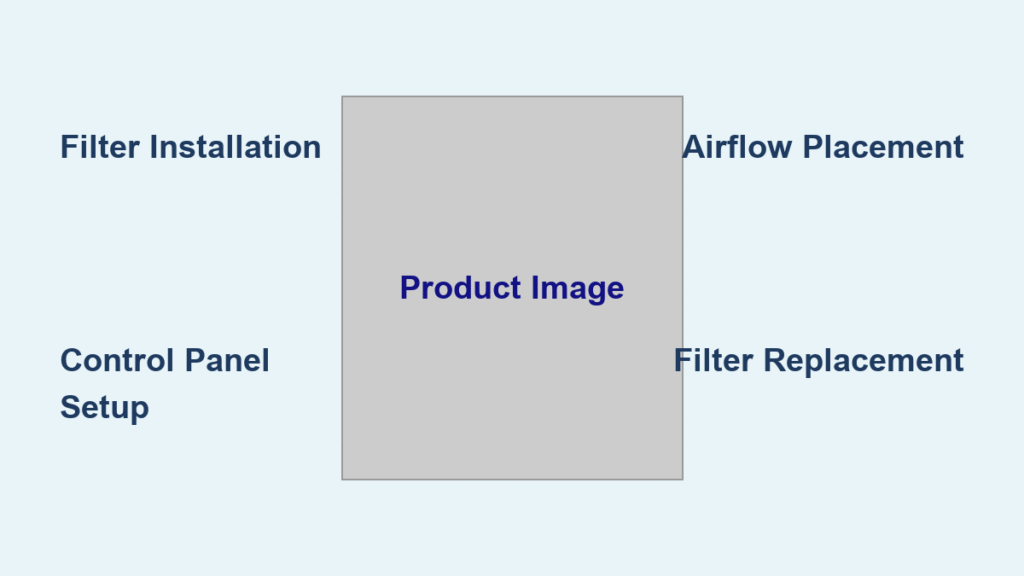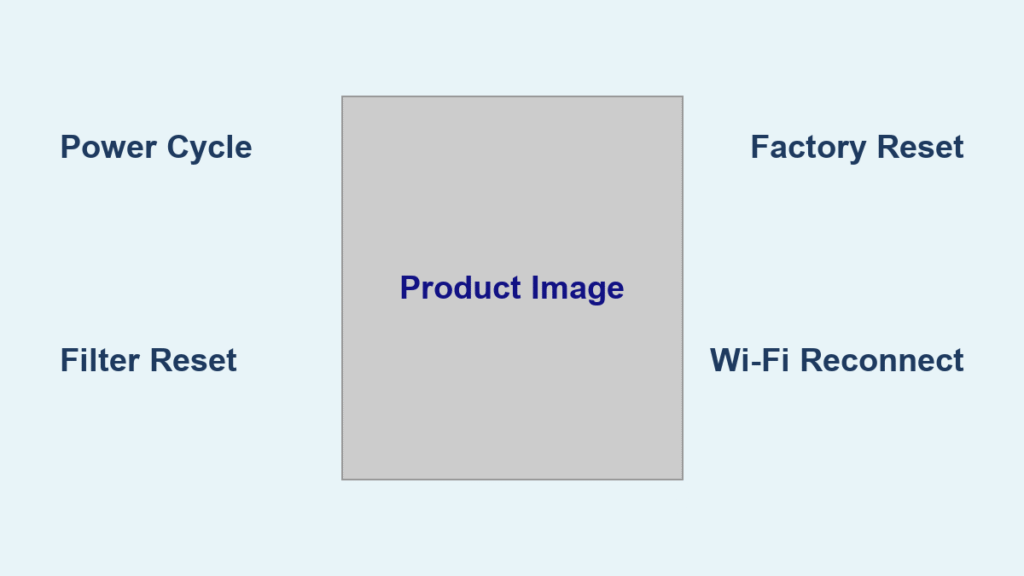Are you unsure what your Dyson air purifier is actually telling you? It’s frustrating to invest in cleaner air only to be confused by the data it provides. The good news is understanding your Dyson’s reports doesn’t require a degree in engineering. A quick look at the LCD screen and the MyDyson app can unlock valuable insights into your indoor air quality.
This comprehensive guide will break down everything you need to know to interpret your Dyson air purifier’s reports, from understanding the different pollutants it detects to utilizing the MyDyson app for detailed historical data. We’ll cover how to read the live data, decipher the historical charts, and troubleshoot common reporting issues, giving you complete control over your indoor environment.
Understanding Your Dyson Air Purifier’s Live Data
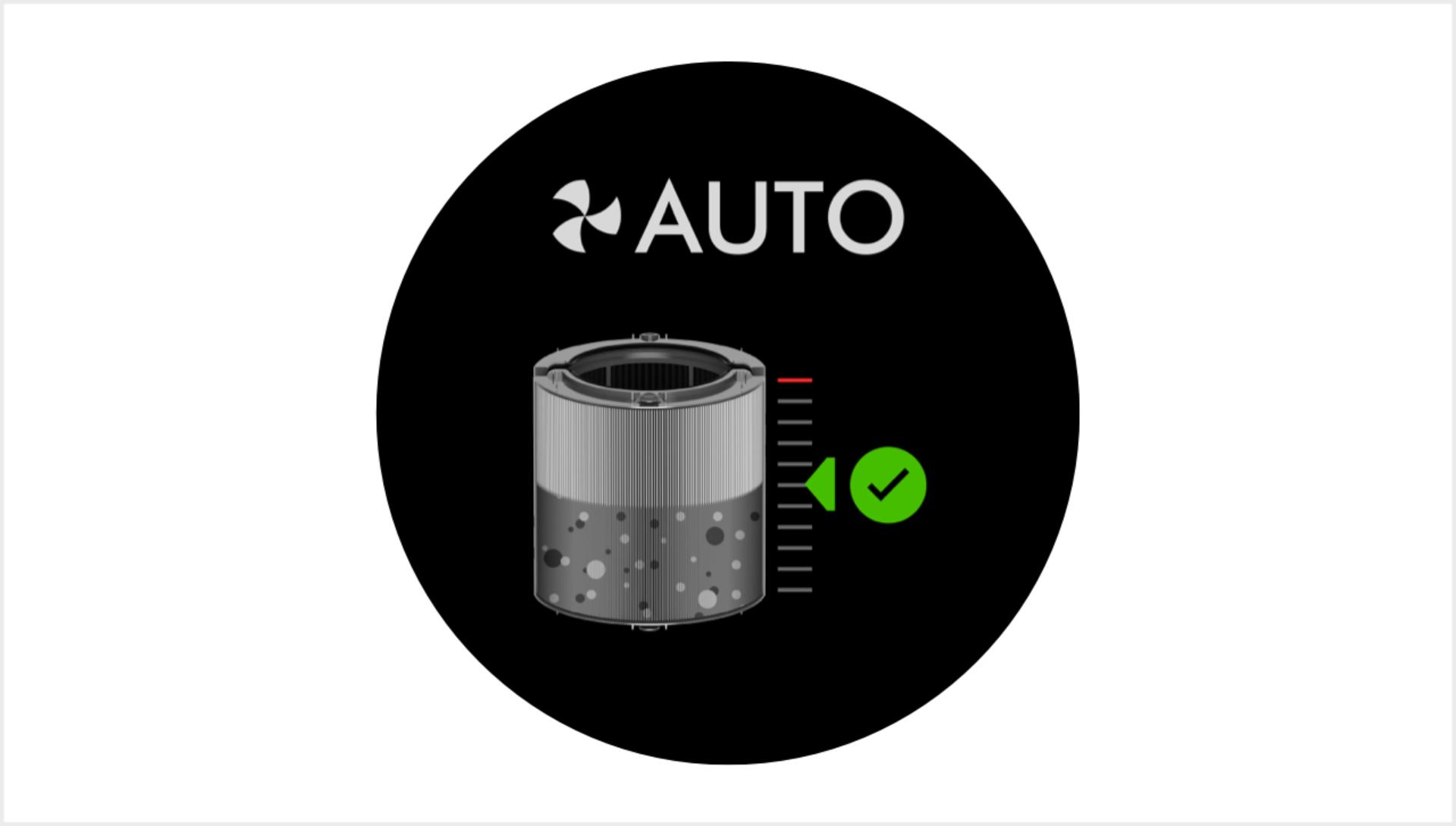
Your Dyson air purifier’s LCD screen displays real-time information about the air quality in your room. Here’s a breakdown of what each metric means:
Particulate Matter (PM) Levels
- PM2.5: These are fine inhalable particles, with diameters of 2.5 micrometers and smaller. They are considered the most dangerous type of pollutant, as they can penetrate deep into the lungs and even enter the bloodstream. Dyson purifiers report PM2.5 levels in µg/m³ (micrograms per cubic meter).
- PM10: These are larger inhalable particles, with diameters of 10 micrometers and smaller. While less harmful than PM2.5, they can still cause respiratory irritation.
- Color-Coded Air Quality Indicator: Dyson uses a color-coded system to quickly indicate air quality:
- Green: Good – Air quality is healthy.
- Yellow: Moderate – Air quality is acceptable, but sensitive individuals may experience discomfort.
- Orange: Poor – Air quality is unhealthy for sensitive groups.
- Red: Very Poor – Air quality is unhealthy for everyone.
Volatile Organic Compounds (VOCs)
VOCs are gases emitted from many common household products, like paints, cleaning supplies, and furniture. Dyson purifiers detect formaldehyde, a common VOC, and report its level in ppb (parts per billion).
Ultra-Fine Particles
Some Dyson models detect ultra-fine particles, even smaller than PM2.5. These are often generated by combustion processes, like cooking or burning candles.
Relative Humidity (%)
Displays the current humidity level in the room. Maintaining optimal humidity (between 40-60%) is important for respiratory health and comfort.
Fan Speed
Indicates the current fan speed setting. Auto mode adjusts fan speed based on detected pollutants.
Utilizing the MyDyson App for Detailed Reports
The MyDyson app unlocks a wealth of historical data and insights that aren’t available on the purifier’s LCD screen.
Connecting to the App
- Download the MyDyson app from the App Store (iOS) or Google Play Store (Android).
- Create an account or log in.
- Follow the in-app instructions to connect your Dyson air purifier to your Wi-Fi network and your account.
Historical Charts & Data
The app presents data in clear, easy-to-understand charts:
- Daily, Weekly, and Monthly Views: Track pollutant levels over time to identify patterns and trends.
- PM2.5, VOCs, and Humidity Graphs: View separate charts for each metric, allowing you to pinpoint specific sources of pollution.
- Air Quality Index (AQI): The app calculates an overall AQI score based on the detected pollutants.
- Filter Life Remaining: Monitor the lifespan of your filters and receive notifications when they need replacing.
- Usage Statistics: View how often your purifier is running and at what fan speeds.
Customizing Reports & Alerts
- Pollutant Sensitivity: Adjust the sensitivity of the pollutant sensors.
- Alerts: Set up notifications to alert you when pollutant levels exceed a certain threshold.
- Scheduling: Create a schedule to automatically adjust fan speeds based on the time of day.
Troubleshooting Common Reporting Issues
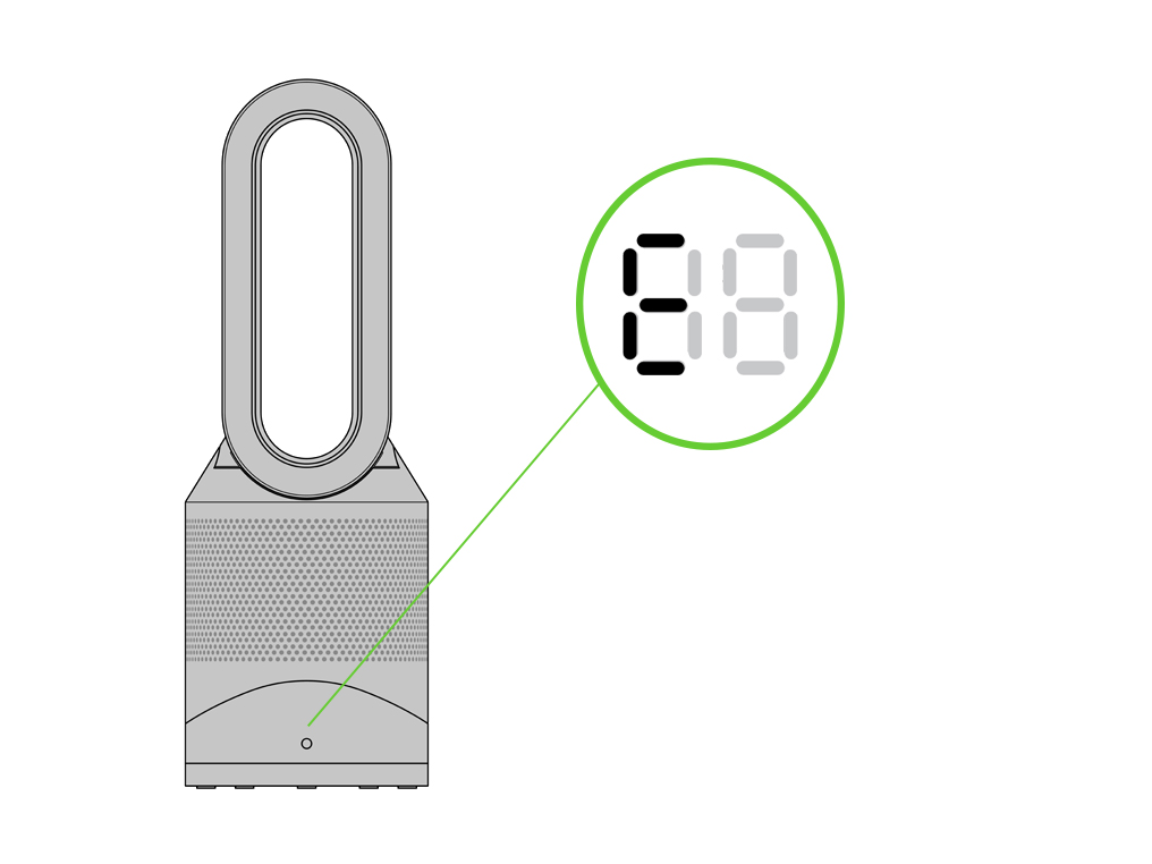
Sometimes, your Dyson air purifier’s reports may seem inaccurate or inconsistent. Here are some common issues and how to address them:
Inaccurate Readings
- Sensor Location: Ensure the purifier is placed in an open area away from walls or furniture that could obstruct airflow.
- New Filters: New filters may initially register slightly higher pollutant levels as they remove accumulated dust.
- Strong Odors: Intense odors can temporarily saturate the sensors, leading to inaccurate readings.
- Software Update: Ensure your purifier’s software is up to date through the MyDyson app.
App Connectivity Issues
- Wi-Fi Connection: Verify your Wi-Fi network is stable and your purifier is connected.
- App Updates: Ensure you are using the latest version of the MyDyson app.
- Restart: Try restarting both your purifier and your mobile device.
Filter Life Misreporting
- Filter Usage: Frequent use at high fan speeds will shorten filter life.
- Pollutant Levels: High pollutant levels will also accelerate filter degradation.
- Resetting Filter Life: Follow the instructions in the MyDyson app to manually reset the filter life counter after replacing the filters.
Pro Tips for Maximizing Your Dyson Air Purifier Reports

- Baseline Readings: Take baseline readings of your air quality before making any changes to your home, such as opening windows or using cleaning products.
- Identify Pollution Sources: Use the historical charts to correlate pollutant spikes with specific activities, like cooking or painting.
- Optimize Placement: Experiment with different purifier placements to find the location that provides the best air circulation and readings.
- Regular Filter Maintenance: Replace filters according to the manufacturer’s recommendations to ensure optimal performance.
- Combine with Smart Home Integration: Integrate your Dyson purifier with other smart home devices to automate air purification based on occupancy or environmental conditions.
Professional Help
If you continue to experience issues with your Dyson air purifier’s reports, or if you suspect a hardware malfunction, contact Dyson’s customer support. A qualified technician can diagnose and repair the problem. Typical support options include phone support, online chat, and authorized service centers.
FAQ
Q: What does “Auto Mode” do?
A: Auto mode continuously monitors the air quality and automatically adjusts the fan speed to maintain optimal air purity. It’s the most convenient mode for everyday use.
Q: How often should I replace the filters?
A: Dyson recommends replacing the filters every year, or more frequently if you have pets, allergies, or live in a heavily polluted area. The MyDyson app will notify you when filter replacement is recommended.
Q: Can the MyDyson app be used remotely?
A: Yes, you can control and monitor your Dyson air purifier remotely using the MyDyson app as long as it’s connected to Wi-Fi.
Alternative Solutions
If you’re looking for alternative air quality monitoring solutions, consider:
| Solution | Pros | Cons | Best For |
|---|---|---|---|
| Standalone Air Quality Monitor | Provides detailed data, often more affordable | Requires separate device, no direct purifier control | Detailed air quality analysis |
| Smart Home Hub Integration | Centralized control of multiple devices | Requires compatible hub, can be complex to set up | Users with existing smart home ecosystems |
Get Your Dyson Air Purifier Working For You
By understanding the data provided by your Dyson air purifier, you can take control of your indoor air quality and create a healthier living environment. From interpreting the live readings on the LCD screen to utilizing the powerful insights within the MyDyson app, you now have the tools to monitor, analyze, and optimize your air purification system.
Have you found these tips helpful in understanding your Dyson air purifier’s reports? Share your experiences and questions in the comments below!