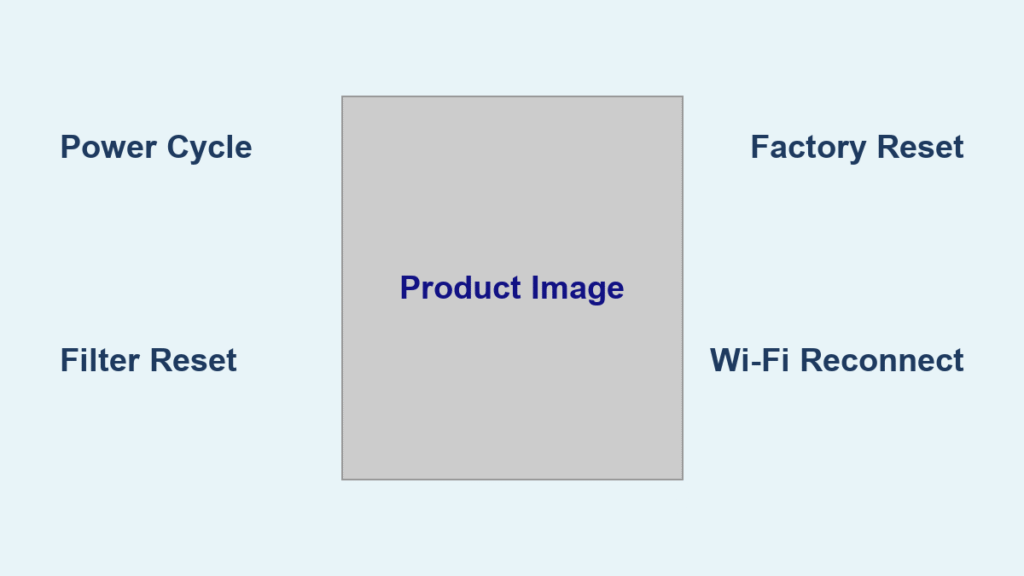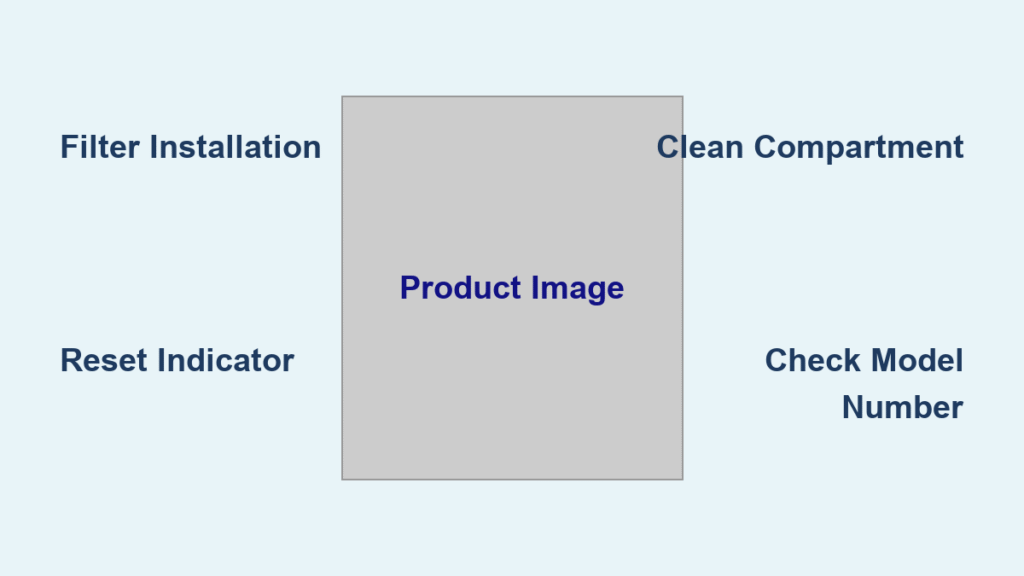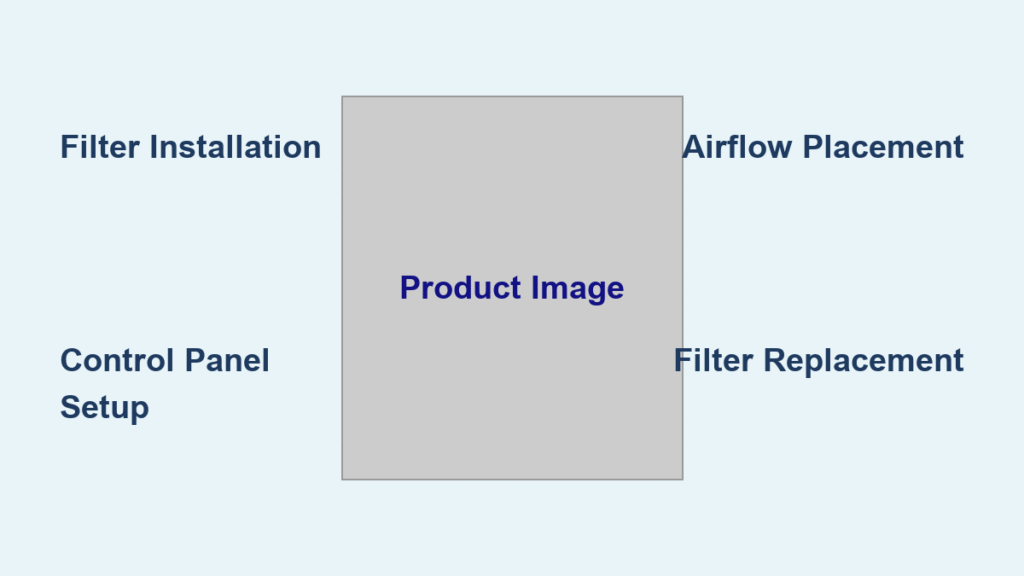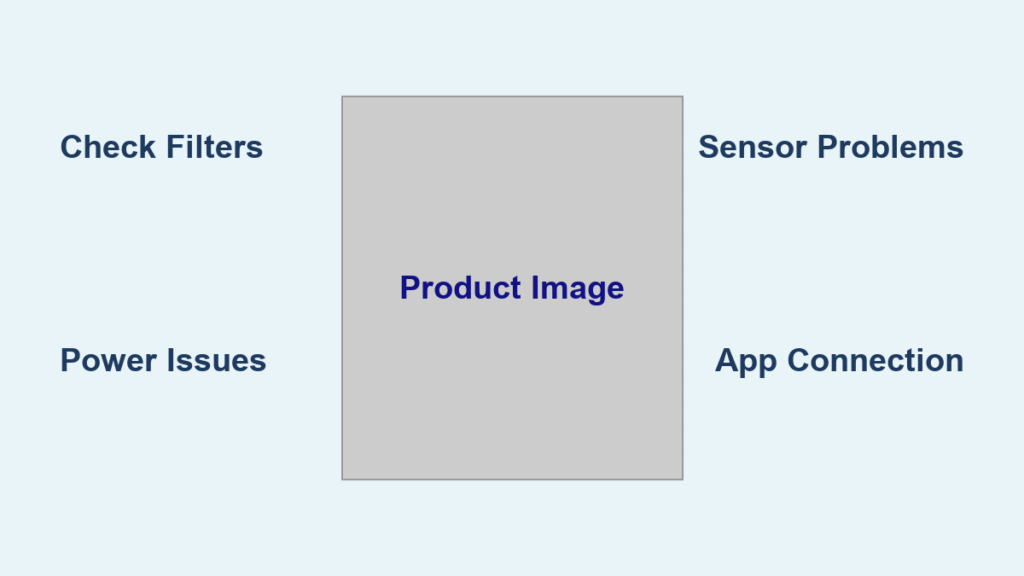Are you frustrated with your Dyson air purifier acting up, displaying error messages, or simply not performing as expected? A simple reset can often resolve these issues and get your air purifier back to optimal operation. This guide will walk you through several reset methods, from a quick power cycle to a full factory reset, helping you breathe easy again.
This comprehensive guide goes beyond a quick fix. We’ll cover various reset options tailored to different Dyson air purifier models, troubleshooting common issues that necessitate a reset, and preventative measures to keep your purifier running smoothly. By the end of this article, you’ll be equipped to confidently diagnose and resolve most reset-related problems with your Dyson air purifier.
Understanding Dyson Air Purifier Resets
Before diving into the methods, it’s crucial to understand why a reset might be necessary. Dyson air purifiers, like any sophisticated electronic device, can experience temporary glitches, software bugs, or accumulate settings that affect performance. A reset essentially restarts the device’s internal operations, clearing temporary errors and restoring default settings.
Common Reasons for Resetting Your Dyson Air Purifier
- Erratic Behavior: The purifier is turning on and off unexpectedly, or the fan speed is fluctuating.
- Error Messages: The display panel shows an error code that isn’t resolving on its own.
- Connectivity Issues: The purifier won’t connect to the Dyson Link app or your Wi-Fi network.
- Slow Performance: The air purifier seems less effective at cleaning the air, even with a clean filter.
- Feature Malfunctions: Specific features, like sleep mode or auto mode, aren’t working correctly.
Reset Methods for Dyson Air Purifiers

The reset method varies slightly depending on your specific Dyson air purifier model. Below, we’ll outline the most common approaches.
Method 1: Power Cycle (Quick Reset)
This is the simplest and often most effective first step. It’s akin to “restarting” your computer.
- Unplug the Air Purifier: Disconnect the power cord from the wall outlet.
- Wait 60 Seconds: Allow at least 60 seconds for the internal components to fully discharge.
- Plug Back In: Reconnect the power cord.
- Power On: Turn on the air purifier.
This method clears minor software glitches and can resolve basic operational issues.
Method 2: Filter Reset (For Filter Replacement Alerts)
This isn’t a full system reset, but it’s a common issue that requires a “reset” of the filter life counter after replacing the filter.
- Replace the Filter: Install a new, genuine Dyson filter.
- Press and Hold: On most models, press and hold the filter reset button (usually located near the filter access point) for 5-10 seconds. The display will confirm the reset. Refer to your model’s specific manual for the exact button location and hold time.
- Verify Reset: Check that the filter life indicator on the display has been reset.
Method 3: Factory Reset (Hard Reset – For More Serious Issues)
A factory reset restores the air purifier to its original factory settings. Important: This will erase any personalized settings, including Wi-Fi connections and preferred fan speeds. Use this method as a last resort.
Different Models, Different Procedures:
- Dyson Purifier Cool Formaldehyde (TP09, etc.):
- Turn off the purifier.
- Press and hold the Light and Fan Speed buttons simultaneously for 15 seconds.
- The display will show a confirmation message.
- Dyson Purifier Hot+Cool (HP07, HP08, etc.):
- Unplug the air purifier.
- Press and hold the Mode and Fan Speed buttons simultaneously while plugging the purifier back in.
- Continue holding the buttons for 15 seconds until the display shows a confirmation message.
- Older Models (Pure Cool Link, etc.):
- Unplug the purifier.
- Press and hold the power button while plugging it back in.
- Continue holding for 15-20 seconds.
Always consult your specific model’s user manual for the accurate factory reset procedure.
Troubleshooting Reset Issues
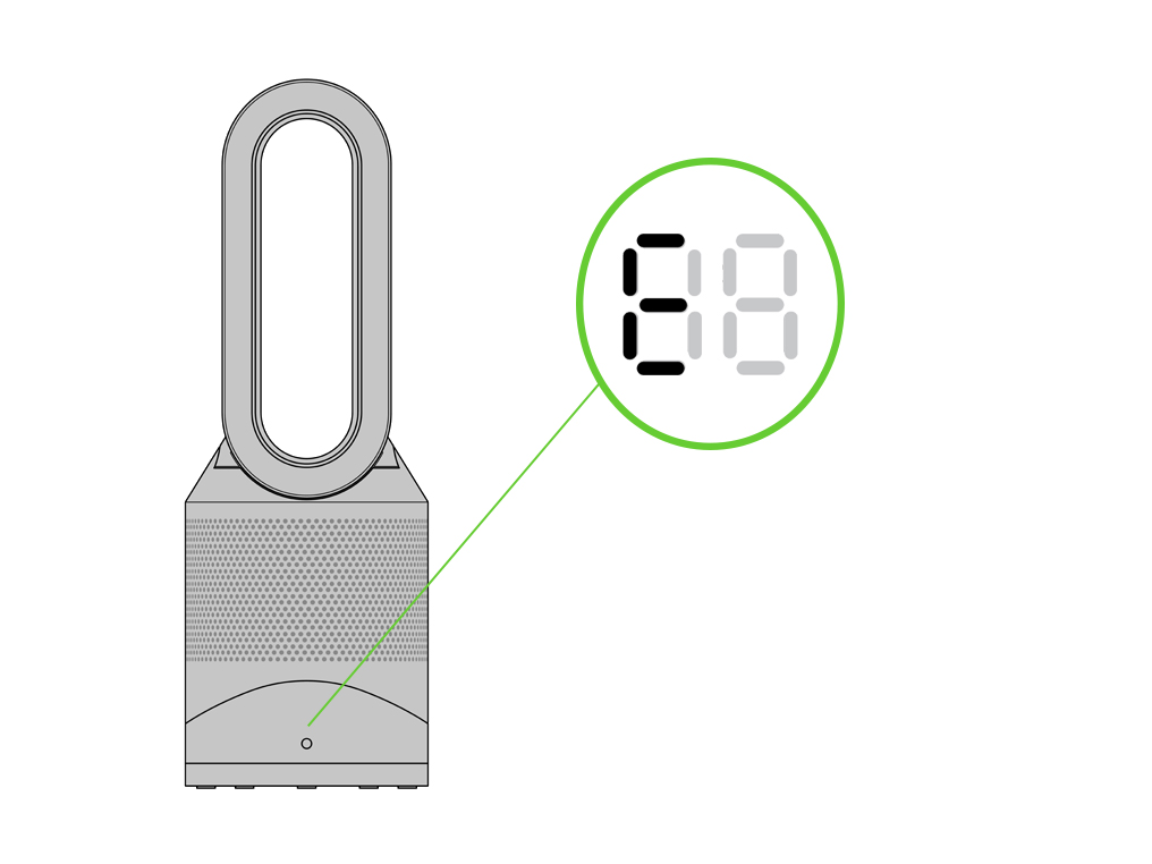
Sometimes, a reset doesn’t go as planned. Here’s what to do:
- Reset Button Not Working: Ensure you’re pressing the correct button and holding it for the required duration. Check the user manual for confirmation.
- Purifier Won’t Turn On After Reset: Verify the power cord is securely connected and the outlet is functioning.
- Wi-Fi Connection Lost After Reset: You’ll need to reconnect the purifier to your Wi-Fi network through the Dyson Link app, following the initial setup instructions.
- Error Message Persists: If the error message remains after a factory reset, it indicates a more serious hardware or software issue that requires professional attention.
Pro Tips for Dyson Air Purifier Maintenance

- Regular Filter Cleaning (Pre-Filters): Vacuum the pre-filter every few weeks to remove large dust particles and extend the life of the main filter.
- Genuine Dyson Filters: Always use genuine Dyson filters. Aftermarket filters may not provide the same level of filtration and can damage the purifier.
- App Updates: Keep the Dyson Link app updated to ensure optimal performance and access to the latest features.
- Placement Matters: Position the air purifier in an open area, away from obstructions, for maximum airflow.
- Software Updates: Regularly check for and install any available software updates for your air purifier via the Dyson Link app.
When to Seek Professional Help
While resets can fix many issues, some problems require professional intervention:
- Physical Damage: If the purifier is physically damaged (e.g., cracked casing, broken fan blades).
- Persistent Error Messages: If error messages continue to appear after multiple resets.
- Unusual Noises: If the purifier is making loud or unusual noises.
- Burning Smell: If you detect a burning smell coming from the purifier.
Finding a Dyson Service Provider: Visit the Dyson website (https://www.dyson.com/support) to locate authorized service centers in your area. Typical repair costs vary depending on the issue and the service provider, but expect to pay between $50 – $200 for common repairs. Your warranty may cover repairs for certain defects.
FAQ
Q: How often should I reset my Dyson air purifier?
A: You shouldn’t need to reset your Dyson air purifier frequently. Resets are primarily for troubleshooting specific issues. Regular maintenance, like filter cleaning, is more important.
Q: Will a factory reset void my warranty?
A: No, performing a factory reset will not void your warranty, as long as you haven’t physically modified the device.
Q: Can I reset my Dyson air purifier remotely through the app?
A: No, the reset process typically requires physical interaction with the purifier itself.
Q: What does the “Filter Life” message mean?
A: This message indicates that the filter needs to be replaced. After replacing the filter, you must perform a filter reset (Method 2).
Q: My purifier is still not connecting to Wi-Fi after a reset. What should I do?
A: Double-check your Wi-Fi password and ensure your router is functioning correctly. Try restarting your router and then re-adding the purifier to the Dyson Link app.
Get Your Dyson Air Purifier Working Again
You now have the knowledge to tackle most reset-related issues with your Dyson air purifier. Remember to start with the simplest solution – a power cycle – and progress to more advanced methods if necessary. Regular maintenance and attention to error messages will help keep your air purifier running smoothly for years to come.
Have you successfully reset your Dyson air purifier? Share your experience or ask any remaining questions in the comments below to help other readers!