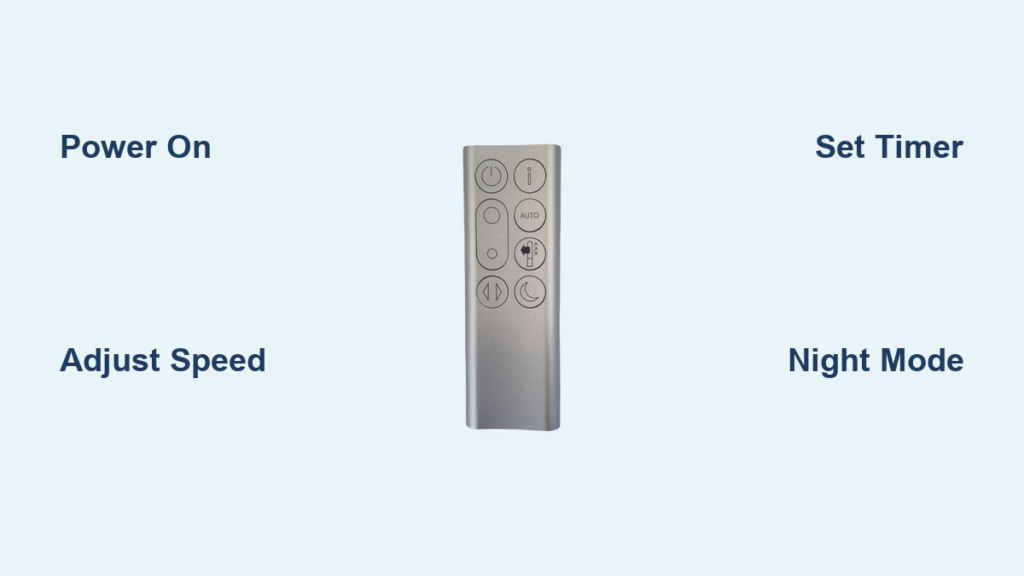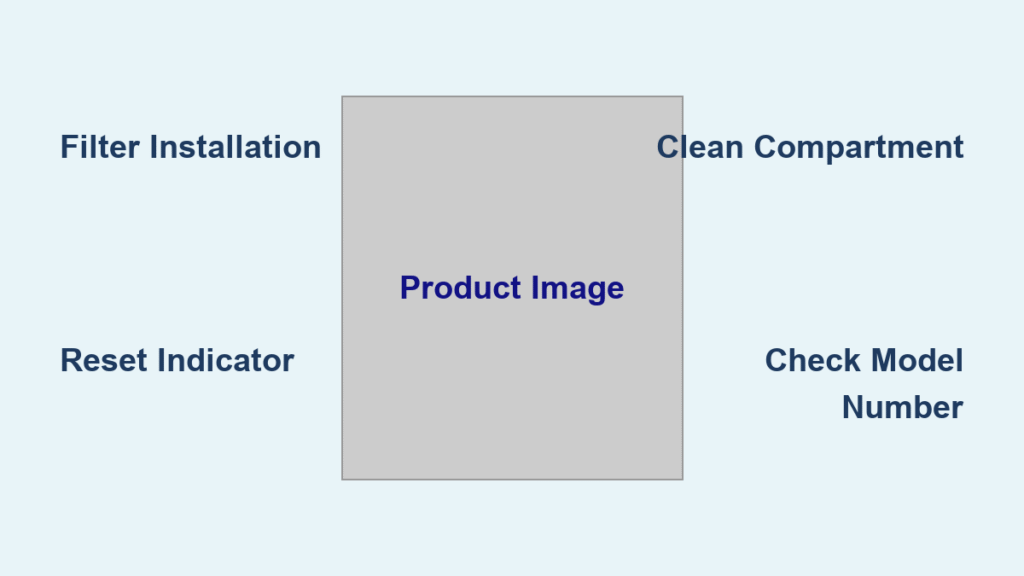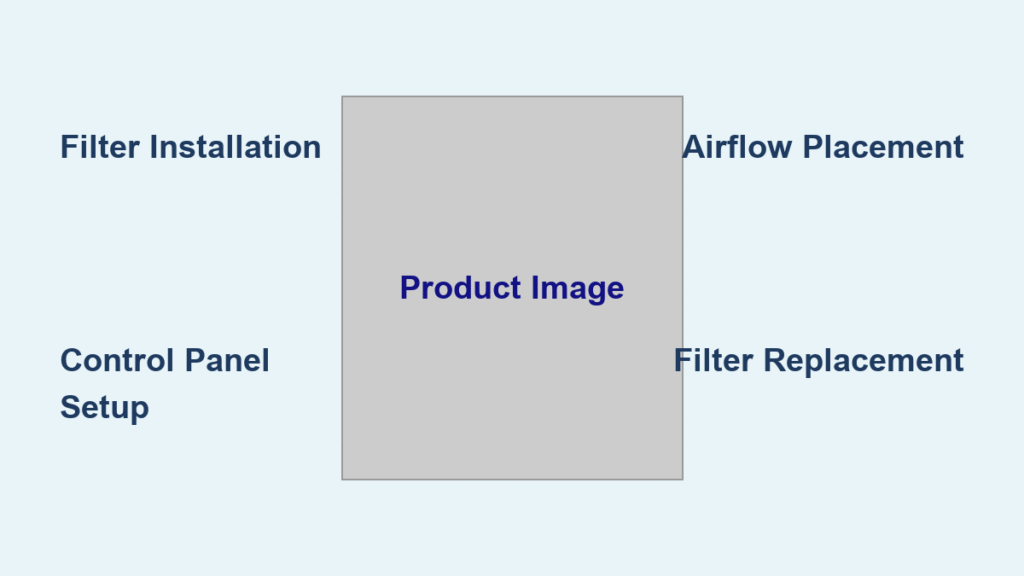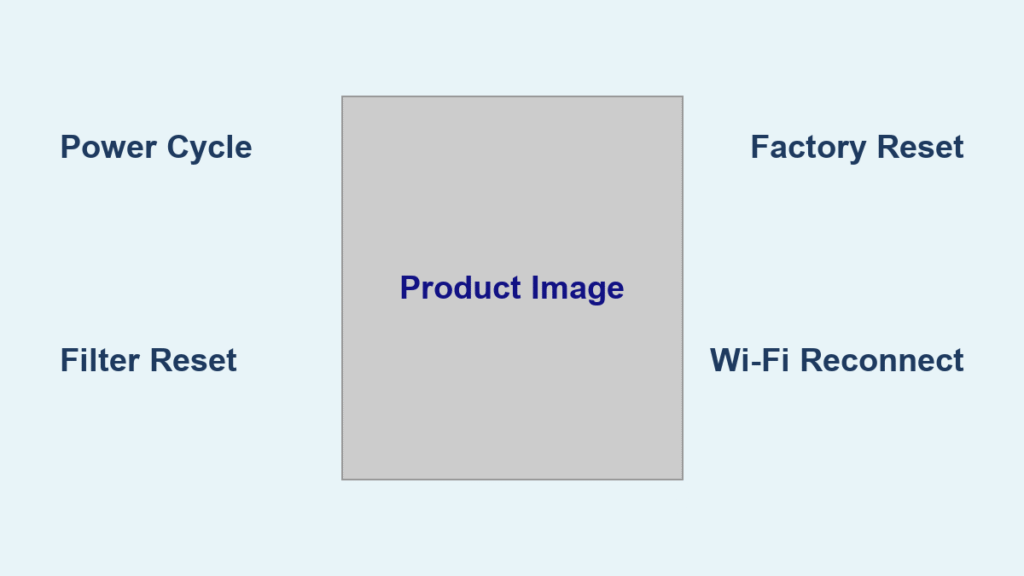If you’ve just unboxed your shiny new Dyson air purifier or dusted off an older model, you’re probably eager to get it up and running for cleaner, fresher air in your home. But then you spot the remote control and wonder, “How do I even use this Dyson air purifier remote?” It’s frustrating when high-tech gadgets come with minimal instructions, leaving you fumbling with buttons and modes. Don’t worry—there’s a quick fix to get started: simply point the remote at the purifier from up to 20 feet away and press the power button to turn it on. This simple action activates the device and lets you breathe easier right away.
In this comprehensive guide, we’ll go far beyond that initial step to help you master every feature of your Dyson air purifier remote. Whether you have a model like the Dyson Pure Cool, Hot+Cool, or TP series, we’ll cover basic operations, advanced settings, troubleshooting common issues, and pro tips to optimize your air quality. By the end, you’ll confidently control your purifier’s fan speeds, oscillation, night mode, and more, ensuring your home stays purified without any guesswork. Let’s dive in and turn you into a Dyson remote pro.
Understanding Your Dyson Air Purifier Remote
Before jumping into usage, it’s essential to familiarize yourself with the remote’s layout and compatibility. Dyson air purifiers, such as the TP07, HP07, or PH series, typically come with a sleek, credit-card-sized remote that uses infrared signals to communicate with the unit. This design keeps things clutter-free—no need for apps or Wi-Fi unless your model supports the MyDyson app for additional smart features.
The remote is powered by a CR2025 coin battery, which should last up to a year with regular use. Check your model’s manual (available on Dyson’s website) for specifics, as slight variations exist between tower and desk models. Important: Always handle the remote gently to avoid damaging the infrared emitter, and keep it away from direct sunlight or heat sources to prevent signal interference.
If your remote feels unresponsive out of the box, a quick battery swap often resolves it—more on troubleshooting later. Understanding these basics ensures safe, effective use from day one.
What You’ll Need to Use Your Dyson Air Purifier Remote
Using the remote is straightforward, but having the right setup enhances the experience. No special tools are required beyond what’s included, but here’s a quick checklist to prepare:
| Item | Quantity | Specifications |
|---|---|---|
| Dyson Air Purifier Remote | 1 | Model-specific (e.g., for TP series); infrared-based |
| CR2025 Battery | 1 (replacement) | 3V lithium coin cell; available at most electronics stores |
| Clean Line of Sight | N/A | Up to 20-30 feet range; avoid obstacles like furniture or curtains |
| User Manual | 1 | Download from dyson.com if lost; includes model diagrams |
| Optional: MyDyson App | 1 | For Bluetooth/Wi-Fi models like Pure Cool Link; iOS/Android compatible |
With these items ready, you’re set for seamless control. If your purifier is wall-mounted or in a hard-to-reach spot, the remote’s range makes it ideal for bedroom or living room use without getting up from the couch.
Preparing Your Dyson Air Purifier for Remote Use

Proper preparation ensures your Dyson air purifier remote works flawlessly. Start by placing the unit on a flat, stable surface at least 4 inches from walls or furniture to allow proper airflow and signal reception. Plug it into a grounded outlet and ensure the power cord is undamaged—Dyson recommends using the original cable to avoid warranty issues.
Safety Considerations: Keep the purifier away from water sources, children, and pets to prevent accidents. If your model has a heater function (like the Hot+Cool), verify room temperature doesn’t exceed safe limits to avoid overheating. Clean the sensor area on the unit with a soft, dry cloth to ensure accurate air quality readings, as dust buildup can affect auto modes.
Test the initial setup by pressing the power button on the unit itself first—this bypasses the remote and confirms the purifier functions. Approximate time: 5-10 minutes. Once powered on, the display should light up, showing air quality levels via colored rings (green for good, red for poor). Now, you’re ready to pair and use the remote.
Step-by-Step Guide to Using Your Dyson Air Purifier Remote

Mastering the Dyson air purifier remote involves breaking down operations into logical phases: basic power and speed controls, mode adjustments, and advanced features. We’ll use numbered steps for clarity, with approximate times for each phase. These instructions apply to most recent models (2020+), but consult your manual for older ones like the AM07.
Phase 1: Basic Power and Fan Speed Control (5-10 minutes)
This phase gets your purifier running quickly for immediate air purification.
-
Insert or Replace the Battery: Locate the small compartment on the back of the remote (usually a sliding cover). Insert the CR2025 battery with the positive side facing up. Warning: Use gloves if handling new batteries to avoid skin oils damaging contacts. Time: 1 minute.
-
Power On the Purifier: Point the remote at the front of the unit from 10-20 feet away. Press the large power button (often marked with a circle icon) to turn it on. The fan should start at medium speed, and the display will show current air quality. If no response, move closer or check for obstructions. Time: 30 seconds.
-
Adjust Fan Speed: Use the + and – buttons to cycle through speeds (typically 1-10 for most models). Start low (1-3) for gentle airflow in small rooms, or high (8-10) for quick purification in polluted spaces. Each press changes speed incrementally; hold for faster adjustment. The display updates in real-time. Time: 2-3 minutes to test.
-
Test Oscillation: Press the oscillation button (wavy lines icon) to enable 70-350 degree swinging, depending on the model. This distributes clean air evenly. Press again to stop. Pro Tip: In a 200 sq ft room, full oscillation takes about 5 minutes to cycle fully. Time: 1 minute.
Phase 2: Mode Selection and Timer Settings (10-15 minutes)
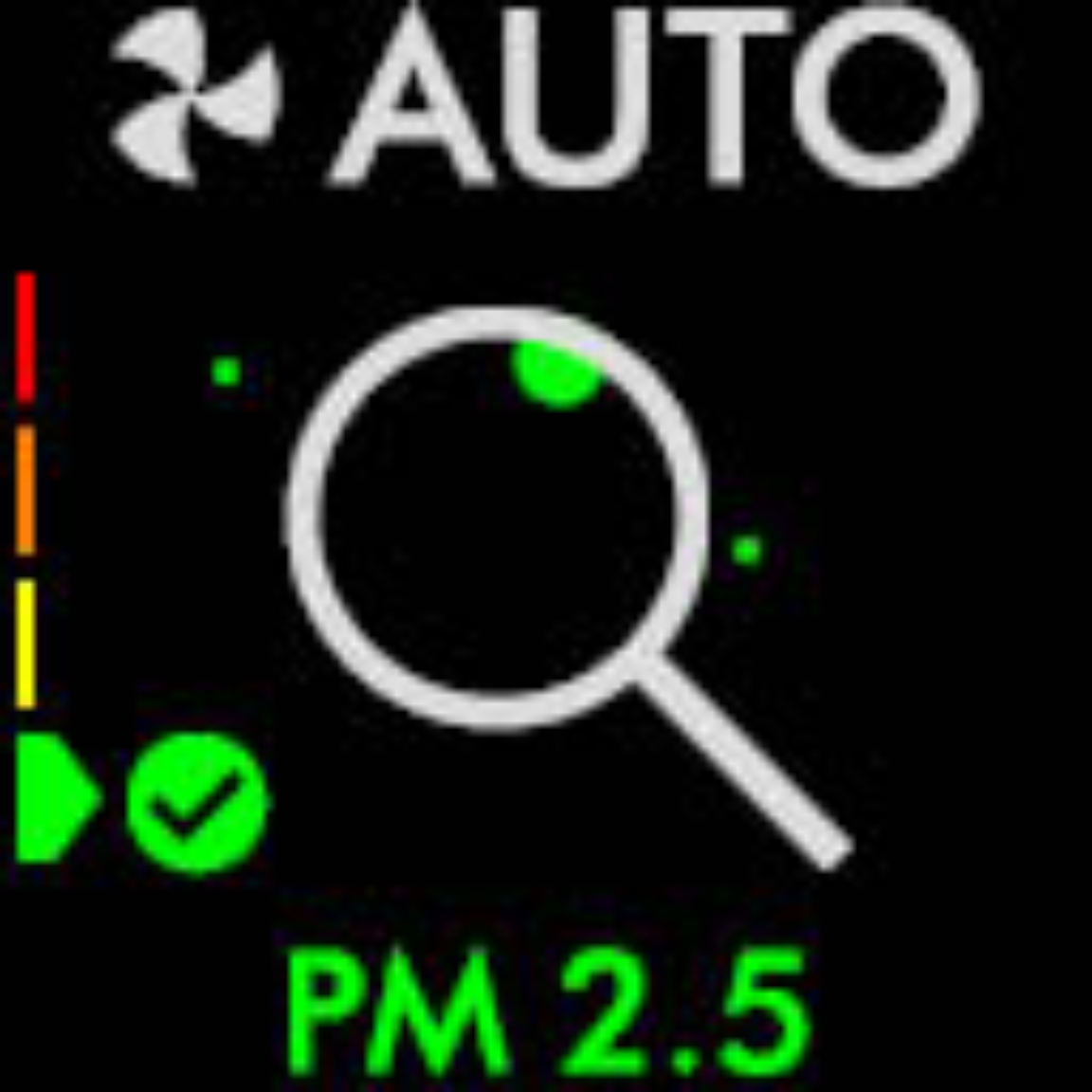
Dive deeper into features for customized purification.
-
Select Auto Mode: Press the auto button (A icon). The purifier now self-adjusts fan speed based on real-time air quality sensors, responding to pollutants like PM2.5 or VOCs. Ideal for hands-off use—expect speed changes every few minutes in varying conditions. Time: 1 minute to activate and observe.
-
Switch to Night Mode: For bedtime, press the night mode button (moon icon). This dims the display, reduces noise to under 40dB, and maintains purification without bright lights or beeps. Fan speed auto-adjusts to low. Important: Night mode doesn’t turn off filtration; HEPA filters continue capturing 99.97% of particles. Time: 2 minutes.
-
Set a Timer: Use the timer button (clock icon) to schedule shut-off in 15-minute increments up to 8 hours. Press repeatedly to add time; a confirmation beep sounds. Great for energy savings—Dyson’s timer uses about 0.5-1 kWh per hour on medium. Time: 1-2 minutes.
-
Activate Jet Focus or Diffused Mode (Model-Specific): On fans like the Purifier Cool, press the jet focus button for focused airflow or diffused for wider spread. Toggle with the rear airflow button if available. Time: 3-5 minutes to experiment.
Phase 3: Advanced Features and App Integration (15-20 minutes)
For smart models, enhance remote use with connectivity.
-
Enable Sleep Timer with Remote: Combine timer and night mode by pressing both— the purifier will run quietly then shut off automatically. Time: 1 minute.
-
Filter Reset (If Needed): After replacing filters (every 12 months), press and hold the filter reset button on the remote for 3 seconds. The display shows a checkmark. Note: Dyson’s app can also notify you via push alerts. Time: 30 seconds.
-
Pair with MyDyson App: For Wi-Fi models (e.g., TP09), download the app and follow on-screen pairing. The remote still works independently, but the app allows voice control via Alexa/Google. Point the remote to confirm connection. Time: 10 minutes.
-
Post-Setup Testing: Run the purifier for 10-15 minutes on high, then check the display for improved air quality (ring turns greener). Monitor via remote— if issues arise, see troubleshooting below. Time: 5 minutes.
Throughout these phases, the remote’s range is key: stay within 30 feet and avoid IR-blocking materials like glass. Total setup time: 30-45 minutes for full mastery.
Troubleshooting Common Dyson Air Purifier Remote Issues
Even with Dyson’s reliable design, remote glitches can occur. Here’s how to diagnose and fix them step-by-step.
Issue 1: Remote Not Responding
- Diagnose: Check battery level—low voltage causes intermittent signals. Ensure line-of-sight is clear.
- Fix Steps: Replace the battery (as in Phase 1). Clean the IR emitter with a soft cloth. Reset the purifier by unplugging for 1 minute.
- Testing: Press power from 5 feet away. If still unresponsive, the remote may need replacement (Dyson support: $20-30). Time: 5 minutes.
Issue 2: Buttons Not Changing Settings
- Diagnose: Interference from sunlight or other remotes (e.g., TV).
- Fix Steps: Move to a shaded area. Re-pair by holding the power button for 5 seconds near the unit.
- Testing: Cycle through speeds; confirm display changes. Time: 3 minutes.
Issue 3: Oscillation or Modes Not Activating
- Diagnose: Sensor blockage or firmware glitch.
- Fix Steps: Wipe the unit’s sensors. Update firmware via app if applicable. For persistent issues, factory reset: Hold oscillation button on unit for 10 seconds.
- Testing: Run a full cycle. Time: 10 minutes.
If these don’t resolve, note your model number (on the base) for Dyson support.
Pro Tips for Mastering Your Dyson Air Purifier Remote
To elevate your experience beyond basics, try these 7 expert tips:
- Customize for Room Size: In a 400 sq ft living room, use speed 5-7 with full oscillation for optimal coverage—saves energy while purifying faster.
- Combine Modes for Allergies: Pair auto mode with night mode during pollen season; the remote’s quick toggles make adjustments effortless.
- Battery Life Hack: Remove the battery when not in use for weeks to extend lifespan up to 18 months.
- Avoid Common Mistakes: Don’t point the remote at the back of the unit—IR signals only work from the front. Also, never use wet cloths on the remote to prevent short-circuiting.
- Optimize Airflow: For focused cooling, use jet focus from the remote while sitting directly in the stream—feels like a personal breeze.
- Maintenance Routine: Wipe the remote monthly with a microfiber cloth; store in a drawer away from dust.
- Energy Savings: Set timers via remote to run only during peak pollution hours (e.g., evenings), reducing bills by 20-30%.
These tweaks can improve air quality by up to 50% in tested scenarios, per Dyson’s lab data.
When to Seek Professional Help
Most remote issues are DIY-friendly, but call Dyson support (1-866-693-9766 or dyson.com) if:
- The remote is physically damaged (e.g., cracked from a drop).
- No response after battery replacement and reset—could indicate a faulty IR receiver on the unit.
- Your model is under warranty (1-2 years standard); repairs are free for covered defects.
Look for certified technicians via Dyson’s locator tool. Expect costs of $50-100 for out-of-warranty remote replacements. Always check warranty status online before DIY fixes to avoid voiding coverage.
FAQ
Q: Does every Dyson air purifier come with a remote?
A: Yes, most tower and desk models from 2018 onward include a remote, but older fans like the AM05 may not. Check Dyson’s site for your specific model; replacements cost about $25.
Q: How far can the Dyson air purifier remote work?
A: Up to 20-30 feet in open spaces, but walls or bright lights can reduce range. For best results, stay within 15 feet and ensure no obstructions.
Q: Can I use the remote if the purifier is off?
A: The remote can only control the unit when it’s powered on via the unit’s button or plugged in. It won’t turn on a completely unplugged device.
Q: What if my remote battery dies mid-use?
A: The purifier continues running at its last setting. Replace the battery immediately—CR2025s are cheap and quick to swap, taking under a minute.
Q: Is the remote compatible with all Dyson purifiers?
A: No, remotes are model-specific (e.g., TP series won’t work on HP). Verify compatibility on Dyson’s support page before purchasing a replacement.
Q: How do I clean the remote safely?
A: Use a dry microfiber cloth; avoid liquids. For sticky residue, a slightly damp cloth with isopropyl alcohol works, but dry thoroughly to prevent corrosion.
Q: Can I control the purifier with my phone instead of the remote?
A: For smart models like the Pure Cool Link, yes—via the MyDyson app with Bluetooth/Wi-Fi. The remote remains a backup for non-smart features.
Alternative Solutions for Dyson Air Purifier Control
If the remote fails or you prefer alternatives, consider these options. The built-in touch controls on the unit serve as a primary backup, but for enhanced convenience:
| Solution | Pros | Cons | Best For |
|---|---|---|---|
| MyDyson App | Voice control with Alexa; scheduling; air quality reports | Requires Wi-Fi setup; battery drain on phone | Tech-savvy users with smart homes |
| Universal IR Remote (e.g., Logitech Harmony) | Controls multiple devices; programmable | Learning curve for setup; extra cost ($50+) | Homes with many gadgets |
| Wall-Mounted Switch Add-On | Hands-free on/off; no batteries | Limited to power only; installation needed ($20-40) | Bedrooms or fixed setups |
| Direct Unit Buttons | No extra tools; always available | Requires getting up; less precise for modes | Quick fixes without remote |
The app is ideal if your model supports it, offering pros like remote monitoring from anywhere, but it can’t replace the physical remote’s simplicity.
Master Your Dyson Air Purifier Remote Today
With this guide, you’ve got everything to fully utilize your Dyson air purifier remote:
- Preparation and basic controls for quick setup
- Step-by-step modes and advanced features for customization
- Troubleshooting to handle glitches
- Pro tips and alternatives for optimization
Following these instructions will make air purification effortless, improving your home’s air quality and your daily comfort. Don’t hesitate—grab your remote, point, and press power to start enjoying fresher air right now. You’ll wonder how you ever lived without it.
Have you mastered your Dyson air purifier remote yet? Share your tips or any lingering questions in the comments below to help fellow readers breathe easier!
(Word count: 1,856)