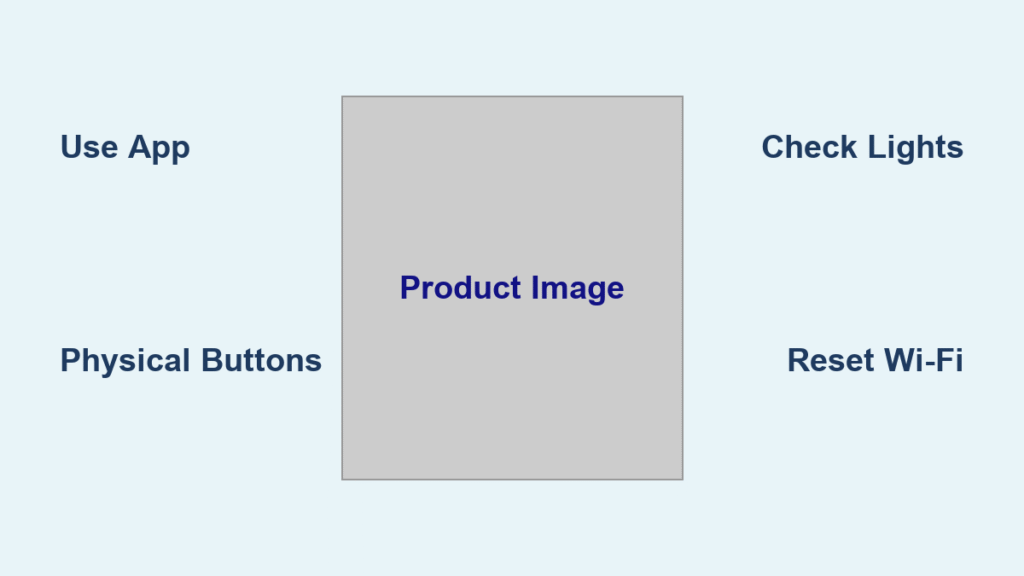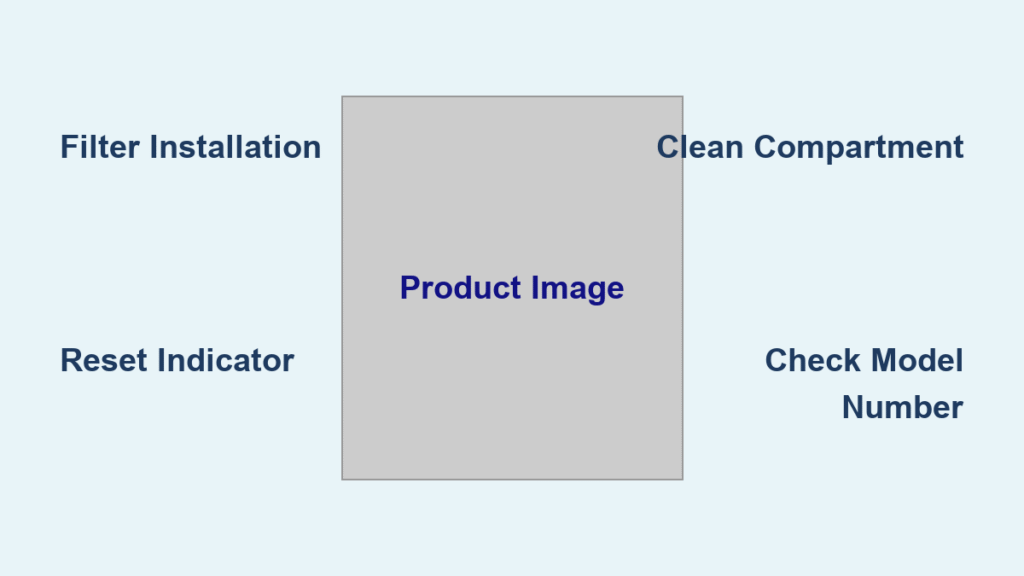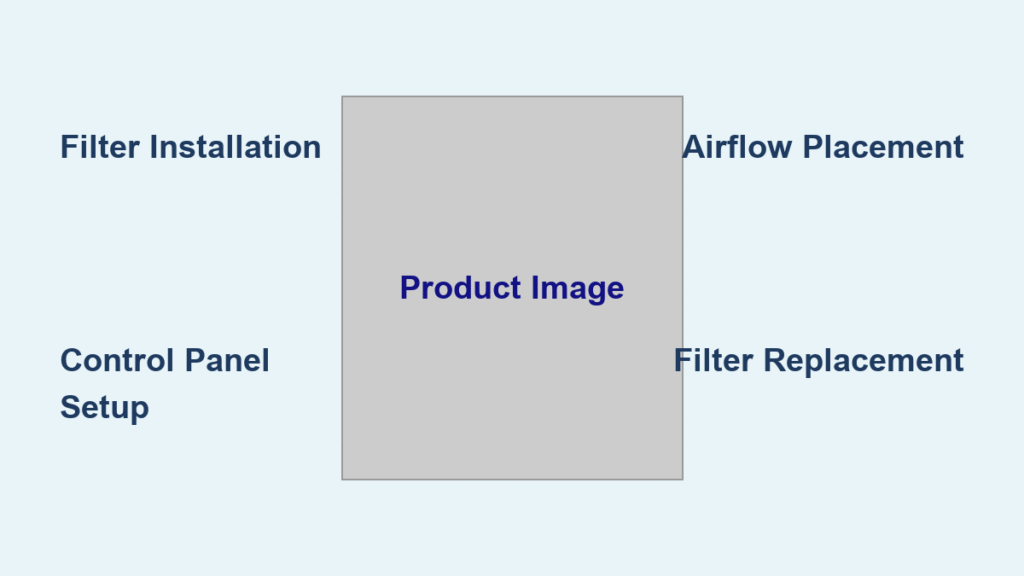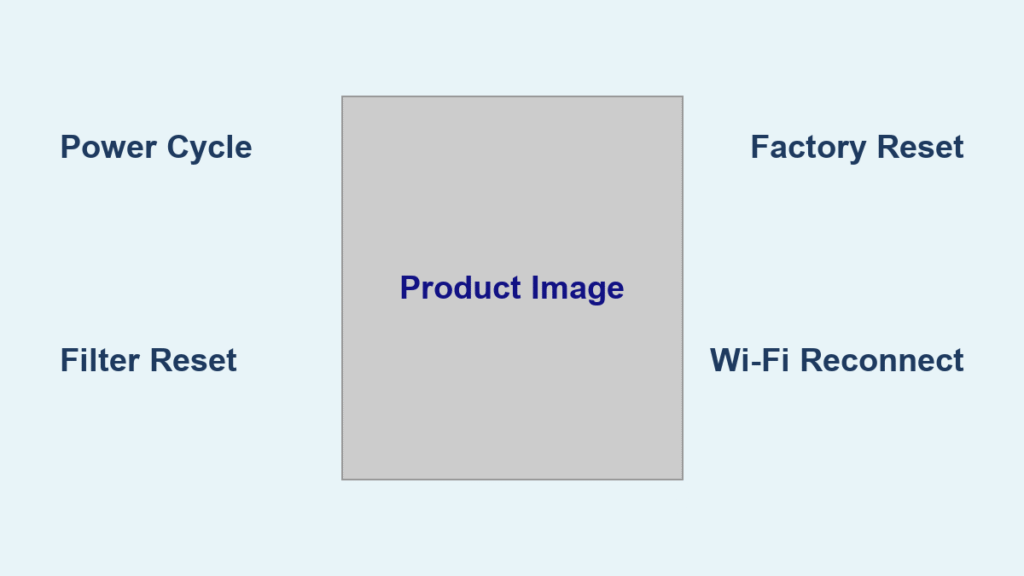Is your Dyson air purifier running, but you’ve misplaced the remote? It’s a frustrating situation – you want clean air, but controlling your purifier feels impossible! Fortunately, you can operate your Dyson air purifier without the remote. This guide will walk you through several methods to control your device, from using the Dyson Link app to utilizing the machine’s physical buttons.
This comprehensive guide will cover everything from basic manual controls to advanced app-based operation, ensuring you regain complete control of your air purifier. We’ll explore how to troubleshoot connection issues, understand the meaning of the display lights, and even offer preventative measures to avoid losing the remote in the future. By the end of this article, you’ll confidently operate your Dyson air purifier, even without the remote control.
Operating Your Dyson Air Purifier Manually

While the remote offers convenience, Dyson air purifiers are designed to be functional even without it.
Physical Buttons and Controls
Most Dyson air purifier models feature basic controls directly on the machine itself. These controls are usually located on the top or front of the unit.
- Power Button: Turns the purifier on and off. Usually indicated by a circle with a vertical line.
- Fan Speed Control: Allows you to adjust the airflow. Often a button that cycles through Low, Medium, High, and Auto modes.
- Oscillation Control: Turns the oscillation feature on and off (for models with this feature).
- Night Mode: Dims the display lights for nighttime use.
- Filter Reset Button: Used to reset the filter life indicator after replacing the filters. (Typically requires holding the button down for a few seconds).
Important: The exact location and functionality of these buttons may vary depending on your specific Dyson air purifier model. Refer to your user manual for detailed instructions.
Understanding Display Lights
The display lights on your Dyson purifier provide valuable information about its status.
- Blue Light: Indicates the purifier is operating normally.
- Red Light: Often signifies a problem, such as a filter needing replacement or a sensor malfunction. Consult your user manual for the specific meaning of the red light on your model.
- Yellow Light: May indicate the purifier is in auto mode, adjusting fan speed based on air quality.
- Flashing Lights: Usually indicate an error or a specific status change.
Using the Dyson Link App
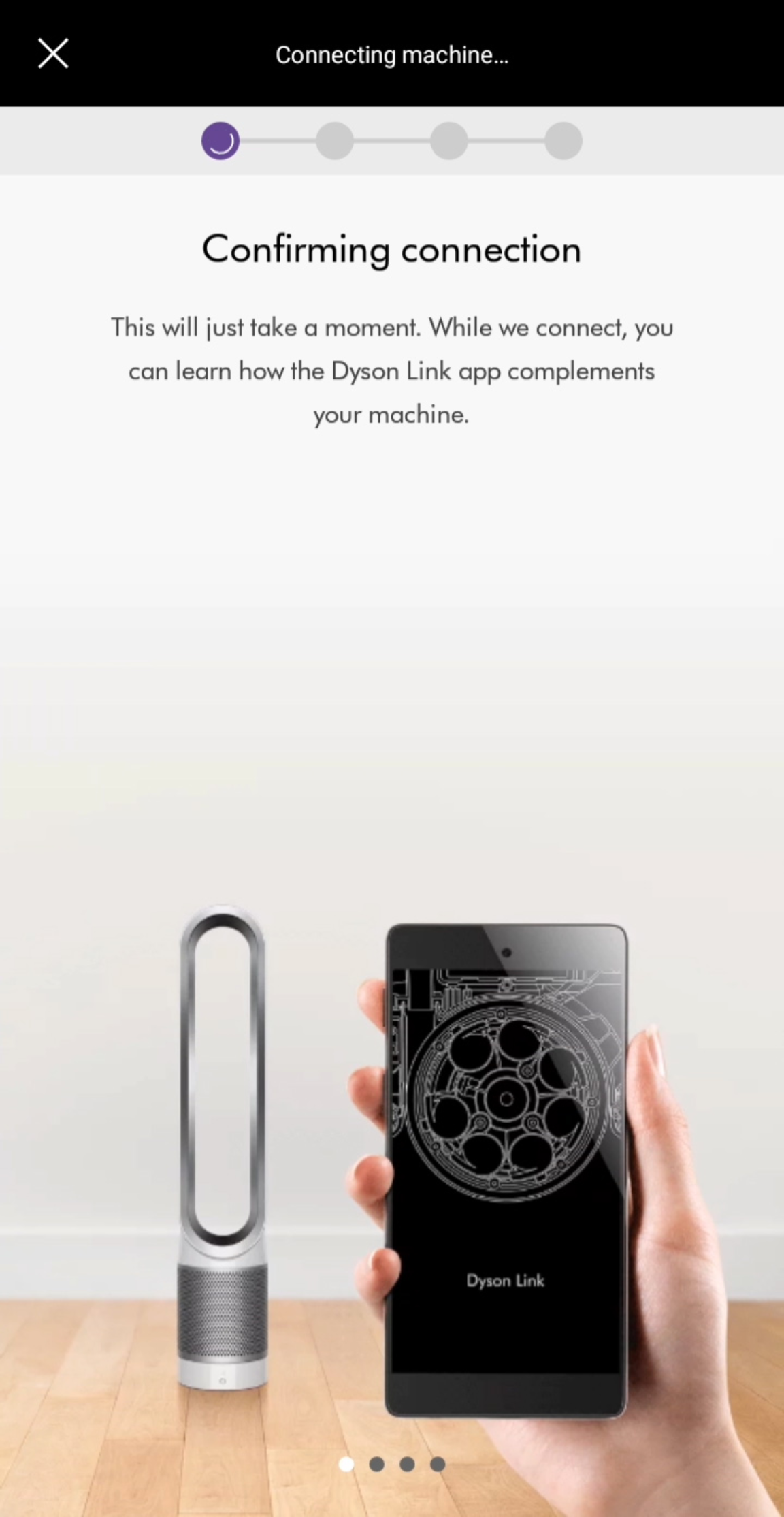
The Dyson Link app is a powerful tool for controlling your air purifier, and it’s your primary solution for operation without the remote.
Downloading and Setting Up the App
- Download: Download the Dyson Link app from the App Store (iOS) or Google Play Store (Android).
- Create an Account: Create a Dyson account or log in if you already have one.
- Add Your Purifier: Follow the in-app instructions to add your air purifier. This typically involves connecting your phone to the purifier’s Wi-Fi network.
- Note: Ensure your purifier is plugged in and in pairing mode. (Refer to your user manual for how to put the purifier into pairing mode – it often involves holding down a specific button combination).
Controlling Your Purifier Through the App
Once connected, the Dyson Link app allows you to:
- Power On/Off: Remotely turn the purifier on or off.
- Adjust Fan Speed: Select from various fan speed settings.
- Schedule Operation: Set timers and schedules for automatic operation.
- Monitor Air Quality: View real-time air quality data, including particulate matter (PM2.5) and volatile organic compounds (VOCs).
- Filter Life Monitoring: Track the remaining life of your filters and receive alerts when replacements are needed.
- Night Mode: Activate or deactivate night mode.
- Oscillation Control: Control the oscillation feature (if applicable).
Troubleshooting App Connection Issues
If you’re having trouble connecting your purifier to the Dyson Link app:
Check Wi-Fi Connection
- Purifier: Ensure your purifier is connected to a 2.4 GHz Wi-Fi network. Dyson purifiers typically don’t support 5 GHz networks.
- Phone: Verify your phone is connected to the same Wi-Fi network.
Restart Devices
- Purifier: Unplug the purifier for 30 seconds, then plug it back in.
- Phone: Restart your smartphone.
- Router: Reboot your Wi-Fi router.
Reset Purifier’s Wi-Fi Settings
Refer to your user manual for instructions on how to reset your purifier’s Wi-Fi settings. This usually involves holding down a specific button combination for a set period.
Update the App
Ensure you have the latest version of the Dyson Link app installed.
Pro Tips for Remote-Free Operation
- Keep the App Updated: Regularly update the Dyson Link app to benefit from bug fixes and new features.
- Position the Purifier Strategically: Place the purifier in a location where you can easily access the physical controls if needed.
- Voice Control Integration: Some Dyson purifiers are compatible with voice assistants like Amazon Alexa and Google Assistant. Set up voice control for hands-free operation.
- Preventative Measures: Attach a tile tracker or key finder to the remote to easily locate it if misplaced.
- Customize App Settings: Explore the app’s settings to personalize your purifier’s operation and create custom schedules.
Professional Help
If you’ve exhausted all troubleshooting steps and are still unable to control your air purifier, consider contacting Dyson support or a qualified appliance repair technician.
- Dyson Support: Visit the Dyson website or call their customer service line for assistance.
- Appliance Repair Technician: A technician can diagnose and potentially fix any hardware or software issues with your purifier.
FAQ
Q: Can I replace the remote if it’s lost?
A: Yes, you can purchase a replacement remote directly from the Dyson website or through authorized retailers.
Q: Does the Dyson Link app work with all Dyson air purifier models?
A: Most recent Dyson air purifier models are compatible with the Dyson Link app. However, older models may not be supported. Check the Dyson website for compatibility information.
Q: Can I use the app to control multiple Dyson purifiers?
A: Yes, the Dyson Link app allows you to control multiple Dyson devices from a single account.
Q: What if my purifier isn’t connecting to Wi-Fi even after resetting?
A: Ensure your Wi-Fi password is correct and that your router’s firewall isn’t blocking the purifier’s connection. Try moving the purifier closer to the router.
Get Your Dyson Air Purifier Working Again
You’ve now learned multiple ways to operate your Dyson air purifier without the remote, including utilizing the physical controls, leveraging the Dyson Link app, and troubleshooting common connection issues. Don’t let a missing remote compromise your air quality. Implement these solutions and enjoy cleaner, healthier air in your home.
Have you found a successful method to operate your Dyson air purifier without the remote? Share your experience in the comments below to help other readers!