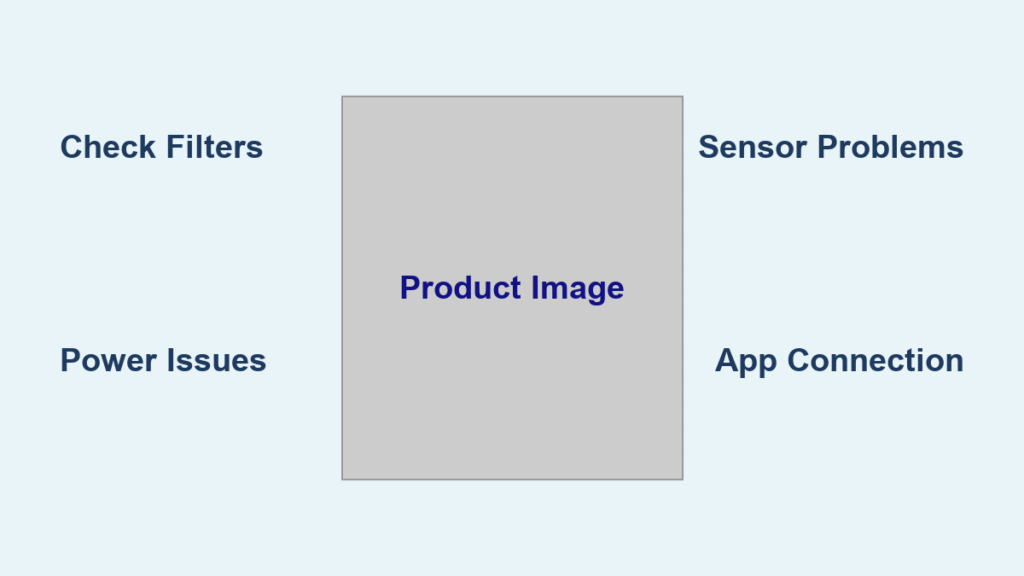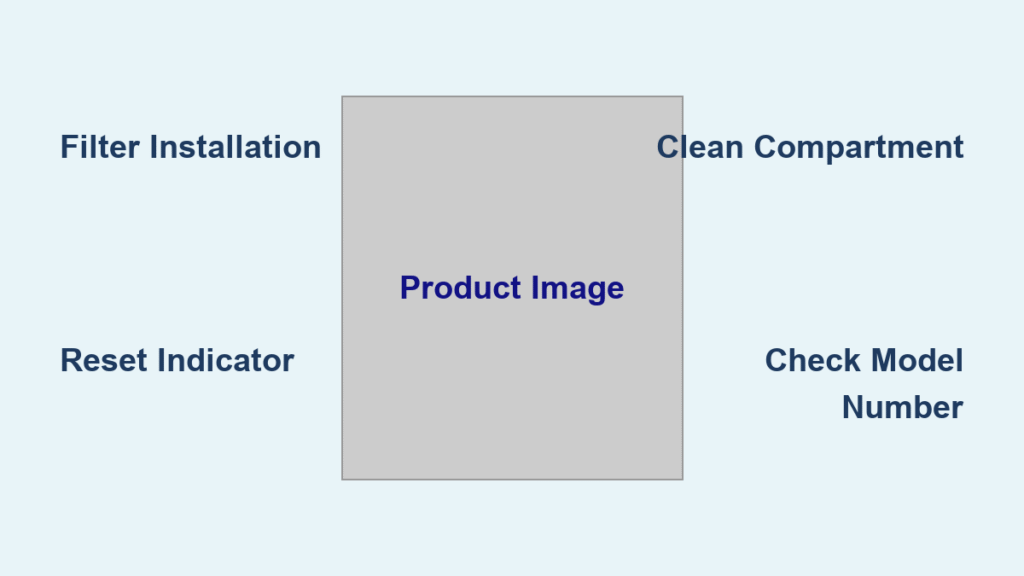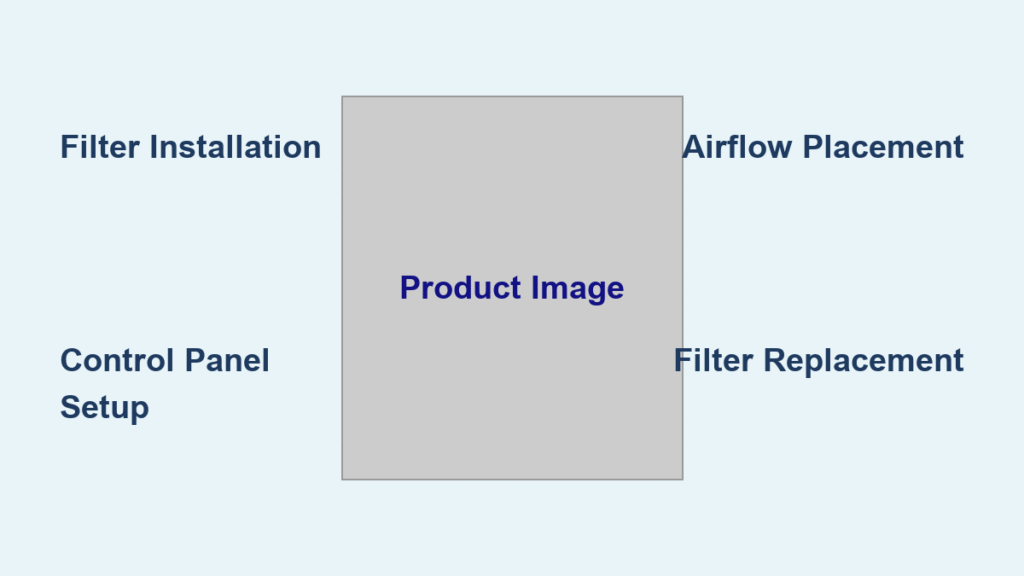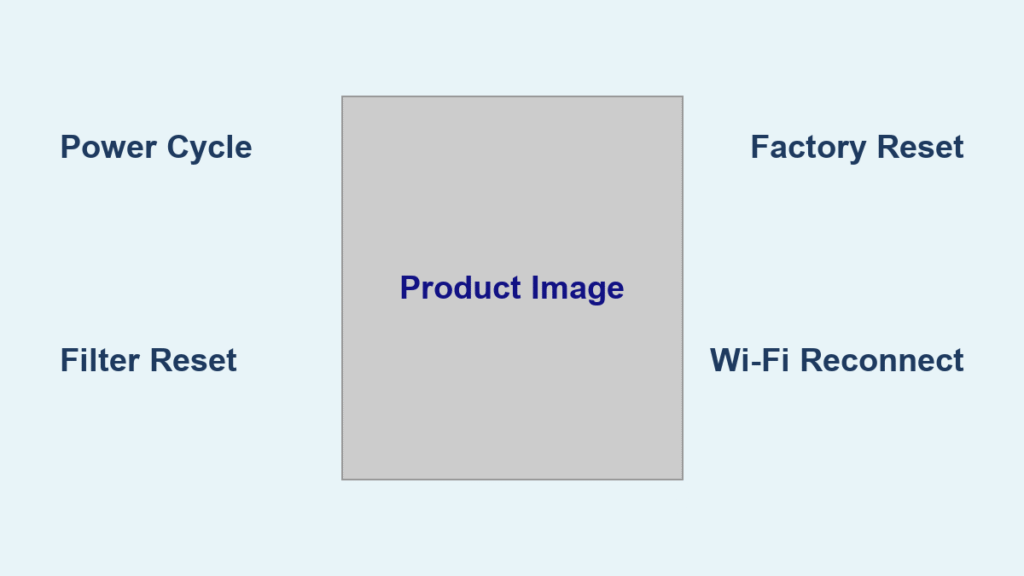Are you struggling to get the most out of your Dyson air purifier? Perhaps you’re unsure about the different settings, how to maintain it, or why it’s not performing as expected. The good news is, most issues can be resolved with a few simple adjustments. This guide will walk you through everything you need to know to operate your Dyson air purifier effectively.
This comprehensive guide goes beyond the basics of simply turning it on. We’ll cover understanding your purifier’s features, optimizing performance for different room conditions, troubleshooting common problems, and essential maintenance to keep your air clean for years to come. By the end of this article, you’ll be a Dyson air purifier expert, breathing easier and enjoying the benefits of purified air.
Understanding Your Dyson Air Purifier
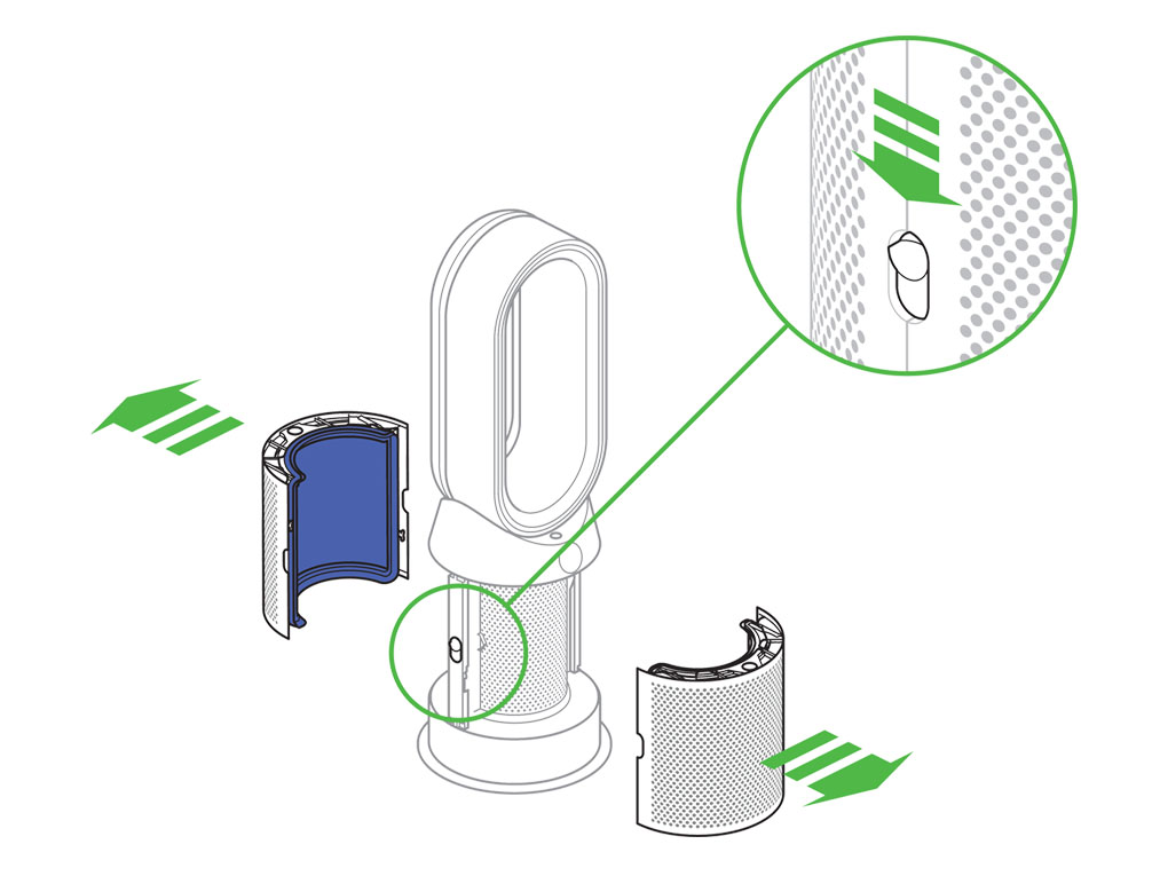
Dyson air purifiers come in various models, each with unique features. However, most share core functionalities.
Key Components
- Air Intake: Draws in air from the room.
- Filter System: Typically includes a pre-filter, HEPA filter, and activated carbon filter.
- Airflow System: Projects purified air outwards.
- Sensors: Detect pollutants like dust, allergens, and VOCs.
- Control Panel/App: Allows you to adjust settings and monitor air quality.
Different Dyson Air Purifier Models
- Dyson Purifier Cool™: Purifies air and provides a cooling fan function.
- Dyson Purifier Hot+Cool™: Purifies, heats, and cools the air.
- Dyson Purifier Humidify+Cool™: Purifies, humidifies, and cools the air.
- Dyson Purifier Digital Display™: Offers real-time air quality reports and smart features.
Getting Started: Initial Setup & Operation
Unboxing and Placement
- Choose a location with good airflow, away from walls and furniture. Allow at least 16 inches of clear space around the unit.
- Place the purifier on a level surface.
- Connect the power cord.
Initial Power-On and Auto Mode
- Press the power button. The purifier will automatically switch to Auto mode.
- Auto mode utilizes the built-in sensors to detect air quality and adjust fan speed accordingly. This is generally the recommended setting for everyday use.
Understanding the Control Panel/App
- Display: Shows air quality readings (PM2.5, VOCs, etc.), fan speed, and operating mode.
- Buttons: Control power, fan speed, mode selection (Auto, Night, Max), and filter reset.
- Dyson Link App: (Available for iOS and Android) Allows remote control, scheduling, air quality reports, and voice control (with compatible smart speakers). Connecting to the app unlocks full functionality.
Optimizing Performance: Settings & Modes
Fan Speed Control
- Low: Quiet operation, suitable for nighttime or small rooms.
- Medium: Balanced purification and noise level.
- High: Maximum purification, ideal for quickly removing pollutants.
- Max: Highest fan speed for rapid purification (often noisy).
Operating Modes
- Auto Mode: Automatically adjusts fan speed based on air quality.
- Night Mode: Operates at the lowest fan speed and dims the display for quiet and undisturbed sleep.
- Backward Airflow Mode: (Select models) Projects air towards the back of the unit. Useful for circulating air in smaller spaces.
- Oscillation: (Select models) Rotates the purifier to distribute purified air across a wider area.
Scheduling and Timer
- Use the Dyson Link app to schedule operation times. This is useful for purifying air before you arrive home or during specific times of the day.
- Set a timer for a specific duration of operation.
Troubleshooting Common Issues
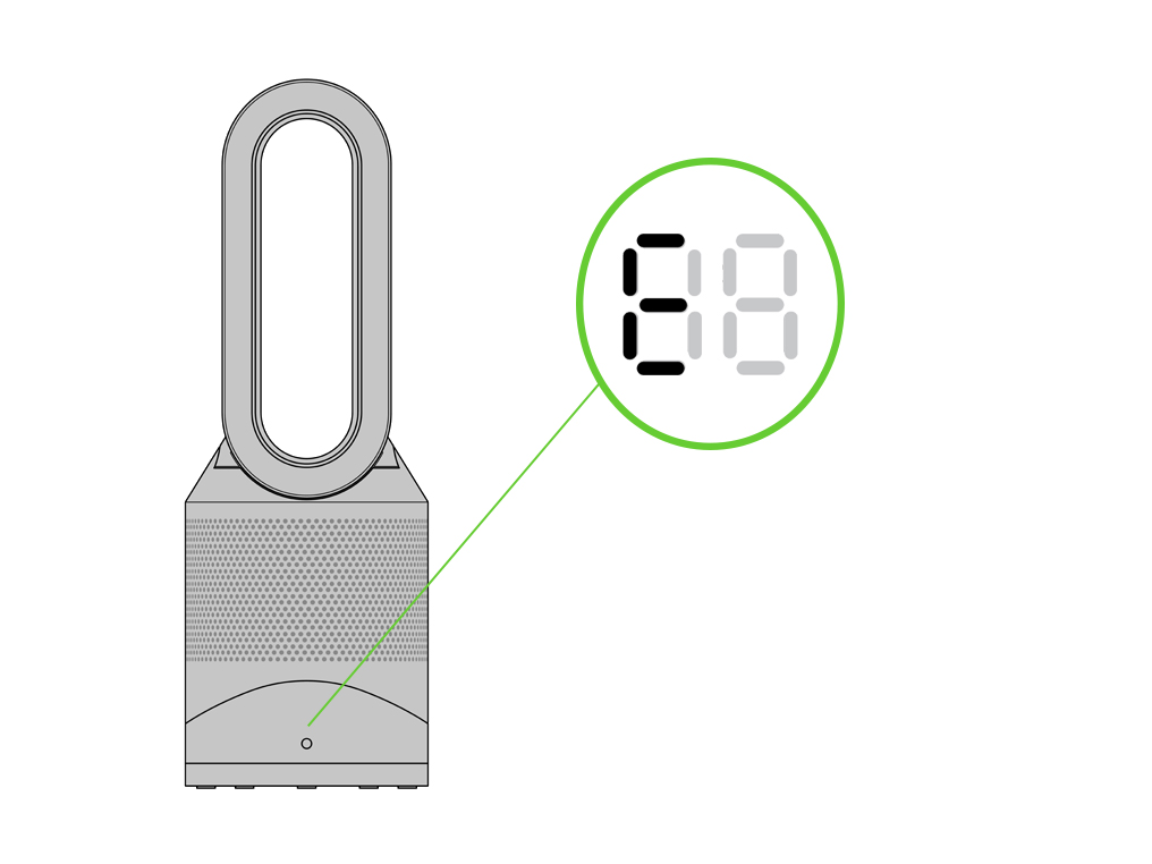
Dyson Air Purifier Not Turning On
- Check the power cord: Ensure it’s securely plugged into both the purifier and the outlet.
- Test the outlet: Plug another device into the outlet to verify it’s working.
- Reset the purifier: Unplug the purifier for 60 seconds and then plug it back in.
Poor Air Purification Performance
- Check the filters: Dirty filters significantly reduce performance. Replace or clean filters according to the manufacturer’s recommendations (see Maintenance section).
- Ensure proper placement: Avoid obstructions around the purifier.
- Check sensor placement: Ensure the sensors aren’t blocked by dust or furniture.
Unusual Noises
- Check for obstructions: Foreign objects inside the purifier can cause rattling or buzzing sounds.
- Fan imbalance: If the noise is consistent and rhythmic, the fan may be unbalanced. Contact Dyson support.
- Filter vibration: A poorly seated filter can vibrate and cause noise. Ensure the filter is properly installed.
App Connectivity Issues
- Check Wi-Fi connection: Ensure your phone and the purifier are connected to the same Wi-Fi network.
- Restart the app and purifier: Close and reopen the Dyson Link app. Unplug and replug the purifier.
- Update the app: Ensure you have the latest version of the Dyson Link app installed.
Maintenance and Filter Replacement
Filter Replacement Schedule
| Filter Type | Replacement Frequency |
|---|---|
| Pre-Filter | Wash monthly, replace every 1-2 years |
| HEPA Filter | Replace every 1-2 years |
| Activated Carbon Filter | Replace every 1-2 years |
Cleaning the Pre-Filter
- Turn off and unplug the purifier.
- Remove the pre-filter.
- Wash the pre-filter with cool water. Do not use detergent.
- Allow the pre-filter to dry completely before reinstalling.
Replacing HEPA and Carbon Filters
- Turn off and unplug the purifier.
- Follow the instructions in your Dyson air purifier’s user manual to remove and replace the filters.
- Ensure the new filters are properly seated.
Cleaning the Sensors
- Gently wipe the sensors with a soft, dry cloth. Avoid using water or cleaning solutions.
Pro Tips for Optimal Performance
- Positioning is key: Experiment with placement to find the spot that maximizes airflow and purification.
- Regular filter checks: Don’t wait until performance noticeably drops to check your filters.
- Use Auto Mode strategically: Auto mode is great for everyday use, but switch to Max mode when you need rapid purification.
- Utilize the Dyson Link app: Take advantage of scheduling, remote control, and air quality reports.
- Consider a second purifier: For larger homes or multiple rooms, consider using multiple Dyson air purifiers.
When to Seek Professional Help
- Persistent malfunctions: If you’ve tried all the troubleshooting steps and the purifier still isn’t working properly.
- Unusual noises: Loud or persistent noises that aren’t caused by obstructions.
- Damaged components: Visible damage to the purifier’s housing or internal components.
- Warranty concerns: If the purifier is still under warranty, contact Dyson support for assistance.
FAQ
Q: How often should I replace the filters?
A: Filter replacement frequency depends on usage and air quality. Generally, replace HEPA and carbon filters every 1-2 years, and wash the pre-filter monthly.
Q: Can I use a different brand of filter?
A: It is strongly recommended to use genuine Dyson filters to ensure optimal performance and maintain the purifier’s warranty.
Q: How do I reset the filter replacement reminder?
A: Follow the instructions in your Dyson air purifier’s user manual to reset the filter replacement reminder.
Q: Does the Dyson Link app require a subscription?
A: No, the Dyson Link app is free to download and use.
Q: How can I tell if my purifier is working?
A: Monitor the air quality readings on the display or in the Dyson Link app. You should see a decrease in PM2.5 and VOC levels after the purifier has been running for a while.
Get Your Dyson Air Purifier Working Again
By following this guide, you now have a comprehensive understanding of how to operate, maintain, and troubleshoot your Dyson air purifier. Remember to prioritize regular filter maintenance, utilize the app’s features, and address any issues promptly.
Have you found this guide helpful? Share your experience or ask any remaining questions in the comments below!