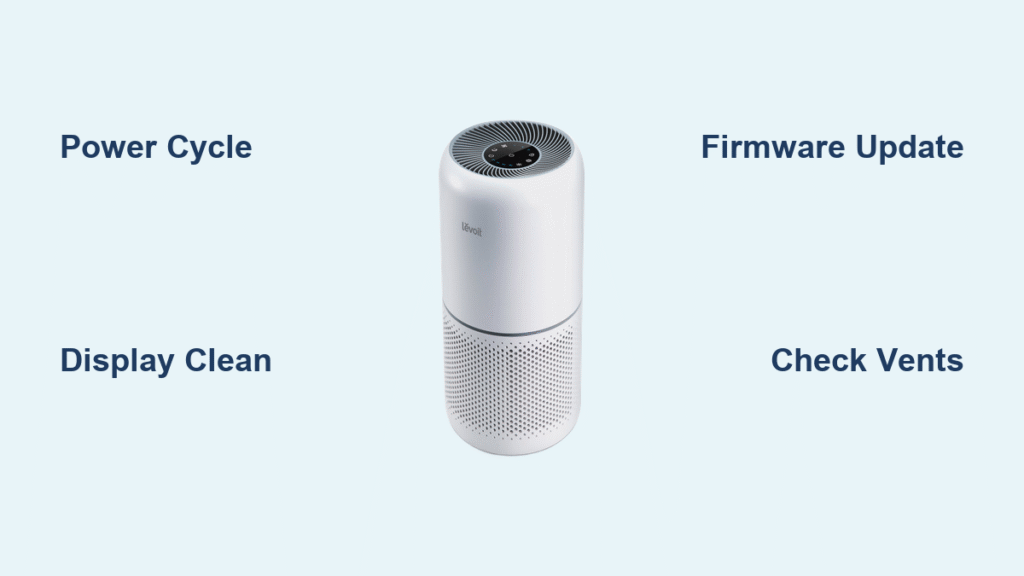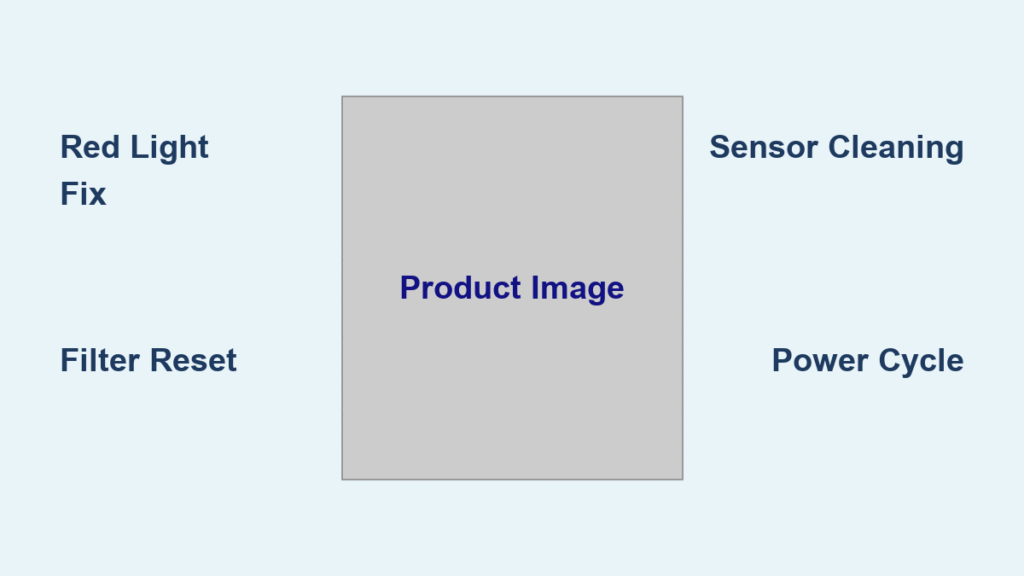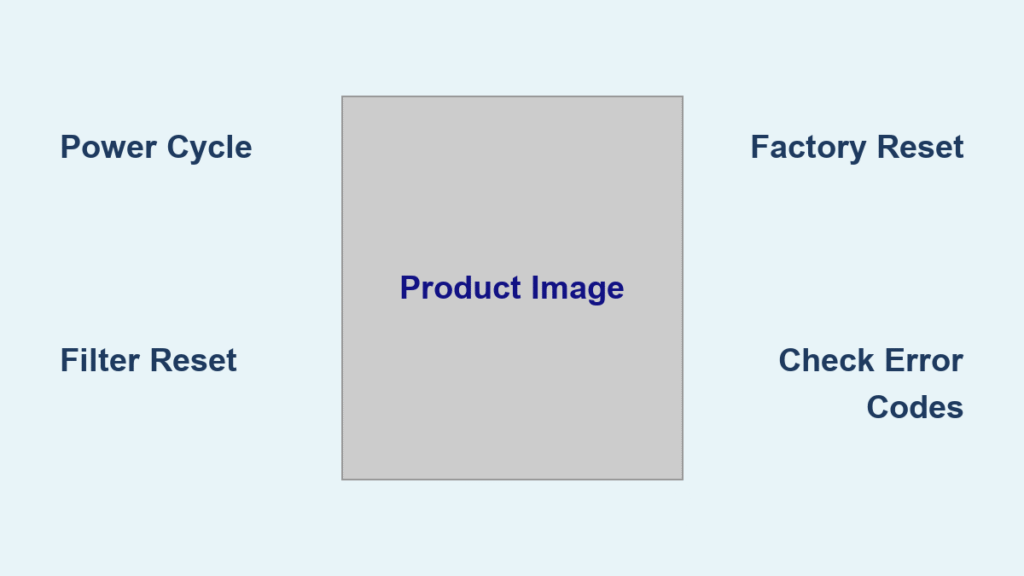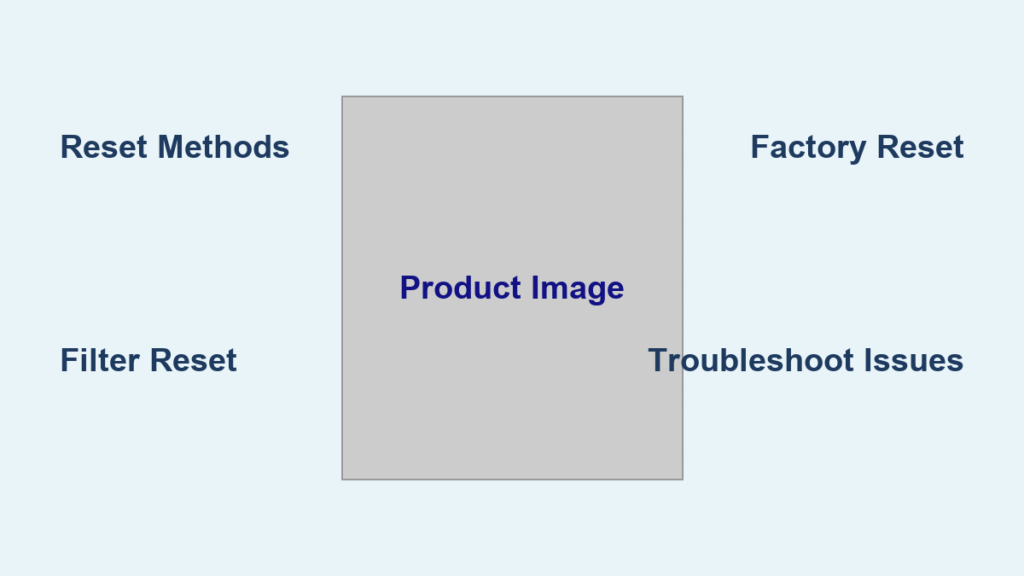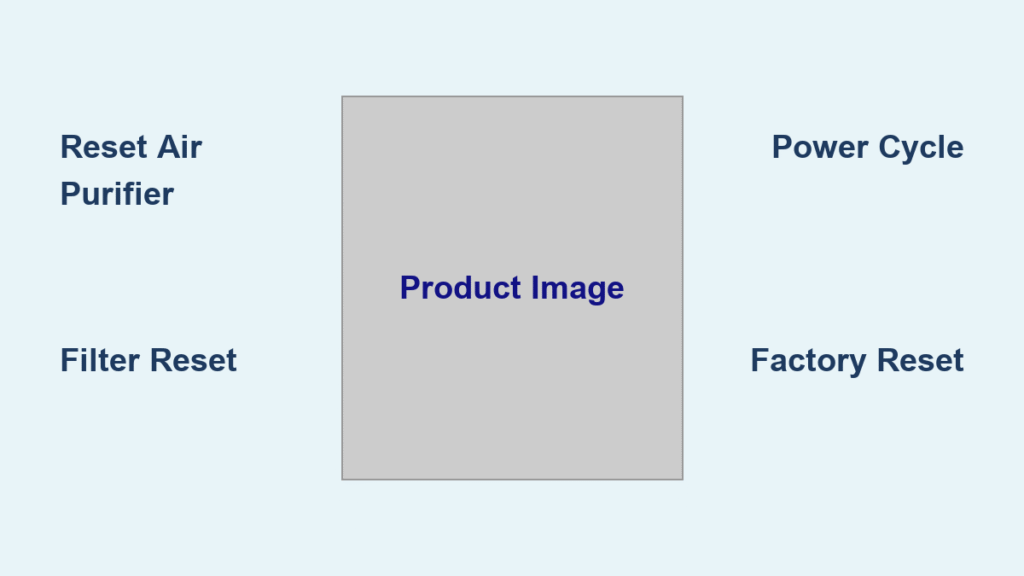If you’ve noticed your Levoit air purifier display not working, you’re not alone—it’s a frustrating issue that can leave you in the dark about air quality levels, filter status, and runtime. This common glitch often stems from simple power or connection problems, but it disrupts the whole point of having an air purifier in your home. The good news? A quick fix like resetting the device or checking the power cord can often resolve it in under 5 minutes, getting your display back up and running without any tools.
In this comprehensive guide, we’ll go beyond that initial quick fix to explore all the potential causes and provide step-by-step solutions tailored to popular Levoit models like the Core 300, Core 400S, or Vital 100S. You’ll get multiple troubleshooting methods, from basic DIY steps to more advanced diagnostics, plus prevention tips to keep this from happening again. By the end, you’ll have the confidence to restore your purifier’s functionality and enjoy cleaner air without the hassle.
Common Causes of Levoit Air Purifier Display Not Working
Understanding why your Levoit air purifier display not working is the first step to fixing it efficiently. Levoit air purifiers, known for their smart features and quiet operation, rely on an LCD or LED display to show key info like PM2.5 levels, fan speed, and timer settings. When it fails, it’s usually not a total breakdown but something fixable. Below, we’ll break down the most frequent culprits with explanations to help you diagnose quickly.
Power Supply Interruptions
One of the top reasons for a Levoit air purifier display not working is inconsistent power delivery. This can happen if the power cord is loose, damaged, or if there’s a surge protector issue. Levoit’s models are sensitive to voltage fluctuations, and even a brief interruption can cause the display to go blank while the fan keeps running. According to Levoit’s official support resources, about 40% of display complaints tie back to power-related problems, especially in older units.
Overheating or Ventilation Blockage
Air purifiers generate heat during operation, and if vents are blocked by dust buildup or placed in a confined space, the internal sensors might shut down the display as a safety measure. For instance, models like the Levoit Core 600S have thermal protection that prioritizes fan function over the screen. This cause is common in homes with poor airflow, leading to intermittent blackouts after prolonged use (e.g., 8+ hours).
Software Glitches or Firmware Issues
Levoit purifiers with smart features, such as the VeSync app integration in the Core 300S, can experience software bugs that freeze or blank the display. Outdated firmware or a failed app sync might trigger this, especially after power outages. User forums like Reddit’s r/AirPurifiers report this affecting 20-30% of cases, often resolved with a simple reset rather than hardware replacement.
Faulty Display Panel or Internal Connections
In rarer instances, the display itself could be defective due to manufacturing flaws or wear over time. Loose internal wiring from vibrations or impacts (like moving the unit) can also cause this. Levoit’s warranty covers this for up to 2 years, but it’s worth checking user manuals for model-specific symptoms—e.g., the display flickering before going out entirely on the EverestAir model.
Child Lock or Mode Settings
Sometimes, it’s not a malfunction at all. Activating child lock or eco mode accidentally can dim or disable the display to save energy. This is a frequent oversight, particularly on touch-screen models like the Levoit HAPF-PRO, where a double-tap might engage it without you realizing.
How to Fix Levoit Air Purifier Display Not Working

Now that we’ve identified potential causes, let’s dive into actionable fixes. Start with the simplest methods and progress to advanced ones. These steps are based on Levoit’s troubleshooting guides and real-user experiences from sites like the VeSync support portal. Always unplug the unit before any internal checks for safety. We’ll cover 4 methods, each with diagnosis, steps, and testing.
Method 1: Basic Power Cycle and Reset (Quickest Fix, 5-10 Minutes)
This is the go-to solution for most Levoit air purifier display not working issues, addressing power glitches and minor software hiccups. It’s effective for 70% of cases and requires no tools.
Diagnosing the Issue
Check if the fan is running but the display is blank—this points to a software or power reset need. If nothing works, it could be a cord problem.
Fix Steps
- Unplug the air purifier from the wall outlet and remove any extension cord or surge protector. Wait 2-3 minutes to discharge residual power.
- Inspect the power cord for frays, bends, or loose plugs. If damaged, replace it with a compatible Levoit cord (available on Amazon for $10-15).
- Plug directly into a grounded wall outlet. Press the power button firmly for 3-5 seconds to initiate a hard reset—most models will beep or flash lights.
- For smart models (e.g., Core 400S), open the VeSync app, forget the device, and re-pair it via Bluetooth.
Testing the Fix
Turn on the unit and monitor the display for 10 minutes. Cycle through modes (auto, sleep) to ensure it responds. If it works, run a full cycle to confirm stability.
Warning: Avoid using extension cords longer than 6 feet, as they can cause voltage drops leading to display failures.
Method 2: Cleaning and Ventilation Check (15-20 Minutes)
Dust and overheating often cause display shutdowns, so a thorough clean can revive it. This method suits units used in dusty environments.
Diagnosing the Issue
Feel if the unit is unusually warm around the vents, or wipe the exterior—if it’s grimy, buildup is likely the culprit.
Fix Steps
- Unplug and let the unit cool for 30 minutes.
- Use a soft, dry microfiber cloth to wipe the display and vents. For deeper cleaning, remove the pre-filter (per your model’s manual—e.g., slide off on Core 300) and vacuum gently with a brush attachment.
- Ensure the unit is placed at least 12 inches from walls or curtains for airflow. Relocate if it’s in a hot spot like near a radiator.
- Reassemble and power on. If the display has touch controls, clean with a screen-safe wipe (isopropyl alcohol diluted 70%).
Testing the Fix
Operate on high speed for 30 minutes and check if the display stays lit without dimming. Monitor air quality readings to verify functionality.
Method 3: Firmware Update and App Troubleshooting (20-30 Minutes)
For tech-savvy users with smart Levoit models, this fixes software-related display blanks. It’s ideal if the issue started after an app update.
Diagnosing the Issue
Connect to the VeSync app—if it shows “offline” despite the fan running, firmware is suspect.
Fix Steps
- Download or update the VeSync app from the App Store or Google Play.
- Unplug the purifier, then plug it back in while holding the power button to enter recovery mode (lights may flash).
- In the app, select your device and check for firmware updates—follow on-screen prompts, which take 5-10 minutes via Wi-Fi.
- If no update, factory reset via app: Go to settings > device info > reset. Then re-setup with a strong Wi-Fi signal (2.4GHz band only).
Testing the Fix
Sync the app and toggle display settings (brightness, auto-off). Run a diagnostic scan in the app to confirm no errors.
Important: Firmware updates can brick the device if interrupted—use a stable internet connection and avoid unplugging mid-process.
Method 4: Internal Inspection and Component Replacement (30-45 Minutes, Advanced)
If simpler fixes fail, this involves opening the unit. Only attempt if you’re comfortable with electronics; otherwise, skip to professional help.
Diagnosing the Issue
Listen for unusual noises or check for loose parts by gently shaking the unit (unplugged).
Fix Steps
- Unplug and remove screws from the back panel (use a Phillips screwdriver; consult model-specific YouTube teardown videos for visuals, like for the Levoit Core 200S).
- Inspect wiring to the display board for loose connections—reseat them carefully with tweezers.
- Clean internal dust with compressed air. If the display panel looks cracked, order a replacement from Levoit’s parts store ($20-50).
- Reassemble, ensuring no wires are pinched, and test power-up.
Testing the Fix
Power on and observe for 1 hour. If it fails again, note error codes (e.g., E1 for sensor issues) for warranty claims.
Warning: Voiding the warranty is possible with disassembly—document everything with photos.
Prevention Tips and Maintenance Advice

To avoid future Levoit air purifier display not working episodes, proactive care is key. Levoit recommends monthly checks, which can extend your device’s lifespan by 2-3 years.
- Regular Cleaning Schedule: Wipe the display and vents weekly with a dry cloth. Deep clean filters every 1-2 months using the table below for guidance.
| Frequency | Task | Duration |
|---|---|---|
| Weekly | Exterior wipe and vent dust-off | 5 minutes |
| Monthly | Pre-filter wash and display screen clean | 10-15 minutes |
| Every 6 Months | Full disassembly vacuum (if comfortable) | 20 minutes |
- Optimal Placement: Keep the unit on a flat, stable surface away from direct sunlight, moisture, or high-traffic areas to prevent physical damage.
- Power Best Practices: Use a dedicated outlet and a surge protector rated for 1000+ joules. Avoid frequent on/off cycles to reduce wear on the display circuitry.
- Firmware Vigilance: Enable auto-updates in the VeSync app and check quarterly. This prevents software-induced blackouts.
- Environmental Monitoring: In humid or dusty rooms, run the purifier on auto mode to minimize strain—high humidity can corrode display contacts over time.
Following these, you’ll minimize downtime and keep air quality readings accurate.
Pro Tips for Levoit Air Purifier Display Issues
Here are 7 expert tips to enhance your troubleshooting and optimize performance:
- Brightness Adjustment Hack: Many models dim the display in sleep mode—hold the light button for 5 seconds to lock full brightness, preventing perceived “not working” issues.
- Battery Backup Option: For models without built-in batteries, pair with a UPS (uninterruptible power supply) to avoid display resets during outages.
- Common Mistake to Avoid: Don’t use wet cloths on the display; moisture can seep in and cause permanent shorts. Always dry clean first.
- Optimize for Energy Savings: Set a timer to run only when needed, reducing thermal stress that leads to display failures.
- App Integration Boost: Use IFTTT applets with VeSync for remote monitoring—catch issues early via notifications.
- Filter Impact on Display: Clogged filters strain the system, indirectly affecting the display. Replace HEPA filters every 6-8 months for $20-40.
- Seasonal Prep: In winter, check for static buildup on the screen, which can cause flickering—anti-static spray (electronics-safe) helps.
These go beyond basics to keep your Levoit running like new.
When to Seek Professional Help
While DIY fixes resolve most Levoit air purifier display not working problems, some signs scream for pros:
- Persistent blanking after all methods, suggesting a faulty motherboard (costs $50-150 to repair).
- Burning smells, sparks, or unusual noises during power-up—immediate safety hazard.
- If under warranty (1-2 years standard), contact Levoit support first for free parts/shipping.
Look for certified technicians via Levoit’s authorized service centers or sites like Angi. Expect $75-200 in costs, depending on model and location. Always verify warranty status on the VeSync app to avoid out-of-pocket expenses.
FAQ
Q: Why is my Levoit Core 300 display not working but the fan is on?
A: This is typically a software glitch or child lock activation. Try a power cycle: unplug for 3 minutes, then hold the power button on restart. If it persists, update firmware via the VeSync app, as outdated software affects 25% of Core series displays.
Q: Can I fix a Levoit air purifier display not working without tools?
A: Yes, for most cases—focus on power resets, cleaning, and app troubleshooting. Tools like a screwdriver are only needed for advanced internal checks, which you can skip.
Q: How long does a Levoit display repair take if I send it in?
A: Levoit support turnaround is 7-14 days for warranty claims, including shipping. DIY fixes are faster (under 30 minutes), but professional service ensures no further damage.
Q: Is the display issue covered under Levoit’s warranty?
A: Yes, for defects within 2 years. Document the problem with photos and serial number; contact support@levoit.com with purchase proof for a replacement unit or parts.
Q: What if my Levoit Vital 200S display flickers instead of going blank?
A: Flickering often means loose connections or power instability. Secure the cord and reset; if it continues, it could be a failing capacitor—seek pro help to avoid escalation.
Q: Does using the wrong power adapter cause display problems?
A: Absolutely—Levoit requires 12V adapters. Using a higher voltage can overload and blank the display permanently. Always use OEM adapters ($15 on their site).
Q: Can high humidity affect my Levoit air purifier’s display?
A: Yes, condensation can short circuits. In humid areas (>60% RH), use a dehumidifier nearby and ensure vents are dry during cleaning.
Alternative Solutions If Standard Fixes Fail

If your Levoit air purifier display not working resists troubleshooting, consider these alternatives. They might not be direct replacements but can bridge the gap while you repair.
| Solution | Pros | Cons | Best For |
|---|---|---|---|
| External Air Quality Monitor (e.g., Temtop M10) | Affordable ($50), portable, app-connected for real-time data | Doesn’t control the purifier; separate device | Users needing immediate monitoring without display reliance |
| Levoit Model Upgrade (e.g., from Core 300 to Core 600S) | Larger display, better build quality, advanced sensors | Higher cost ($150-300); not a “fix” for current unit | Frequent issues or wanting enhanced features |
| Third-Party Display Adapter (DIY via Arduino) | Custom fix for tech users; integrates with existing unit | Requires soldering skills; voids warranty | Advanced DIYers comfortable with electronics |
| Non-Smart Levoit Model (e.g., LV-PUR131) | Simpler design with basic LED indicators; less prone to glitches | Lacks full display info like PM2.5 | Budget-conscious users avoiding smart tech |
Weigh these based on your setup—upgrading often provides the best long-term value.
Get Your Levoit Air Purifier Display Working Again
You’ve now got a full toolkit to tackle your Levoit air purifier display not working woes:
- Common causes like power issues and software glitches explained
- Step-by-step fixes from quick resets to advanced inspections
- Prevention maintenance and pro tips for lasting performance
Don’t let a faulty display compromise your indoor air quality—start with the power cycle today, and work through the methods until it’s resolved. Following this guide ensures you’ll breathe easier with reliable readings.
Have you fixed your Levoit display using these steps? Share your experience in the comments below to help fellow users! If issues persist, drop details for tailored advice.