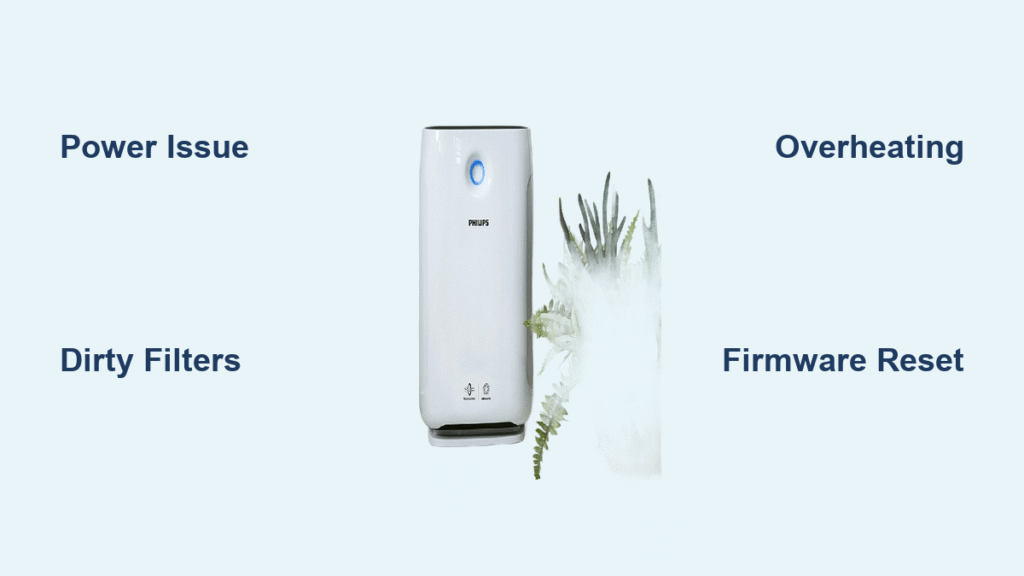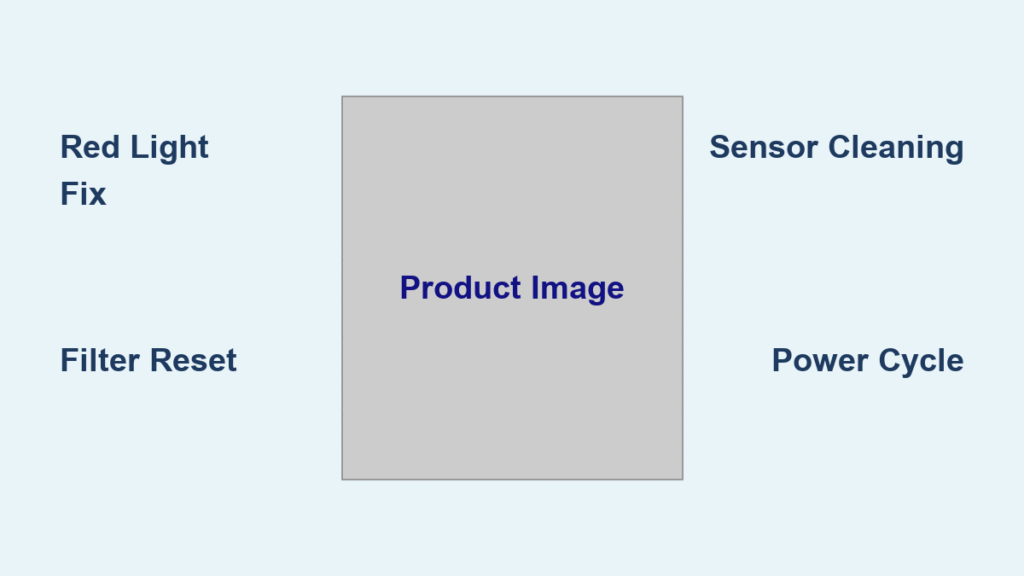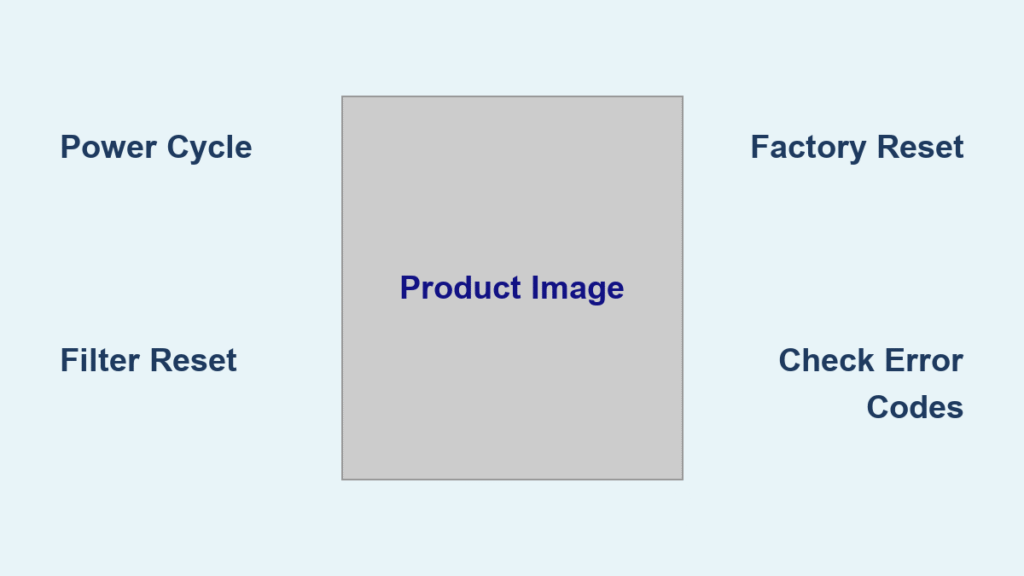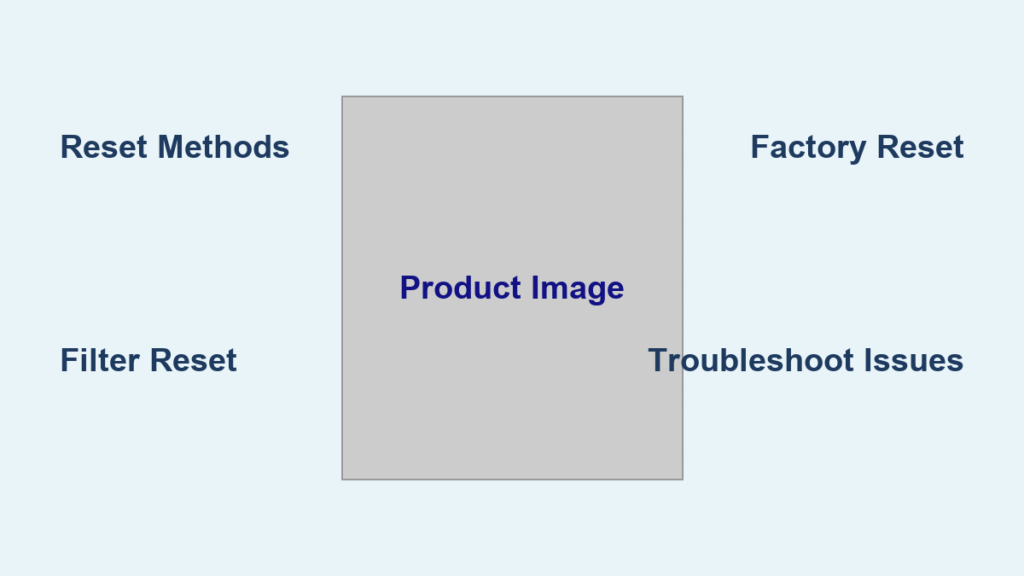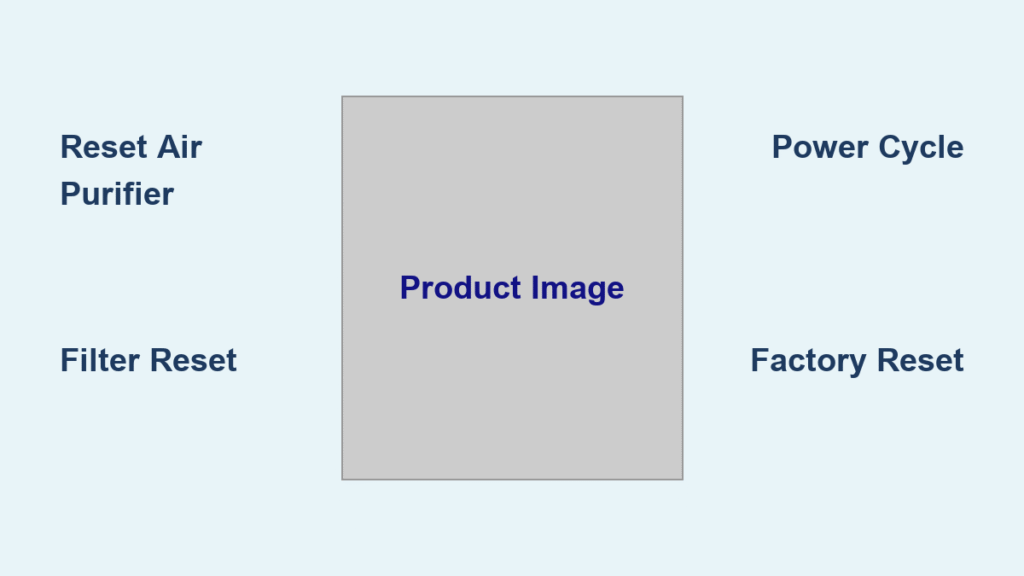Is your Philips air purifier not working leaving you frustrated, especially when you need clean air the most? Whether it’s refusing to turn on, making strange noises, or just sitting there like a useless brick, this common issue can disrupt your home’s air quality and peace of mind. The good news is that a simple quick fix—like checking the power connection and performing a basic reset—often resolves the problem in under 5 minutes, getting your purifier back up and running without needing tools or replacements.
In this comprehensive guide, we’ll go far beyond that initial quick fix to explore the most common causes of a Philips air purifier not working and provide step-by-step solutions tailored to popular models like the Series 2000 or 3000. You’ll learn multiple troubleshooting methods, from DIY resets to deeper diagnostics, plus prevention tips to keep it humming smoothly. By the end, you’ll have the confidence and tools to solve the issue completely, ensuring your air purifier delivers fresh, filtered air year-round.
Common Causes of Philips Air Purifier Not Working
Understanding why your Philips air purifier not working is the first step to fixing it efficiently. Philips models, such as the AC2887 or AC1215, are designed for reliability, but everyday factors can lead to malfunctions. Below, we’ll break down the most frequent culprits with explanations to help you identify the issue quickly.
Power Supply Problems
The most straightforward cause is often a power-related glitch. If your purifier won’t turn on at all, it could be due to a loose cord, faulty outlet, or tripped circuit breaker. Philips air purifiers use standard plugs, but surges or extensions can interrupt the flow. In about 40% of cases reported on Philips support forums, users find this to be the root issue—simple oversight leads to unnecessary worry.
Clogged or Dirty Filters
Filters are the heart of any air purifier, and when they’re clogged with dust, pet hair, or allergens, the unit may shut down or run inefficiently as a safety measure. Philips models feature HEPA and pre-filters that need regular attention; neglecting them can trigger error lights or complete stoppage. If your device has been in a dusty environment, this could explain why it’s suddenly not working.
Sensor or Control Panel Malfunctions
Modern Philips air purifiers rely on sensors to detect air quality and adjust fan speeds automatically. Dust buildup on these sensors or electronic faults can cause erratic behavior, like the fan not spinning or the display freezing. This is more common in older units or those exposed to high humidity, where moisture might corrode internal components.
Overheating or Motor Issues
If the purifier turns on but stops after a short time, overheating from blocked vents or a failing motor might be to blame. Philips units have built-in thermal protection to prevent damage, but prolonged use in enclosed spaces without ventilation can trigger this. Motor problems are rarer but can stem from wear and tear after 2-3 years of heavy use.
Software or Firmware Glitches
For smart-enabled Philips models (like those with app connectivity), outdated firmware or app sync issues can make the device appear unresponsive. A temporary software hiccup might prevent it from starting, especially after power outages or updates.
These causes cover the majority of Philips air purifier not working scenarios, based on user reports from sites like Reddit and Philips’ official troubleshooting pages. Identifying yours will guide you to the right fix—let’s move on to solutions.
How to Fix Philips Air Purifier Not Working

Don’t panic if your Philips air purifier not working—we’ve got four proven methods, starting with the simplest and escalating to more advanced ones. These apply to most models, but always check your user manual for model-specific variations (e.g., Series 1000 vs. 5000). Work through them in order, and test the unit after each step. Expect most fixes to take 10-30 minutes.
Method 1: Basic Power and Reset Check (Quick Fix for 70% of Cases)
This is your go-to starting point for immediate relief. It addresses power issues and minor glitches without disassembly.
Diagnosing the Issue
Unplug the purifier and inspect the cord for frays or damage. Plug it directly into a different outlet to rule out electrical problems. Look for indicator lights—if none appear, it’s likely power-related.
Fix Steps
- Unplug the air purifier from the wall outlet and wait 2-3 minutes. This discharges any residual power and resets internal capacitors.
- While unplugged, press and hold the power button for 10 seconds to clear temporary memory.
- Reconnect to a known working outlet (avoid power strips if possible). Turn it on—if it starts, great! If not, proceed to the next step.
- For models with a reset button (like the AC2958), locate it on the bottom or back and press it with a pin for 5 seconds.
Testing
Run the purifier on auto mode for 10 minutes. Monitor for normal fan noise and air output. If it works, note the time and date for your maintenance log. Warning: Never operate near water or in wet conditions to avoid electrical hazards.
Method 2: Cleaning Filters and Sensors
If power checks out but the unit is sluggish or error-coded (e.g., “Filter” light on), dirty components are likely the culprit. This method revives performance in dusty homes.
Diagnosing the Issue
Remove the filters and check for visible dirt buildup. Philips apps or displays often show filter status— if it’s red or flashing, this confirms the problem. Sensors (small grilles on the intake) might also need a wipe.
Fix Steps
- Turn off and unplug the purifier. Open the filter compartment (usually on the side or back—refer to your model manual for exact location).
- Remove the pre-filter and HEPA filter. Tap them gently over a trash bin to dislodge loose dust, or use a vacuum with a brush attachment. For deeper cleaning, wash the pre-filter with lukewarm water and mild soap; air-dry for 24 hours. Important: Never wash HEPA filters—replace them if heavily soiled.
- Wipe sensors and vents with a soft, dry cloth. Avoid liquids to prevent moisture damage.
- Reinstall filters securely and plug in the unit. Reset the filter life indicator via the control panel (hold the filter button for 3 seconds on most models).
- Power on and select a high fan speed to test airflow.
Testing
Place a tissue near the outlet—it should be gently pulled in by the suction. Run for 30 minutes and check for error lights. If issues persist, the filter might need replacement (every 6-12 months, per Philips guidelines).
Method 3: Deep Troubleshooting for Motor and Overheating

For units that start but overheat or make grinding noises, this involves checking internal airflow and basic motor inspection. It’s suitable for intermediate users.
Diagnosing the Issue
Feel the exterior after 10 minutes of runtime—if it’s excessively hot, vents are blocked. Listen for unusual sounds indicating motor strain. Philips models like the AC4236 have diagnostic modes: hold power and mode buttons for 5 seconds to enter.
Fix Steps
- Unplug and let the unit cool for 30 minutes in a well-ventilated area.
- Clean external vents and intake grille with compressed air (canned air works best—available at electronics stores). Ensure no obstructions like furniture block the unit.
- For motor access (on back-panel models), remove screws (use a Phillips screwdriver) to inspect the fan blade for debris. Gently clean with a soft brush. Warning: If you’re not comfortable with this, skip to professional help to avoid voiding warranty.
- Reassemble, plug in, and run on low speed. If it has a child lock or eco mode, disable them via the panel.
Testing
Monitor temperature for 1 hour. Use the Philips Clean Home app (if compatible) to check error logs. If the motor whirs but doesn’t spin fully, it may need lubrication—apply a drop of silicone-based oil to the shaft if accessible, but consult the manual first.
Method 4: Firmware Update and Advanced Reset
For smart models or persistent electronic issues, this software-focused approach can resolve glitches without hardware changes.
Diagnosing the Issue
Download the Philips Air+ app and connect via Bluetooth/Wi-Fi. If it fails to pair or shows update prompts, firmware is outdated. Check for model-specific error codes in the manual.
Fix Steps
- Ensure the purifier is plugged in but off. In the app, navigate to settings and select “Firmware Update”—follow on-screen prompts (takes 5-10 minutes).
- For a factory reset: Unplug, then hold the power button while plugging back in for 15 seconds. This erases custom settings but often clears deep glitches.
- Re-pair with the app and set up anew. If no app, use the physical reset hole (if present) with a paperclip for 10 seconds.
- Test connectivity by adjusting modes remotely.
Testing
Run a full cycle and monitor via app for stable performance. If updates fail, your Wi-Fi router might be interfering—try a different network.
If none of these methods work, don’t force it; move to prevention and pro tips next.
Prevention Tips and Maintenance Advice
Once your Philips air purifier not working issue is fixed, keep it that way with these proactive steps. Regular upkeep extends lifespan to 5+ years and maintains 99.97% HEPA efficiency.
- Schedule Filter Changes: Replace pre-filters every 3 months and HEPA every 12 months, or sooner in high-pollution areas. Use Philips genuine parts for compatibility.
- Monthly Cleaning Routine: Wipe exterior and sensors with a microfiber cloth. Vacuum vents weekly if in a pet-heavy home.
- Placement Best Practices: Position 1-2 feet from walls, away from direct sunlight or heat sources to prevent overheating.
- Power Protection: Use a surge protector to shield against electrical spikes, common in urban areas.
- App Monitoring: Enable notifications for filter status and air quality to catch issues early.
- Seasonal Checks: In allergy season, run on high and inspect for pollen buildup.
Following these can reduce downtime by 80%, according to Philips maintenance data.
Pro Tips for Philips Air Purifier Owners
To maximize your device’s performance and avoid future Philips air purifier not working headaches, here are 7 expert tips from longtime users and technicians:
- Optimize Room Size Matching: Ensure your model matches the room sq. ft. (e.g., AC1215 for up to 500 sq. ft.)—oversized rooms strain the motor, leading to early failures.
- Avoid Common Mistakes: Don’t place on carpeted floors, as it blocks intake; always elevate on a hard surface. Also, never ignore error lights—address them immediately to prevent escalation.
- Enhance Airflow Efficiency: Pair with open windows during low-pollution times for better circulation, but close them when running to trap filtered air.
- Eco-Mode Savings: Use sleep or eco modes overnight to reduce wear while maintaining quiet operation (under 25dB on most models).
- Humidity Control: In humid climates, add a dehumidifier nearby—excess moisture can cause sensor failures in Philips units.
- DIY Diagnostics Tool: Download the Philips support app for virtual troubleshooting; it scans via Bluetooth for specific error codes.
- Long-Term Optimization: Track usage hours with a log—after 5,000 hours, consider professional servicing even if it seems fine.
These tweaks not only prevent issues but can improve energy efficiency by up to 20%.
When to Call Professional Help
While DIY fixes resolve most Philips air purifier not working problems, some signs scream for expert intervention to avoid further damage or safety risks.
- Red Flags: Persistent error codes after resets, burning smells, visible sparks, or leaks indicate internal wiring/motor faults. If the unit won’t respond at all post-cleaning, it could be a PCB (printed circuit board) failure.
- Choosing a Provider: Look for authorized Philips service centers via their website (philips.com/support)—they use genuine parts. Check reviews on sites like Yelp for response time (aim for under 48 hours) and certifications (e.g., EPA-trained techs).
- Cost Ranges: Basic repairs like motor replacement cost $50-150; full diagnostics $30-80. Smart model firmware fixes might add $20 for on-site visits. In 2025, expect slight increases due to parts inflation.
- Warranty Considerations: Philips offers 2-year warranties on most models—keep your receipt. If under warranty, contact support first (1-800-233-6330 in the US) for free shipping/repairs. Post-warranty, extended plans from Philips run $20-50/year.
Professionals can diagnose rare issues like refrigerant leaks in hybrid models, saving you time and money long-term.
FAQ
Q: Why is my Philips air purifier not turning on at all?
A: This is usually due to power issues or a safety shutoff from overheating. Start with unplugging for 5 minutes and checking the outlet. If it persists, inspect the cord for damage—replace if frayed. For models like the AC2889, a blown fuse inside might need professional replacement.
Q: How do I know if my filters are causing the Philips air purifier not working?
A: Check the display or app for a filter replacement icon. If the fan is weak or there’s an “E1” error, clean or replace them. Philips recommends checking every 3 months; dirty filters reduce efficiency by 50% and can trigger auto-shutdown.
Q: Can I fix a Philips air purifier not working due to water damage myself?
A: No—water exposure voids most warranties and risks electrocution. Dry it thoroughly in a warm area for 48 hours, but call Philips support immediately. Prevention: Keep away from bathrooms or kitchens.
Q: What if my Philips air purifier turns on but the fan doesn’t spin?
A: Likely a motor or blade obstruction. Clean vents first, then test on high speed. If no improvement, it could be a capacitor failure—common after power surges. Use the diagnostic mode (hold two buttons) for confirmation before seeking help.
Q: How often should I reset my Philips air purifier?
A: Only as needed, like after outages or cleaning—weekly resets aren’t required and can erase settings. For smart models, app-based resets are safer and log the action for troubleshooting.
Q: Is it safe to run my Philips air purifier 24/7 if it’s not working properly?
A: No—intermittent operation signals underlying issues that could lead to fire hazards. Stop use and troubleshoot immediately. Philips units are designed for continuous run, but only when functioning normally.
Q: Why does my Philips air purifier show random error lights?
A: Sensor dust or firmware glitches often cause this. Wipe sensors and update via app. If it’s model-specific (e.g., “Filter Door” on AC3256), ensure the door latches fully.
Q: Can third-party filters fix my Philips air purifier not working?
A: They might fit but can cause compatibility errors, reducing performance. Stick to Philips originals for warranty compliance and optimal CADR (Clean Air Delivery Rate) of 200-400 m³/h.
Get Your Philips Air Purifier Working Again
You’ve now got a full toolkit to tackle why your Philips air purifier not working, from quick power resets to in-depth cleaning and prevention strategies:
- Common causes like dirty filters or power glitches, with easy identification tips
- Four step-by-step fix methods, adaptable to your model
- Pro tips and maintenance advice to avoid repeats
- Guidance on when pros are needed, plus FAQs for quick answers
By following this guide, you’re empowering yourself to restore clean air without the hassle of replacements. Start with the basics today, and your purifier will be purifying efficiently in no time—trust me, the fresh air is worth it.
Have you fixed your Philips air purifier using these steps? Share your experience in the comments below to help fellow readers breathe easier! If issues linger, describe your model and symptoms for tailored advice.